UKG Pro® Pay Processing Guide
Payroll processing is a multi-step process that a company uses to pay its employees. Payments include employees' salaries, bonuses, deductions, wage attachments, and taxes.
When processing a payroll, UKG Pro Pay gives you the flexibility to process your payrolls accurately. Whether you need to update an employee's earnings, create an additional check, or import a time clock file, several processes and steps are available to help you process your payroll from start to finish:
How to Use this Guide: This guide is organized into separate color-coded sections that represent each of the steps of the payroll process. Select a step to expand the section to view additional instructions for UKG Pro Pay and UKG Pro Pay with UKG Pro Workforce Management (WFM) products. In each section, select the tab to view the list of tasks related to the Pay and Time product you are using.
For a printable version of this document, select: UKG Pro Pay Processing Guide or Payroll Processing Guide with UKG Pro Workforce Management Pay Data.
This guide was updated on September 5, 2023.
UKG Pro Pay
Before opening your payroll, review the content in this section to better understand some of the payroll fundamentals and to determine which kind of payroll you will be running.
Review the processes and steps
Task
Notes
Learning Resources
Review undoing a payroll process
Task
Notes
Learning Resources
Process a payroll by pay group or by status
Task
Notes
Learning Resources
UKG Pro Pay and UKG Pro WFM
Before opening your payroll, review the content in this section to better understand some of the payroll fundamentals and to determine which kind of payroll you will be running.
Review the processes and steps
Task
Notes
Learning Resources
Review undoing a payroll process
Task
Notes
Learning Resources
Process a payroll by pay group or by status
Task
Notes
Learning Resources
UKG Pro Pay
Before opening your payroll, several administrative tasks need to be completed and audit reports should be reviewed to ensure a smooth payroll process.
Complete Employee Maintenance and Pre-Payroll Audits
Task
Notes
Learning Resources
UKG Pro Pay and UKG Pro WFM
Before opening your payroll, several administrative tasks need to be completed. In addition, audit reports should be reviewed to ensure a smooth payroll process.
Complete Employee Maintenance and Pre-Payroll Audits
Task
Notes
Learning Resources
UKG Pro Pay
Run the Start Payroll process and associated steps to open the payroll.
Open Payroll
Task
Notes
Learning Resources
UKG Pro Pay and UKG Pro WFM
Run the Start Payroll process and associated steps to open the payroll.
Open Payroll
Task
Notes
Learning Resources
UKG Pro Pay
The Create Batches process copies a snapshot of your employees' pay records and creates a temporary table for processing payroll.
Create Batches
Task
Notes
Learning Resources
UKG Pro Pay and UKG Pro WFM
The Create Batches process copies a snapshot of your employees' pay records and creates a temporary table for processing payroll.
Create Batches
Task
Notes
Learning Resources
UKG Pro Pay
Process and import pay data files to bring in employee earnings and deductions into your payroll.
Step 1: Bring in Pay Data
Task
Notes
Learning Resources
Step 2: Validate Imported Pay Data
Task
Notes
Learning Resources
Step 3: Modify Pay Data Entry
Task
Notes
Learning Resources
UKG Pro Pay and UKG Pro WFM
Processing data from UKG Pro WFM does not require a file import or template selection. Instead, the pay data is submitted directly from UKG Pro WFM and processed in UKG Pro Pay. Data from UKG Pro WFM is accrued based on day worked.
Step 1: (Optional) Bring in Pay Data from a File Upload
Task
Notes
Learning Resources
Step 2: Submit Pay Data from UKG Pro WFM for a Regular Payroll
Task
Notes
Learning Resources
Step 3: View New Pay Data Records
Task
Notes
Learning Resources
Step 4: (Optional) Manually Delete or Modify Pay Data
Task
Notes
Learning Resources
Step 5: Submit Pay Data for a Terminated Employee
Task
Notes
Learning Resources
Step 6: Validate Pay Data
Task
Notes
Learning Resources
UKG Pro Pay
Before finalizing your employees' payments, audit your employee information and enter any outstanding adjustments.
Step 1: Submit Pay Data and Calculate Payroll
Task
Notes
Learning Resources
Step 2: (Optional) Manually Modify a Pay
Task
Notes
Learning Resources
Step 3: (Optional) Create an Instant Check
Task
Notes
Learning Resources
Step 4: (Optional) Recreate a Pay or Delete a Pay or Pay Item
Task
Notes
Learning Resources
Step 5: Run Pre-Check Audit Reports
Task
Notes
Learning Resources
UKG Pro Pay and UKG Pro WFM
Before finalizing your employees' payments, audit your employee information and enter any outstanding adjustments.
Step 1: Submit Pay Data and Calculate Payroll
Task
Notes
Learning Resources
Step 2: (Optional) Manually Modify Pays
Task
Notes
Learning Resources
Step 3: (Optional) Create an Instant Check
Task
Notes
Learning Resources
Step 4: (Optional) Recreate a Pay or Delete a Pay or Pay Item
Task
Notes
Learning Resources
Step 5: Run Pre-Check Audit Reports
Task
Notes
Learning Resources
UKG Pro Pay
The Finish step posts the pay data from the temporary batch tables to the employee check history. During the Finish Payroll process, several steps are completed automatically as your payroll is printed, distributed, and posted to history.
Step 1: Create the Direct Deposit File
Task
Notes
Learning Resources
Step 2: Print Pay Documents
Task
Notes
Learning Resources
Step 3: Post the Payroll
Task
Notes
Learning Resources
Step 4: Close the Payroll
Task
Notes
Learning Resources
UKG Pro Pay and UKG Pro WFM
The Finish step posts the pay data from the temporary batch tables to the employee check history. During the Finish Payroll process, several steps are completed automatically as your payroll is printed, distributed, and posted to history.
Step 1: Create the Direct Deposit File
Task
Notes
Learning Resources
Step 2: Print Pay Documents
Task
Notes
Learning Resources
Step 3: Post the Payroll
Task
Notes
Learning Resources
Step 4: Close the Payroll
Task
Notes
Learning Resources
UKG Pro Pay
After your payroll is completed, generate the audit reports, balance the payroll totals, and process your General Ledger.
Step 1: Confirmation and Balancing
Task
Notes
Learning Resources
Step 2: Create General Ledger and Labor Allocation Export
Task
Notes
Learning Resources
Step 3: Complete Payroll History Balancing Worksheets
Task
Notes
Learning Resources
Step 4: Tax Filing and Wage Attachment Reporting
Task
Notes
Learning Resources
Step 5: Export Files
Task
Notes
Learning Resources
UKG Pro Pay and UKG Pro WFM
After your payroll is completed, generate the audit reports, balance the payroll totals, and process your General Ledger.
