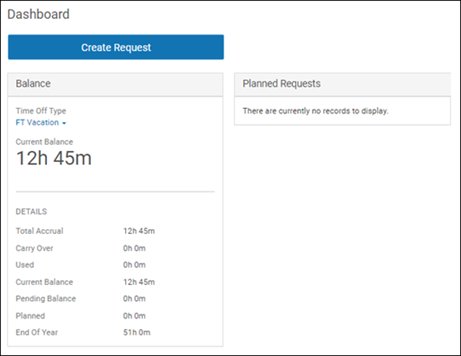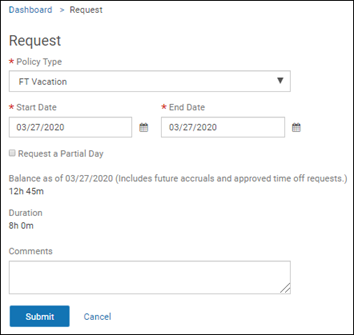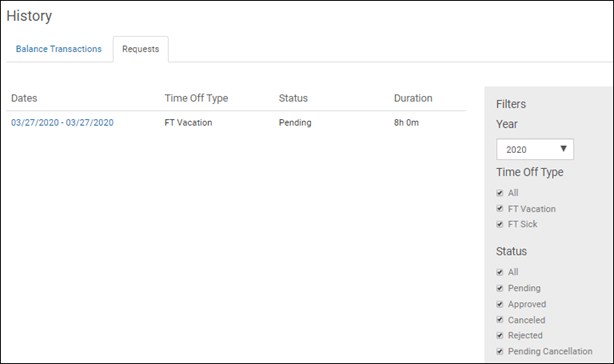Employees can complete a time off request using the Time Off feature.
The requested time off is deducted from your balance after the time off date. While approved time off will continue to show in your planned balances until the date arrives, validations are in place to ensure you do not have a negative balance when requesting time off in the future.
Note:
Depending on your company configuration, the dashboard may display different balances:
- Total Accrual - Time accrued to date.
- Carry Over - Hours carried over from the previous calendar year.
- Used - Time used so far in the current calendar year.
- Current Balance - Hours available for use.
- Pending Balance - Balance available after any pending requests are approved.
- Planned - Hours planned off or still in pending status.
- End of Year - Hours expected to be accumulated by the end of the calendar year.