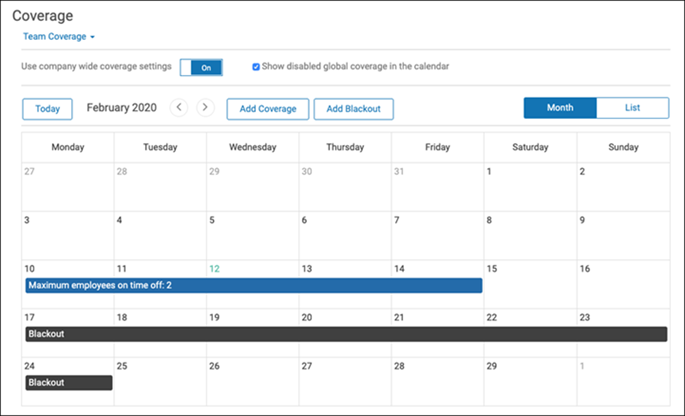Coverage and blackout periods enable managers to restrict when employees can request time off and the maximum number of employees that can be off within a defined date range.
The coverage or blackout period may apply to all employees (global coverage) or to a selected group of employees (team coverage). Global or team coverage applies to employees reporting to a particular supervisor. A coverage period must apply to at least one job.
Navigation:
- Select My Team, Time Off, and then Coverage.
- In the top left corner of the page, select either Global
Coverage or Team Coverage. If Team Coverage is
selected, you can still keep the global coverage in the team coverage calendar as a base
by selecting Yes at the Use Company Wide Coverage
Settings option.
- Select the month and year for which you want to view coverage. In the top right corner of the page, you can select to view by month or by list.
- Select either Add Coverage or Add Blackout.
- If adding a coverage period, enter the dates, select how the coverage should be defined (by maximum employees on time off or minimum employees present), select the coverage type (numeric or percentage) and enter the coverage value, select the jobs, and then select Save.
- If adding a blackout period, enter the dates and select Save.
Note:
- If an ending date is not selected in the To field, the
coverage or blackout period applies indefinitely.
- If a requested date falls within a defined coverage period, the rules of the coverage apply.
- If an employee's request for time off is pending approval and you then change
coverage or change the requested day to be a blackout, then the exception icon
appears next to the employee's name on the Team Time Off
page.
- To edit a coverage or blackout date, select the date and then select the
Edit option. Make any changes and select
Save.