The holiday calendar is assigned to employees and can be assigned for multiple years. The holiday calendar definitions and assignments are used by both Time Classic and Scheduling Classic.
Navigation: Menu > Administration > Employee Admin > Time Off > Settings > Holiday Calendar
- Select
Create to create a holiday calendar, or select a calendar
link in the
Name column to edit a calendar.
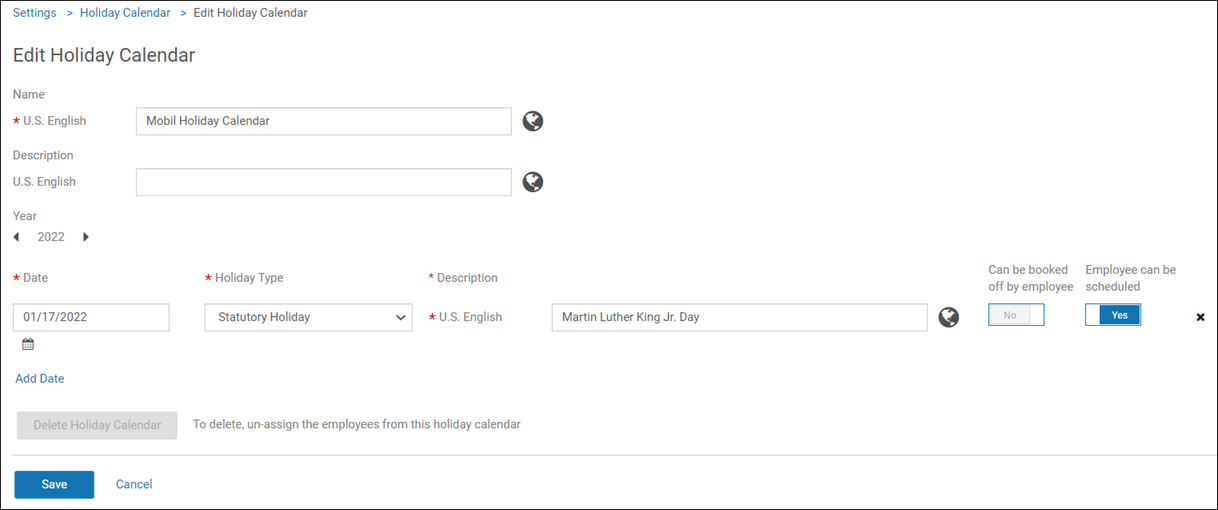
- If you are creating a calendar, enter a name and description and select the year. Use the left and right arrows to view a previous or future year. To add a new date to the calendar, select
Add Date:
- Enter the date.
- Select the holiday type.
- Enter a description.
- Specify whether employees can book off the date (that is, employees can request time off).
- Specify whether employees can be scheduled to work on this date. (For existing calendars, the field defaults to Yes.)
- If you are editing a calendar, you can change the calendar name and description and add a new date. You can also edit an existing holiday date, type, and description, and you can change whether employees can book off the date. To remove a holiday from the calendar, select the "X" to the right of it; you are not prompted for confirmation.
- To delete the calendar, select Delete Holiday Calendar. The employees assigned to the calendar must be unassigned before the calendar can be deleted.
- Select
Save.
Important:
- An important year-end task is to enter the next year's holidays into the holiday calendar in UKG Pro.
- It is recommended that the holiday calendar in UKG Pro be extended before the pay calendar is extended. If possible, extend two years in advance.