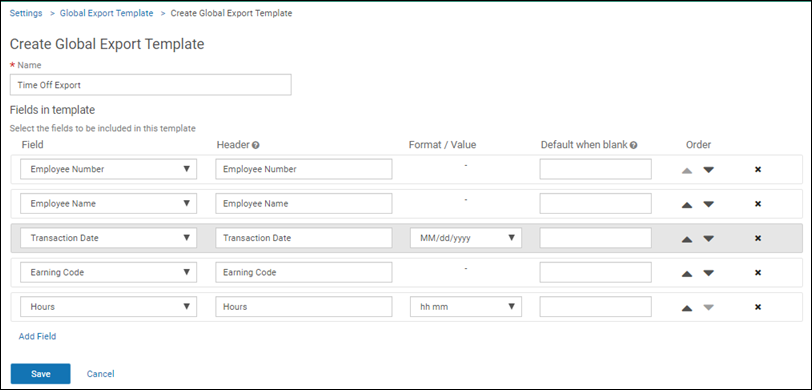Administrators create and edit export templates to enable the export of Time Off transactions based on a specific date range. These transactions may include time off used by employees or available employee balances. The template is helpful if employees are typically not paid through UKG Pro.
When the GLOBAL_EXPORT permission is assigned to an individual, that person can select Global Payroll Export from the left navigation menu and then export employee transactions as a CSV file. This permission can be assigned to anyone (for example, a person in payroll who is not an administrator).
Note:
In order for the Global Export section to appear on the Settings page, the Enable Company Administration option must be enabled (My Team > select employee > Security tab).