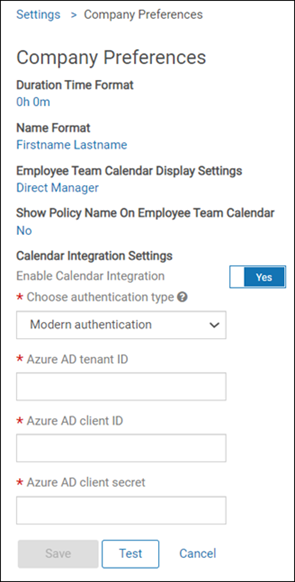Administrators can configure the Time Off feature to integrate with Exchange (Microsoft Outlook only, version 2010 or later). This setting is at the company level, which applies to all employees.
When this setting is enabled and an employee has a valid email address, approved time off requests are integrated with the employee's Exchange calendar. These requests automatically appear as all-day appointments titled "PTO - Blocked." (This appointment entry name cannot be edited.) If the requests are canceled, they no longer appear in the employee's calendar.
Important:
Several prerequisites must be followed:
- Create a service account in Exchange Web Services that has Author permission to the accounts which should have time off integrated.
- Ensure the Exchange servers have the Auto Discover option enabled.
- Ensure that firewalls on your side will accept a connection from UKG’s IP addresses.