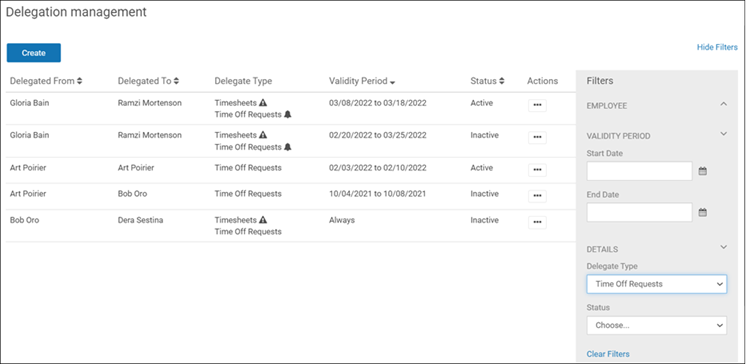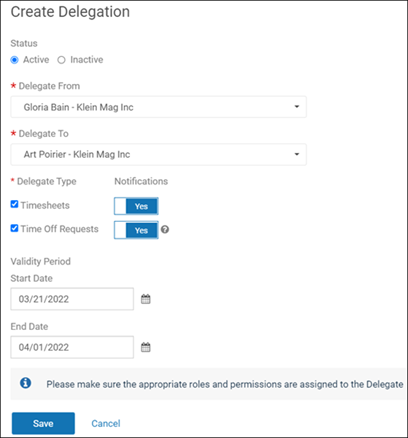If a manager is on vacation or unable to act on timesheet approval or time off requests, an administrator can delegate another individual to act on the manager’s behalf.
The delegate can review and approve timesheets during the specified date range. In addition, the delegate can approve, cancel, and reject delegated requests. The delegate can also create a request on behalf of an employee.
An employee's manager will continue to receive notifications. Options are available to send timesheet notifications or time off request notifications to the delegate.