Administrators can create custom fields that are referenced in calculations.
Navigation: Menu > Administration > Employee Admin > Time Off > Settings > Custom Fields
- Select Create.
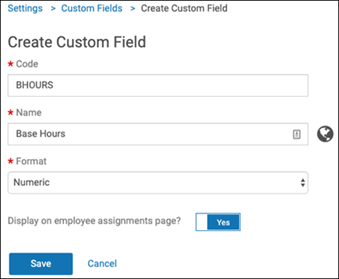
- Enter a code and name.
- Select the format (for example, numeric, text, duration, or date).
- Indicate whether this field should be included on the employee assignments page.
Note:
Multiple custom dates can be assigned to a single employee. Imported custom dates can be edited manually if necessary.
- Select Save.
- To verify that a custom field was added to an employee assignments page:
- Select My Team from the navigation pane.
- Select an employee name from the list and then select the Assignments tab. The custom field should appear at the bottom of the page.
- To edit a field from the Custom Fields page, select a hyperlink
under the Name column. Make any necessary changes and select
Save.
Note:
The ADMIN_CUSTOM_FIELDS permission must be assigned for administrators to create custom fields.