Manage Service Accounts
Service Account Administration
Administer access to web services and their individual methods by creating service accounts. Service accounts are also used in Integration Studio features.
When creating a service account, provide account details including user name, password, and email address. For each web service, specify which types of methods (Add, Delete, View and/or Edit) the account can access. Once you create a service account, a unique User API key is generated for that account. You may distribute the account name, password, email address, User API key, and Customer API key for the company to those developers requiring access to web services.
Manage Service Accounts
Manage service accounts from the Service Account Administration page.
- View the Customer API key for the master company
- View service account details including status, last logon date and time, and User API key
- Add or change a service account
- Activate or suspend service accounts
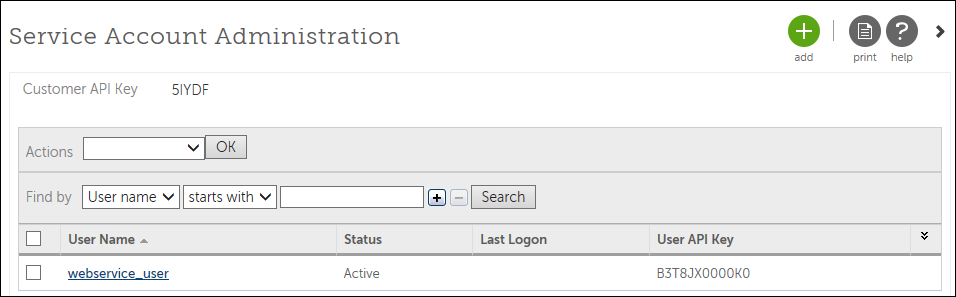
Add or Change a Service Account
A service account provides the credentials required to integrate with UKG Pro using Web Services, Report Exports, or Integration Studio Designer.
When using Web Services or Integration Studio Designer, a Service Account is required for each of the Web Services you use.
Add or change a service account from the Add/Change Service Account page. This page is accessible from the Service Account Administration page via two navigation paths:
Activate or Suspend Service Accounts
Activate or suspend service accounts from the Service Account Administration page.
Service accounts must be activated to access web services.
- Access web services
- Use the service account in Integration Studio Report Exports, Integration Studio Designer (powered by Informatica) connections
- Log into the portal
- From the Service Account Administration page, check the boxes for those service accounts you wish to activate or suspend.
- From the Actions drop-down list, select either Set Active or Set Suspended.
- Select OK. The changed service account status appears for the selected service accounts.
Locate Service Account Information For Integrations
When configuring your integration, take note of these fields from your integration configuration. Provide this information to your partner.
- Customer API Key
- User API Key
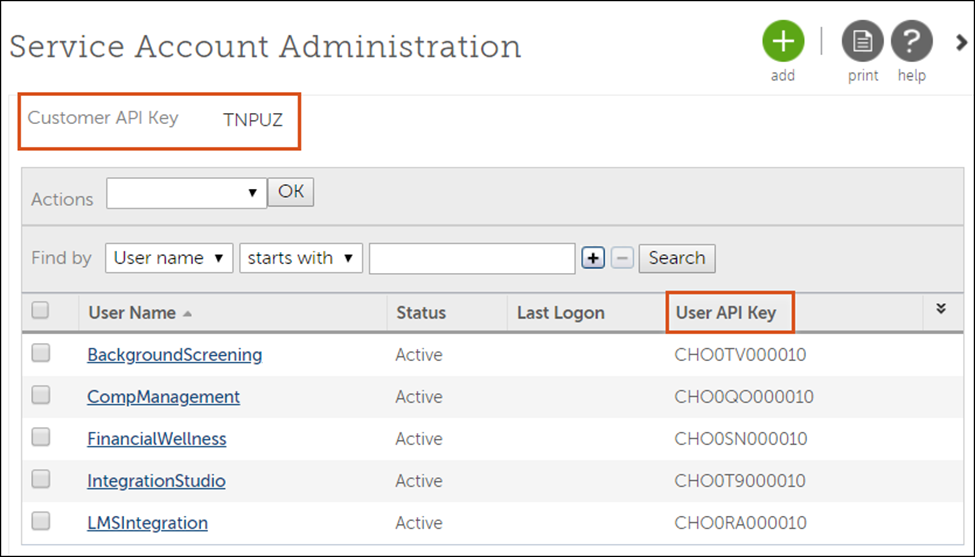
- Username
- Email address
- PasswordNote The Generate New Password box is automatically selected when adding a new Service Account. After entering the remaining required information and selecting Save, a New Password window displays with the randomly generated password. You can copy the password and save it in a secure location. You will not be able to see this password again after closing the New Password page. If the password is lost or forgotten, a new one will need to be generated.
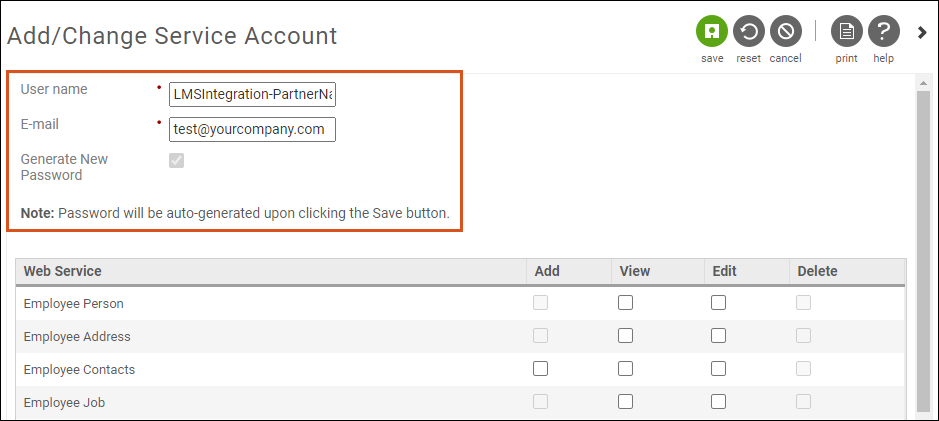
Home URL for web services
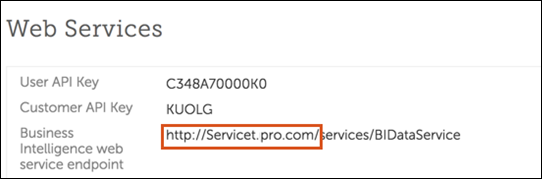
Submit an Administrative Case to Access Business Intelligence (BI)
A service account does not automatically have access to Business Intelligence (BI). Before a service account can access BI via Reports-as-a-Service or Report Exports, your company's SaaS Focal Contact must submit an administrative case in the UKG Community Library to request this.
When creating the Administrative case to request a new user, ensure you include the following:
- In the Create SaaS New User Request section, enter a valid first name, last name, and e-mail address for a user.
- In the Create SaaS New User Request - Access Rights section, select Yes for Cognos.
- For the Cognos Business Intelligence Role, select the Security Administrator role
- After you create the case, include the following information in the Comment field:
- Instructions requesting the assignment of the UKG Pro BI Consumer role to your web services account
- The name of your web services account
© 2024 UKG Inc. All rights reserved. For a full list of UKG trademarks, visit https://www.ukg.com/trademarks. All other trademarks, if any, are the property of their respective owners.
This document and all information contained herein are provided to you "AS IS" and UKG Inc. and its affiliates (collectively "UKG") make no representation or warranties with respect to the accuracy, reliability, or completeness of this document, and UKG specifically disclaims all warranties, including, but not limited to, implied warranties of merchantability and fitness for a particular purpose. The information in this document is subject to change without notice. The document and its content are confidential information of UKG and may not be disseminated to any third party. No part of this document or its content may be reproduced in any form or by any means or stored in a database or retrieval system without the prior written authorization of UKG. Nothing herein constitutes legal, tax, or other professional advice. All legal, tax, or other questions or concerns should be directed to your legal counsel, tax consultant, or other professional advisor. All company, organization, person, and event references are fictional. Any resemblance to actual companies, organizations, persons, and events is entirely coincidental.