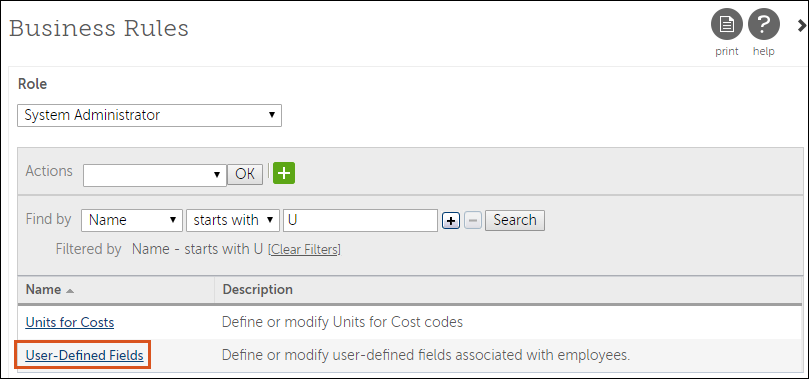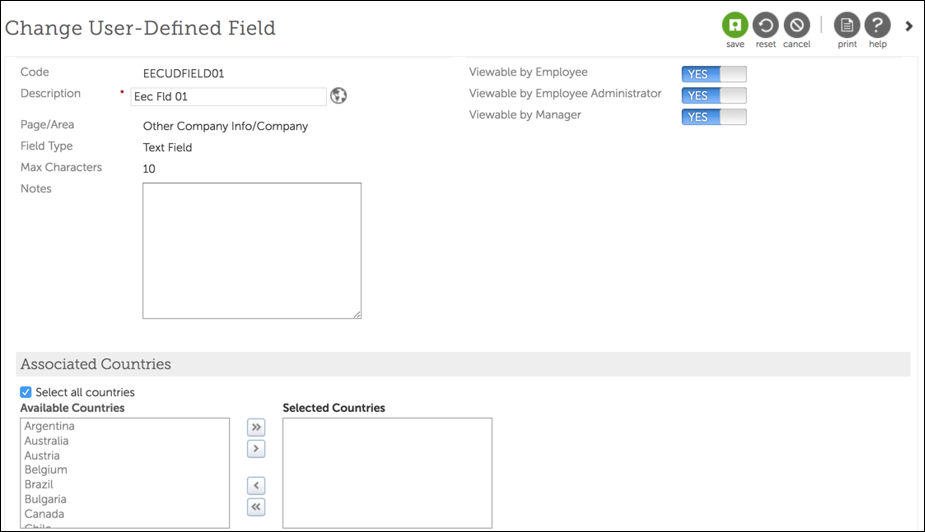Configure User-Defined Fields
Types of User-Defined Fields
There are three groups of user-defined fields.
A system administrator defines which users (employees, managers, and/or employee administrators) can view the fields. Employees can view these fields on the Other Personal Info tab (Myself > Personal) and the Other Company Info tab (Myself > Jobs). Employee administrators and managers may be granted access to view and edit these fields when viewing an employee record.
| Field | Description | Table | Examples |
|---|---|---|---|
| EECUDFIELD01 through EECUDFIELD29 | 29 fields associated with the employee and a specific component company | EMPCOMP | Parking space Stock options |
| EEPUDFIELD01 through EEPUDFIELD14 | 14 fields associated with the employee | EMPPERS | Passport ID for home country |
| EINUDFIELD01 through EINUDFIELD14 | 14 fields associated with the employee and a specific country | EMPINTL | Data privacy consent status |
User-defined fields have different data types (text, date, and currency) and lengths. Select the data type that meets your specific data storage needs.
| Data Types | Description | Example |
|---|---|---|
| Text | Stores numbers and letters | Abcde12345 |
| Date | Stores a date | 01/01/2012 |
| Currency | Stores currency amounts | 5000.00 |
Configure User-Defined Fields
Configure a user-defined field or edit an existing one.
© 2020 UKG Inc. All rights reserved. For a full list of UKG trademarks, visit www.ukg.com/trademarks. All other trademarks, if any, are the property of their respective owners. No part of this document or its content may be reproduced in any form or by any means or stored in a database or retrieval system without the prior written authorization of UKG Inc. (“UKG”). Information in this document is subject to change without notice. The document and its content are confidential information of UKG and may not be disseminated to any third party. Nothing herein constitutes legal advice, tax advice, or any other advice. All legal or tax questions or concerns should be directed to your legal counsel or tax consultant.
Liability/Disclaimer
UKG makes no representation or warranties with respect to the accuracy or completeness of the document or its content and specifically disclaims any responsibility or representation for other vendors’ software. The terms and conditions of your agreement with us regarding the software or services provided by us, which is the subject of the documentation contained herein, govern this document or content. All company, organization, person, and event references are fictional. Any resemblance to actual companies, organizations, persons, and events is entirely coincidental.
Links to Other Materials: The linked sites and embedded links are not under the control of UKG. We reserve the right to terminate any link or linking program at any time. UKG does not endorse companies or products to which it links. If you decide to access any of the third-party sites linked to the site, you do so entirely at your own risk.