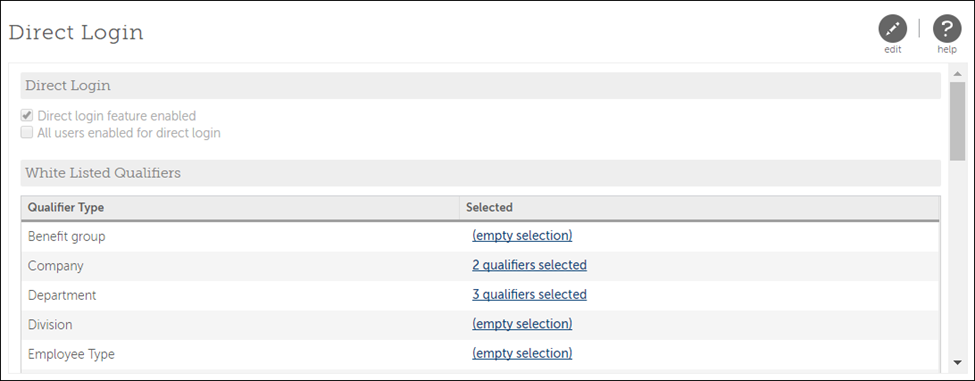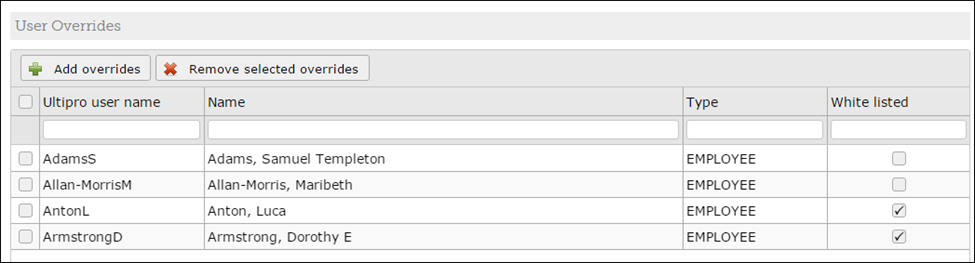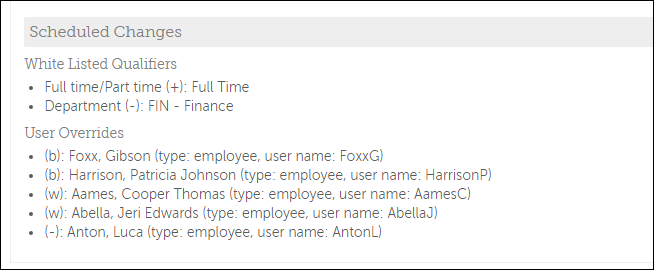Configure Direct Login Access
Direct Login
UKG offers direct login functionality to allow users to log in to UKG Pro without the use of Single Sign-On (SSO).
If direct login is enabled, qualified users can open the UKG Pro site in a browser (directly from home or from a machine not logged in to your domain), and log in using UKG Pro login credentials.
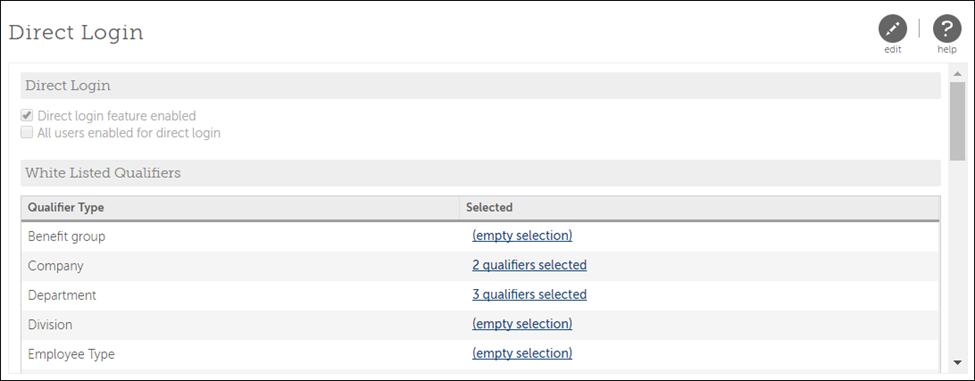
From the Direct Login page, you can:
- Enable direct login for all users
- Configure White List Users
- Allow direct login access for users through the use of qualifiers
- Allow direct login access for one or more users with user overrides
- Configure Black List Users - Block one or more users from direct login access with user overrides
Users granted direct login access that have not changed their UKG Pro default password will be required to reset their password. These users will need to enter their default password as their current password on the Change Password page. This password change is only for the UKG Pro direct login account and will not change the user's SSO password. Users who are not permitted to login directly will not need to reset their default UKG Pro password.
Configure Direct Login Access
Direct Login allows users to log in to UKG Pro without the use of Single Sign-On (SSO).
You can grant direct login access to one or more users with White Listed Qualifiers or User Overrides. You can also restrict direct login access to one or more users with User Overrides. All qualifier and user override updates will display in the Scheduled Changes section for review before saving.
If you select qualifiers for different qualifier types, the boolean OR condition is used. For example, if you qualify by Company and Department, all users in the selected Company or in the selected Department are whitelisted. Note that this is different from how qualifiers work in User Administration. When assigning qualifiers to a role, the boolean AND condition is used when different qualifier types are used.
© UKG Inc. All rights reserved. For a full list of UKG trademarks, visit www.ukg.com/trademarks. All other trademarks, if any, are the property of their respective owners. No part of this document or its content may be reproduced in any form or by any means or stored in a database or retrieval system without the prior written authorization of UKG Inc. (“UKG”). Information in this document is subject to change without notice. The document and its content are confidential information of UKG and may not be disseminated to any third party. Nothing herein constitutes legal advice, tax advice, or any other advice. All legal or tax questions or concerns should be directed to your legal counsel or tax consultant.
Liability/Disclaimer
UKG makes no representation or warranties with respect to the accuracy or completeness of the document or its content and specifically disclaims any responsibility or representation for other vendors’ software. The terms and conditions of your agreement with us regarding the software or services provided by us, which is the subject of the documentation contained herein, govern this document or content. All company, organization, person, and event references are fictional. Any resemblance to actual companies, organizations, persons, and events is entirely coincidental.
Links to Other Materials: The linked sites and embedded links are not under the control of UKG. We reserve the right to terminate any link or linking program at any time. UKG does not endorse companies or products to which it links. If you decide to access any of the third-party sites linked to the site, you do so entirely at your own risk.