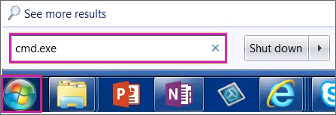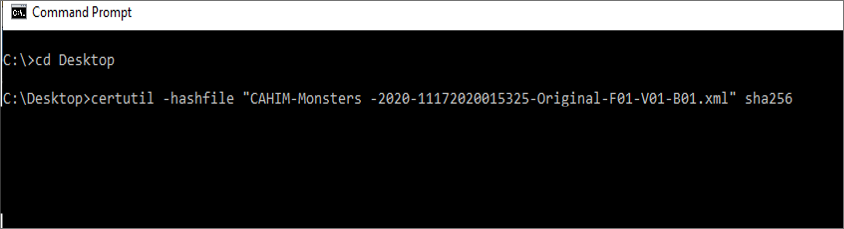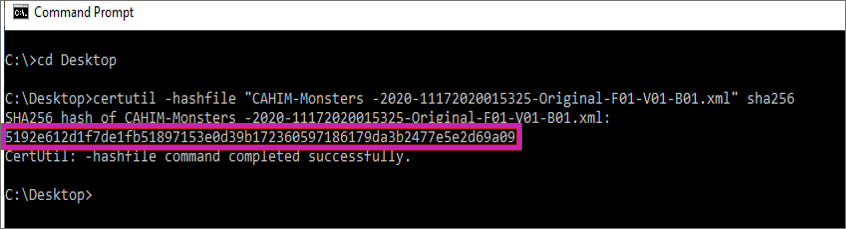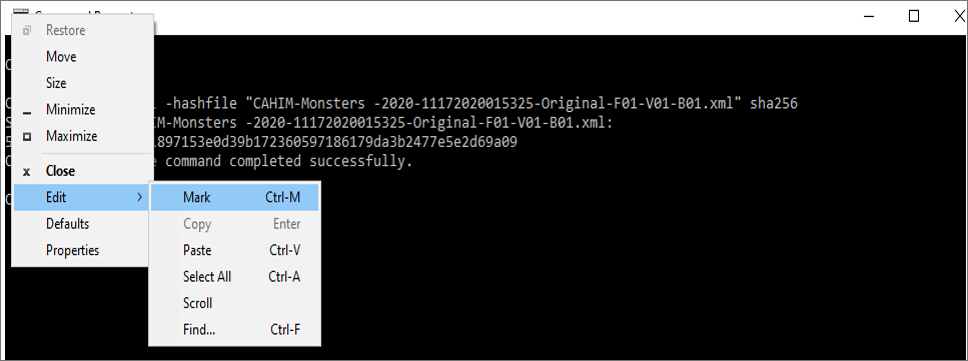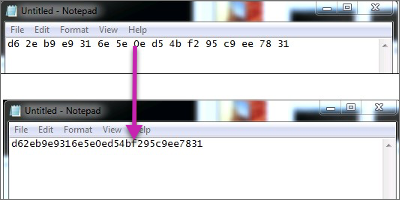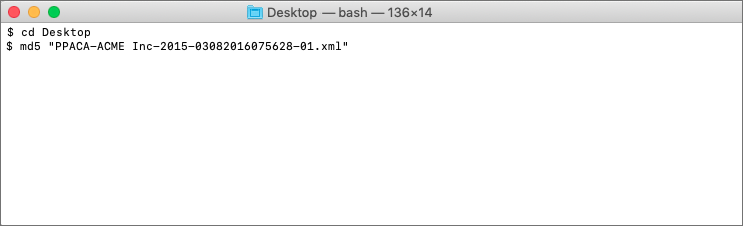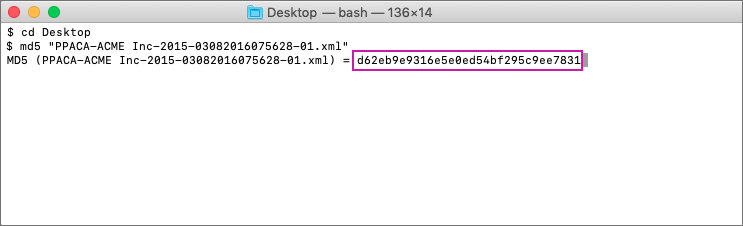Prepare California State Form Data Files and Manifest for Submission
Prepare California State Form Data Files and Manifest for Submission
ACA Forms Preparation for State of California Submission
All ACA Information Returns filed with the State of California must include the Form Data File(s) that are downloaded from UKG Pro ACA Manager. Each Form Data File must have an accompanying Manifest file that you must modify in order to successfully file for your organization.
The Manifest file that is required for every submission must meet all documented transmission and submission requirements according to State of California requirements, additionally the Manifest must also be updated with information specific to your organization (TCC) and the associated Form Data File(s), which includes the submission count of 1094-Cs.
To edit the Form Data Files (XML) or create/edit the Manifest file, an XML editor is required.
Form Data File (XML) Transmission Requirements
The Form Data File (XML) exported from UKG Pro ACA Manager is automatically assigned a filename that enables you to identify the associated ALE, tax year, and date and time of file generation. Based on the State of California’s requirements, a transmission must meet the following:
- Contain only one Manifest
- Contain only one Form Data File
- Contain one or more submissions in the Form Data File
- Use the SHA-256 Checksum algorithm
A transmission must not
- Contain submissions of different types (i.e. only one of Forms 1094/1095-B or 1094/1095-C but not both)
- Exceed 100 MB of uncompressed and unencrypted XML
Form Data File (XML) Submission Requirements
A submission must:
- Consist of a single header, a single transmittal (1094-B or 1094-C) and as many associated Information Returns (1095-B or 1095-C) as will fit within the transmission file size limit.
- Have the same number of actual information returns (Form 1095-B or 1095-C) as reported on the transmittal (1094-B or 1094-C).
A submission must not:
- Contain records of different form types (e.g. Forms 1094/1095-B and 1094/1095- C may not coexist in the same submission)
- Contain records for more than one tax year
FTB Transmitters must create and upload the Manifest file that accompanies the Form Data File (XML). All ACA Information Returns must include these two required files.
Refer to the latest versions of the following resources on the State of California MEC FX Portal.
- FTB File Exchange System – MEC IR Registration and Enrollment Guide
- FTB File Exchange System – 1094 1095 Technical Specifications
- 1094 and 1095 Schemas
- 1094-C and 1095-C California business rules
- FTB File Exchange System – 1094 1095 Testing Specifications
Required Elements For the Manifest File
The UKG Pro ACA Manager will automatically generate a Manifest File for the State of California form data file(s) that are downloaded from the Distribute and Download Forms page.
Below is an example of the manifest file for the State of California:
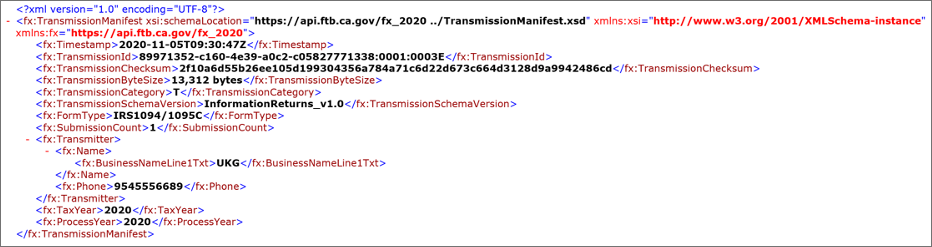
These elements include:
| Required / Optional | Element | Element Description |
|---|---|---|
| Required | Timestamp | The time date stamp assigned to the transmission |
| Required | TransmissionID | The Unique Identifier of the transmission; contains the TCC for the organization |
| Required | TransmissionChecksum | The Form Data File's SHA256 Checksum |
| Required | TransmissionByteSize | The Form Data File's total byte size |
| Required | TransmissionCategory | (T – Test or P – Production) |
| Required | TransmissionSchemaVersion | – InformationReturn_v1.0 |
| Required | FormType | IRS1094/1095C |
| Required | SubmissionCount | Count of 1094-Cs within Transmission. (The ACA Manager will always create 1 submission per XML file) |
| Optional | Transmitter | Contains organization related contact information |
Enter the required information in the Manifest file before uploading onto the MEC FX Portal for the State of California.
Timestamp:
- Use the following format for the Timestamp: (YYYY-MM-DDTHH:MM:SSZ). The Timestamp consists of the date (YYYY-MM-DD) and time (HH:MM:SS). It is important to add a capital T before the hour and Z after the seconds.
- An example is provided below: NOTE: The ‘T’ symbolizes the start of the ‘Time’ and the ‘Z’ at the end symbolizes the end of the timestamp
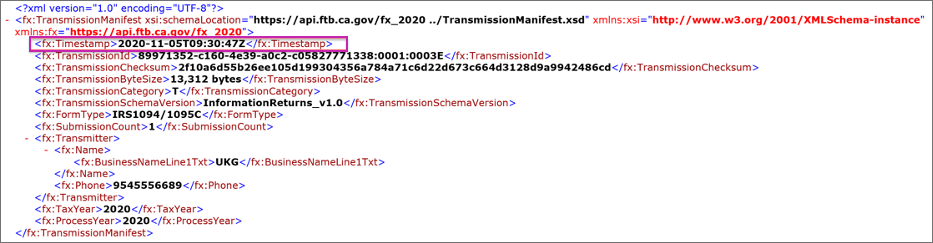
Uniquely Identifying the TransmissionID (UTID)
All transmissions must have a unique transmission identifier (UTID). Along with the submission and record identifiers, the UTID enables a concise method to identify every element within a transmission.
Transmission ID
The UTID’s format, comprises three parts separated by a colon (“:”) as follows:
- Universally Unique Identifier (UUID), as defined in Internet Engineering Task Force (IETF) Request for Comments (RFC) 4122. A UUID is a 128-bit number represented by 32 hexadecimal digits separated into five, hyphen-separated groups. 89971352-c160-4e39-a0c2-c0582777c3d4 is an example of an RFC 4122-compliant UUID.
- FTB System ID (SYSID), a four-digit hexadecimal number left-padded with “0”. All MEC IR transmissions use SYSID 0001.
- California Transmitter Control Code (CA-TCC), a five-digit hexadecimal number left-padded with “0” and assigned to each transmitter upon approved enrollment in the MEC IR Program.
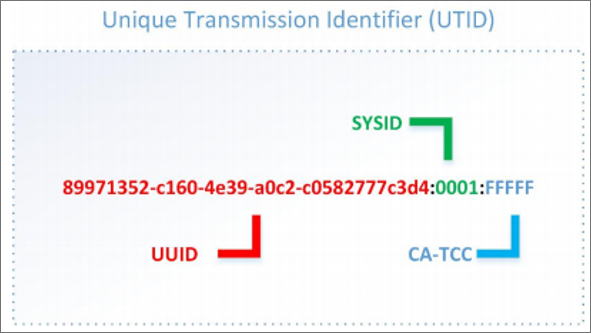
All manifest file(s) downloaded by the ACA Manger will generate a valid UTID, however the TCC section of the UTID will contain a placeholder text ‘FILL_IN_TCC’ that will need to be replaced with your organizations specific production TCC that is assigned upon approval from enrollment in the MEC FX Portal. By modifying the TCC value, the other elements within the Manifest File will not be corrupted.
Transmission Category
Transmission category entails if the transmission is a ‘T’ Test File or ‘P’ Production File. All manifest file(s) downloaded by the ACA Manger will provide a Transmission Category = P. Below is an example of a Test File:
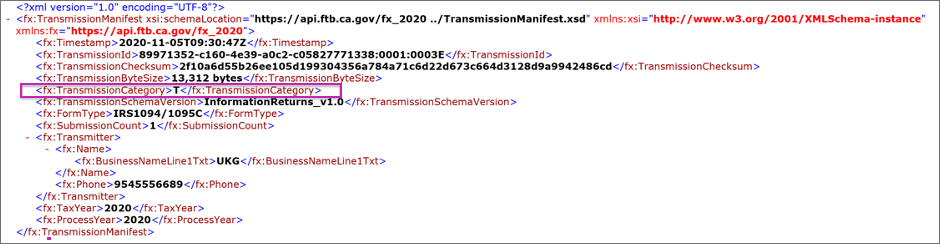
Submission Count
The submission count must match the number of 1094-C Submissions that are included in the XML Form Data file that is downloaded from the UKG Pro ACA Manager. All manifest file(s) downloaded by the ACA Manager will contain a submission count = 1, which is 1 1094-C/1095-C submission per XML. Below is an example:
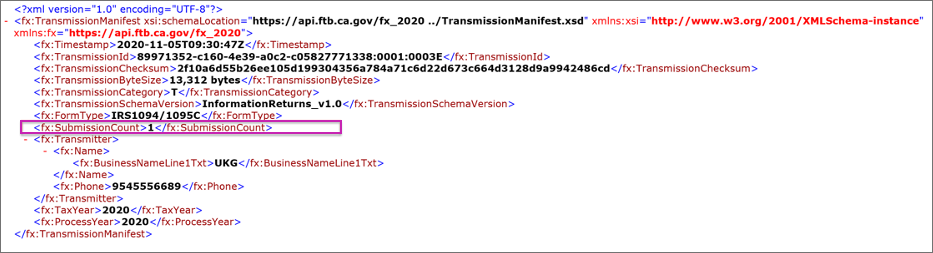
Transmitter
The transmitter section is an optional section which contains the legal business name and phone information. All manifest file(s) downloaded from the ACA Manager will not contain the Transmitter information. Below is an example:
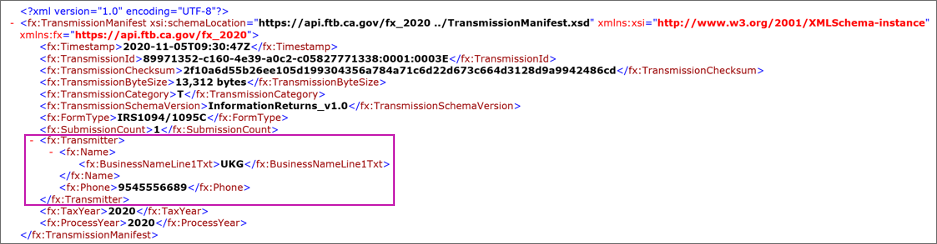
Generate the Form Data File's SHA256 CheckSum for the Manifest File
The Manifest file requires the SHA256 checksum of the Form Data File. This value must be entered in the <TransmissionChecksum> element, located near the bottom of the Manifest file.
The SHA256 checksum is a unique identifier associated with actual Form Data File (XML) and it is used to verify data integrity. After you save the Form Data File to your computer, you can obtain the SHA256 checksum of the Form Data File. The steps to obtain the SHA256 checksum depend on whether you use a Windows or Mac computer.
Generate The Form Data File's SHA256 Checksum On A Mac Computer
If you are using a Mac computer, follow these steps to generate the Form Data File's SHA256 checksum.
Obtain the Form Data File's Byte Size on a Windows Computer
The Manifest file requires the Form Data File byte size. This value must be entered in the < TransmissionByteSize > element, located near the bottom of the Manifest file.
- Copy the Form Data File (XML) to your Windows Desktop.
- Right-click on the file and select Properties. The Size field displays the total bytes in parenthesis.
- In the manifest, enter the total bytes (without commas) in the < TransmissionByteSize ></ TransmissionByteSize > element.
Obtain The Form Data File's Byte Size On A Mac Computer
If you are using a Mac computer, follow these steps to generate the Form Data File's byte size on a Mac computer.
- Copy the Form Data File (XML) to your Mac Desktop.
- Control-click on the file and select Get Info. The Size field displays the total bytes.
- In the manifest, enter the total bytes (without commas) in the < TransmissionByteSize ></ TransmissionByteSize > element.
Form Data File Updates for Correction Files
Upon successful transmission of an original submission to the State of California, a
receipt ID is provided within the MEC Portal. If a correction file is required to be
submitted to the State of California, this Receipt ID must be added to the XML Form Data
File that is downloaded during a correction cycle from the ACA Manager.
Since this information is not currently tracked within the ACA Manager, placeholder text will be displayed within the State of California Form Data File where the Receipt ID of the original transmission is required to be entered.
- FILL_IN_RECEIPT_ID - For the OriginalSubmittedTransmissionSubmission
- FILL_IN_ORIGINAL_UNIQUE_SUBMISSION_ID - For the OriginalSubmittedTransmissionSubmission
Since the Form Data File is required to be updated with the Original Receipt ID from the State of California’s MEC Portal, the related Manifest file will also need to be manually modified as the attributes in the Form Data File have been modified. The following placeholder text will be provided in the Manifest file that is downloaded during a Correction Cycle.
- FILL_IN_TCC
- FILL_IN_SHA256_TRANSMISSION_CHECKSUM
- FILL_IN_TRANSMISSION_BYTE_SIZE
Please review detailed instructions on the State of California’s website.
Submit the Form Data File (XML) to the MEC Portal
The State of California’s MEC IR Portal provides a UI Channel that enables a Transmitter to upload the Manifest file and the associated Form Data File.
The number of records that can be included in the Form Data File is limited to a 100-MB file size. UKG Pro generates the files below the size threshold for individual upload, as needed. Through the MEC Portal, the transmitter must provide a Unique Transmission Identifier (UTID) in the transmission's Manifest file along with the Transmission file(s).
After you upload the Manifest and transmission files successfully and the State of California’s MEC Portal validates the files, a Receipt ID is displayed to the transmitter. Employers use the Receipt ID to retrieve the acknowledgment after the transmission is processed. The Receipt ID is used with other identifiers to uniquely identify records within a transmission.
See applicable documentation for the validation process, validation failure, and error messages.
Filing Process Outline for State of California Filers
The following tables contain an outline of the filing process, including original and correction filing cycles for self-filers.
Original Filing Cycle
| Step # | Task | Description |
|---|---|---|
| Step 1 | Generate and download original Form Data File in the UKG Pro solution | Each time the user generates a Form Data File for an ALE, new unique identifiers (submission ID and record ID) are created. For IDs not stored within the UKG Pro ACA Manager, placeholder text will be provided for manual entry of IDs. |
| Step 2 | Modify original Manifest file manually | Organizational identifiers will need to be manually entered. Refer to the latest information on the MEC Program’s website for more information regarding the requirements of the Manifest file. |
| Step 3 | Log into the MEC Portal to upload original Manifest and Form Data File | Upon successful transmission of XML, the MEC Portal returns a Receipt ID. Maintain the Receipt ID with the transmission and protect it from loss or deletion. |
Correction Filing Cycle
| Step # | Task | Description |
|---|---|---|
| Step 1 | Generate and download corrected Form Data File in the UKG Pro solution | Each time the user generates a Form Data File for an ALE, new unique identifiers (submission ID and record ID) are created. |
| Step 2 | Modify correction Manifest file manually | Organizational identifiers will need to be manually entered. Refer to the latest information on the MEC Program’s website for more information regarding the requirements of the Manifest file. |
| Step 3 | Modify correction Form Data File | Review placeholder text provided in correction form data file and enter IDs related to the original submission to the State of California. |
| Step 4 | Log into the MEC Portal to upload correction Manifest and Form Data File | Upon successful transmission of XML, the MEC Portal returns a Receipt ID. Maintain the Receipt ID with the transmission and protect it from loss or deletion. |
© 2021 UKG Inc. All rights reserved. For a full list of UKG trademarks, visit www.ukg.com/trademarks. All other trademarks, if any, are the property of their respective owners. No part of this document or its content may be reproduced in any form or by any means or stored in a database or retrieval system without the prior written authorization of UKG Inc. (“UKG”). Information in this document is subject to change without notice. The document and its content are confidential information of UKG and may not be disseminated to any third party. Nothing herein constitutes legal advice, tax advice, or any other advice. All legal or tax questions or concerns should be directed to your legal counsel or tax consultant.
Liability/Disclaimer
UKG makes no representation or warranties with respect to the accuracy or completeness of the document or its content and specifically disclaims any responsibility or representation for other vendors’ software. The terms and conditions of your agreement with us regarding the software or services provided by us, which is the subject of the documentation contained herein, govern this document or content. All company, organization, person, and event references are fictional. Any resemblance to actual companies, organizations, persons, and events is entirely coincidental.
Links to Other Materials: The linked sites and embedded links are not under the control of UKG. We reserve the right to terminate any link or linking program at any time. UKG does not endorse companies or products to which it links. If you decide to access any of the third-party sites linked to the site, you do so entirely at your own risk.