Manage Succession Plans
Manage Succession Plans
Manage succession plans by adding, removing, and comparing successors and nominees on the Succession Plans page.
Succession plan details that appear include Plan Title, Description, Job, Incumbent, Number of Successors, Immediate Bench Strength, Created By, Created, Last Modified By, Last Modified, and Delete.
Successors can be added to the succession plan and compared against other candidates to determine readiness and bench strength for the position. Successors can also become leading candidates in the succession plan. Successor information includes Name, Readiness, Comments, Modified By, Company, Supervisor, and organization levels 1 through 4.
Nominees can be added to the succession plan and compared against other candidates to determine possible successors for the position. Nominees can also become successors in the succession plan. Nominee information includes Name, Comments, Nomination, Company, Supervisor, and organization levels 1 through 4.
Access the employee Talent Card, by selecting the card icon displayed by the employee's name.
Administrators or managers can:
- Add Successors
- Change Successor Details
- Comment on Successor Readiness
- Compare Successors
- Remove Successors
- Add Nominees
- Comment on Nominee Readiness
- Compare Nominees
- Compare Nominees and Successors
- Make a Nominee a Successor
- Remove Nominees
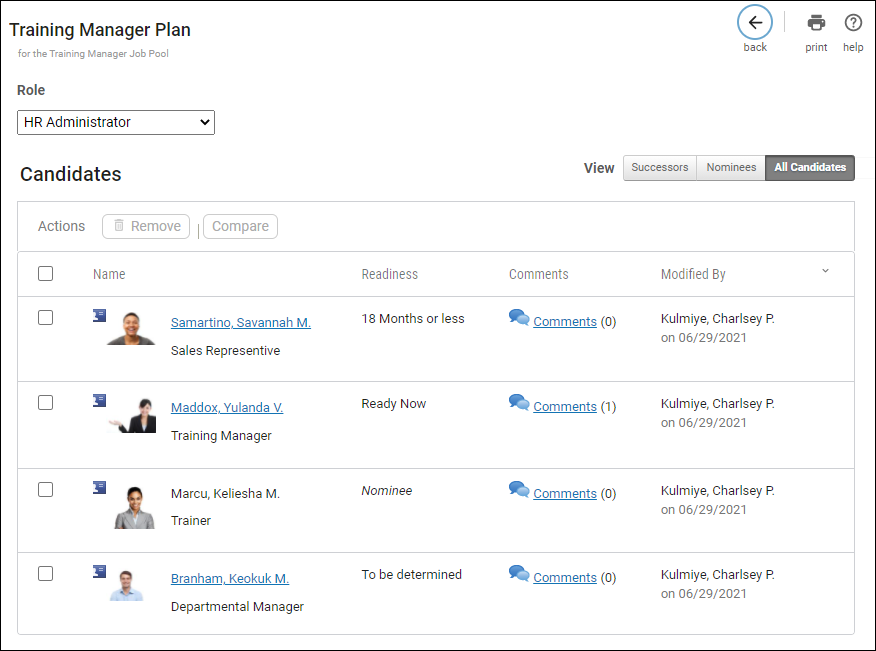
Add Successors to Succession Plan
Add successors to a succession plan on the Add Successors page.
The information that appears on the Add Successors page includes Name, Job Title, Retention Risk, Performance, Potential, Last Review Date, Last Review Rating, Critical Individual, Talent Pool, Promotability, Company, Supervisor, and organization levels 1 through 4.
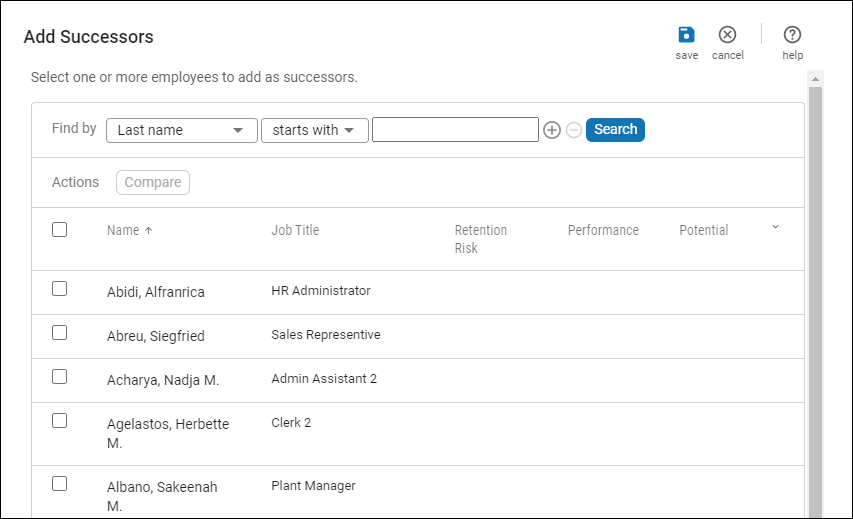
- From the Add Successors page, select an employee from the list or use the Find by filter to search for any applicable employees.
- Check the box next to the applicable employees, then select Save. The Succession Plan page appears with the newly added candidates in the succession plan.
Compare Candidates for Addition to Succession Plan
Compare two or more candidates for addition to the succession plan on the Add Successors page.
- From the Add Successors page, select at least two employees from the list or use the Find by filter to search for any applicable employees.
- Select Compare. The Compare and Add Successors page appears.
- If the candidate in the comparison is not in the succession plan, you can select Add to Plan from the Actions drop-down list located under the candidate's name. Verify the candidate is marked as a successor.
Add or Change Successor Details
Use the Successor Details page to add or change information about a successor included in a succession plan.
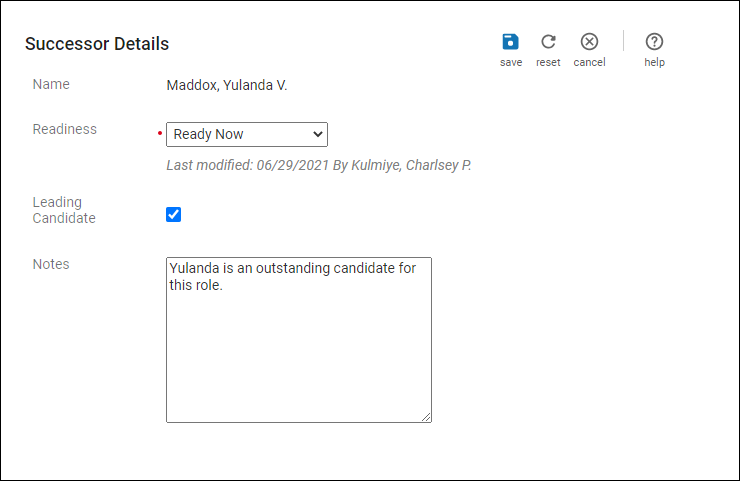
Add Nominees
When nominees are identified for a succession plan, add nominees on the Add Nominees page.
The information that appears on the Add Nominees page includes Name, Comments, Nomination, Company, Supervisor, and organization levels 1 through 4.
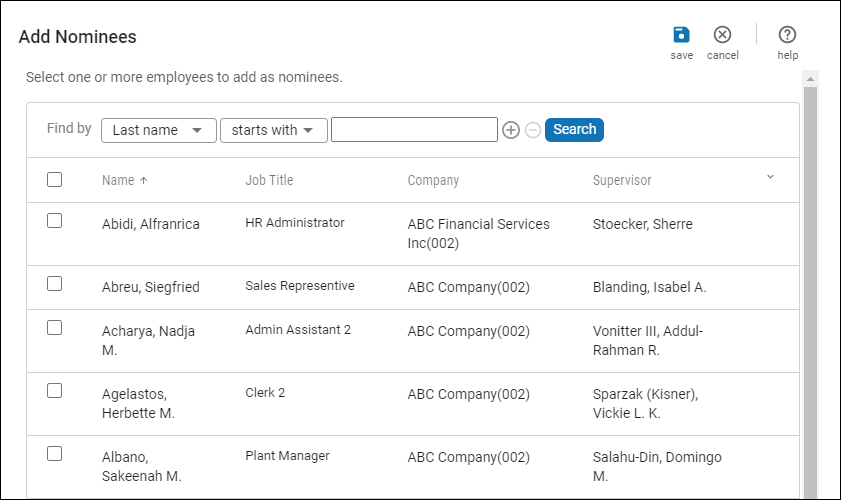
- From the Add Nominees page, use the Find by filter to find and select the applicable employees.
- Check the box next to the applicable employees, then select Save. The Succession Plan page appears with the newly added nominees in the succession plan.
Add or Change Successor or Nominee Comments
Use the Comments page to add or change comments for successors or nominees included in a succession plan.
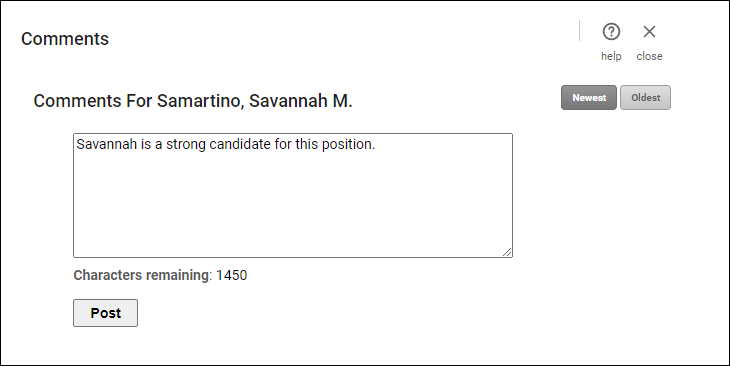
Delete Successor or Nominee Comments
Successor or nominee comments can be deleted from a succession plan.
Navigation: Menu > My Team or Administration > Talent Management > Succession Management > Succession Plans > select plan
- In the Candidates section, select the applicable Comments link. The Comments page appears.
- Select the Delete link for the applicable comment.
- Select Close. The Succession Plan page appears.
© 2022 UKG Inc. All rights reserved. For a full list of UKG trademarks, visit www.ukg.com/trademarks. All other trademarks, if any, are the property of their respective owners. No part of this document or its content may be reproduced in any form or by any means or stored in a database or retrieval system without the prior written authorization of UKG Inc. (“UKG”). Information in this document is subject to change without notice. The document and its content are confidential information of UKG and may not be disseminated to any third party. Nothing herein constitutes legal advice, tax advice, or any other advice. All legal or tax questions or concerns should be directed to your legal counsel or tax consultant.
Liability/Disclaimer
UKG makes no representation or warranties with respect to the accuracy or completeness of the document or its content and specifically disclaims any responsibility or representation for other vendors’ software. The terms and conditions of your agreement with us regarding the software or services provided by us, which is the subject of the documentation contained herein, govern this document or content. All company, organization, person, and event references are fictional. Any resemblance to actual companies, organizations, persons, and events is entirely coincidental.
Links to Other Materials: The linked sites and embedded links are not under the control of UKG. We reserve the right to terminate any link or linking program at any time. UKG does not endorse companies or products to which it links. If you decide to access any of the third-party sites linked to the site, you do so entirely at your own risk.