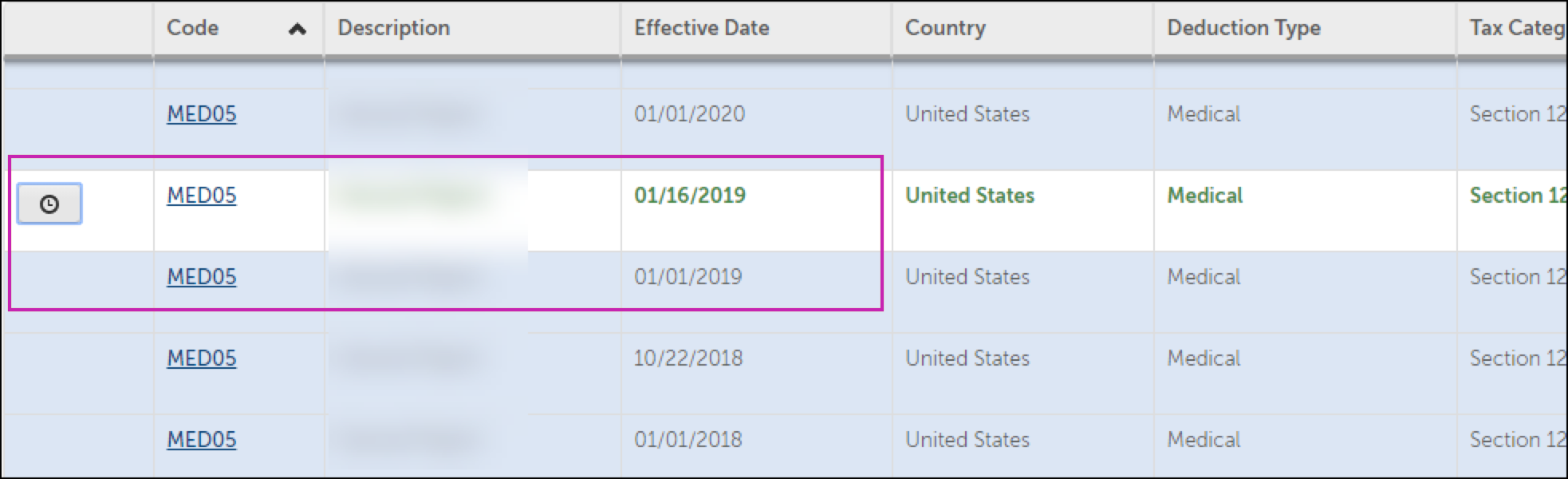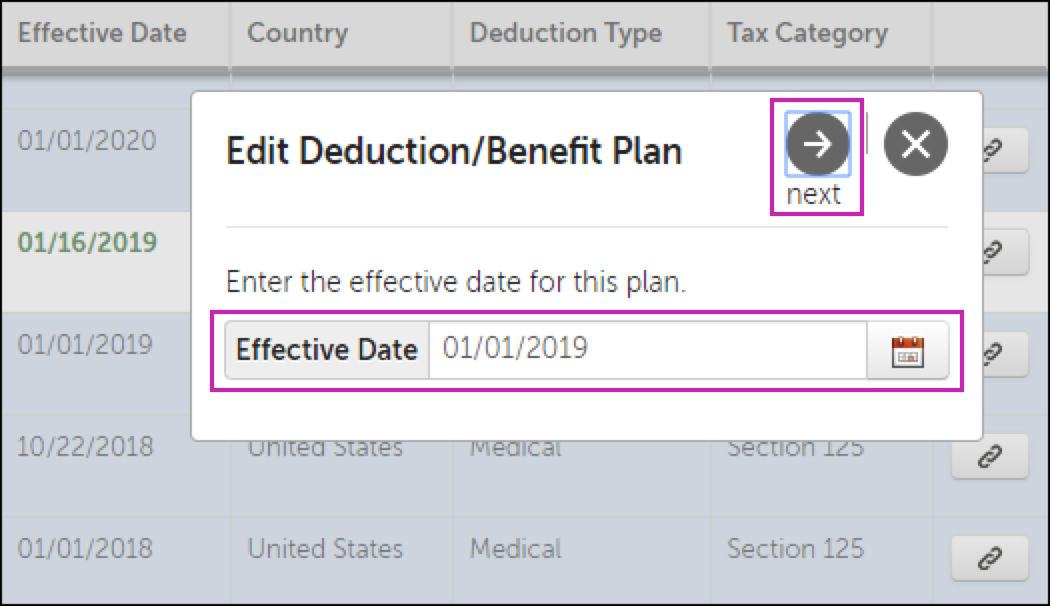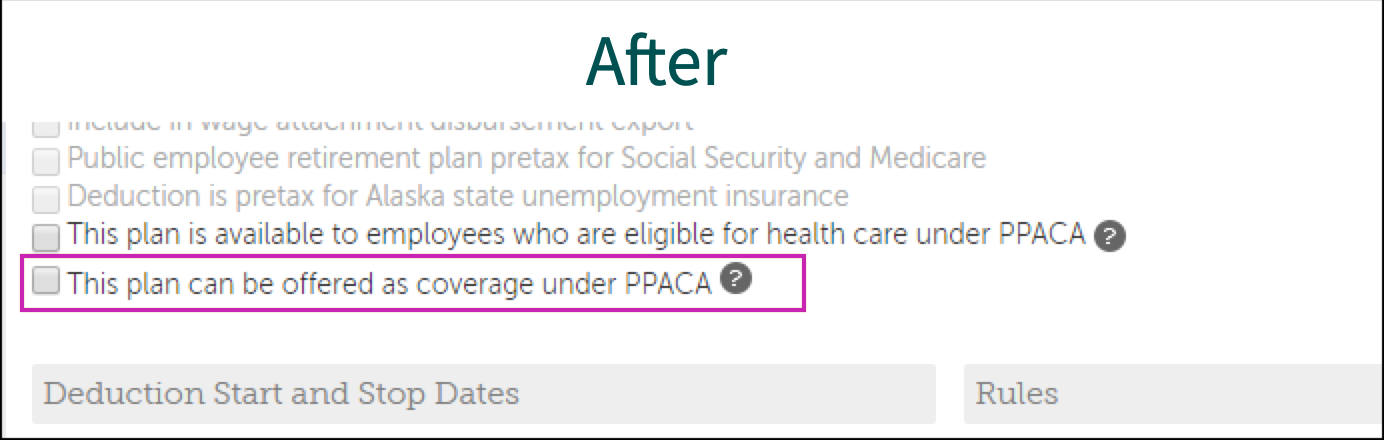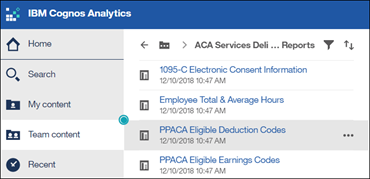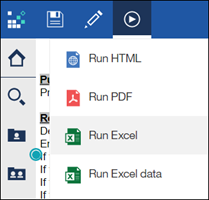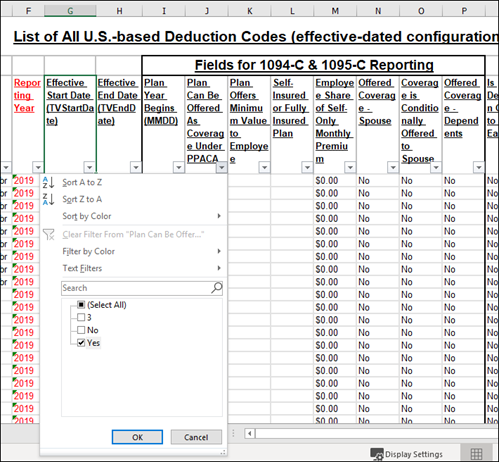Deconfigure ACA Eligible Plans and Effective-Dated Records
Auto-Population of Benefit Data
ACA offer of coverage details and self-insured enrollment information for reporting are calculated in Benefits Administration (formerly Benefits Prime).
- Update the PPACA eligible deduction/benefit plan setting in your UKG Pro solution; and
- Edit the effective date to coincide with the configured Benefits Administration start date. For details, refer to Configure ACA Reporting Settings for Benefits Administration job aid in the UKG Community Library.
Deconfigure ACA Eligible Plans and Effective-Dated Records
PPACA Reporting Settings are used when auto-populating plan information from the Benefits solution. When transitioning from Benefits to Benefits Administration (formerly Benefits Prime), the PPACA Reporting Settings on the deduction plans are no longer required.
Benefits administrators must deconfigure plans and edit the effective date records to coincide with the Benefits Prime Start Date in the UKG Pro solution (Menu > System Configuration > System Setting > PPACA Reporting Setting). The start date determines the first day of the month that Benefits Administration coverage starts and when auto-populating plan information for ACA reporting using Benefits Administration begins. For more information, refer to the Configuration ACA Reporting Settings for Benefits Administration job aid in the UKG Community Library.
Benefits administrators must update PPACA eligible plans and related effective dates that begin or extend after the Benefits Administration start date to de-configure the plans as PPACA eligible plans for PPACA reporting. These updates ensure the flow of data from Benefits deduction/benefit plans end on the Benefits Administration start date.
Identify PPACA Deduction/Benefit Plans with Specific Effective Dates
Identify PPACA deduction/benefit plans with effective dates that begin or extend after the Benefits Administration start date. The PPACA Eligible Deduction Code Business Intelligence report provides a list of deduction codes for configured plans that are offered as coverage under PPACA.
© 2023 UKG Inc. All rights reserved. For a full list of UKG trademarks, visit https://www.ukg.com/trademarks. All other trademarks, if any, are the property of their respective owners.
This document and all information contained herein are provided to you "AS IS" and UKG Inc. and its affiliates (collectively "UKG") make no representation or warranties with respect to the accuracy, reliability, or completeness of this document, and UKG specifically disclaims all warranties, including, but not limited to, implied warranties of merchantability and fitness for a particular purpose. The information in this document is subject to change without notice. The document and its content are confidential information of UKG and may not be disseminated to any third party. No part of this document or its content may be reproduced in any form or by any means or stored in a database or retrieval system without the prior written authorization of UKG. Nothing herein constitutes legal, tax, or other professional advice. All legal, tax, or other questions or concerns should be directed to your legal counsel, tax consultant, or other professional advisor. All company, organization, person, and event references are fictional. Any resemblance to actual companies, organizations, persons, and events is entirely coincidental.