Configure ALE Members and ALE Groups
Applicable Large Employer Member and Group Configuration
Define Applicable Large Employer (ALE) Members and ALE Groups for healthcare reporting using the related business rule.
An ALE member is an employer that employed an average of 50 or more full-time or full-time equivalent employees on business days during the preceding calendar year.
Configure Applicable Large Employer Members
Configure ALE members by entering information in the Details, Component Company/Tax Group, and Designated Government Entity sections, as appropriate.
Updates to the Details section of the ALE Member business rule can be made at any point during the reporting year. Updates to the Component Company/Tax Groups section cannot be made when the ALE Member has 1095-C data generated or finalized for the ALE. Once forms are finalized, an ALE Member is automatically configured for the next reporting year based on the information in the business rule.
Configure Applicable Large Employer (ALE) Groups
An applicable large employer (ALE) Group may consist of a single entity or group of related entities (such as parent and subsidiary entities) of ALE members.
The ALE Groups business rule is used to define ALE Groups. An instructional message displays on the ALE Groups business rule page defining ALE Groups and how they are used.
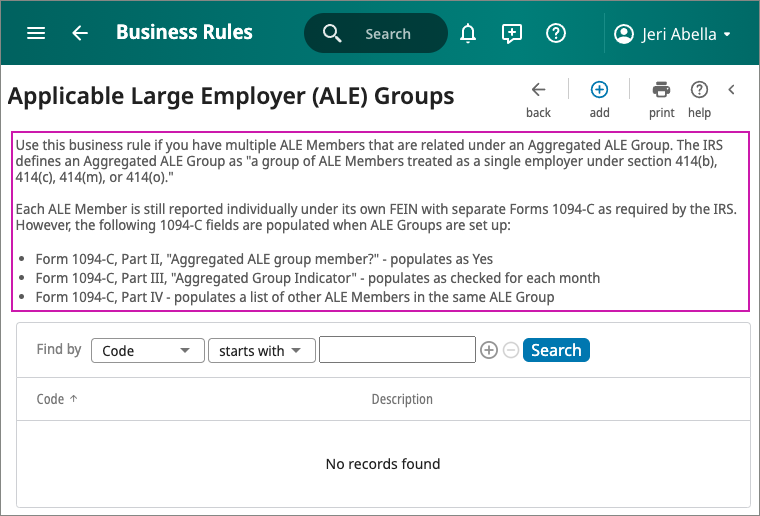
To configure an applicable large employer group:
- In the Details section, enter a unique code for the ALE Group.
- Enter a description for the ALE Group.
- In the ALE Member section, select the applicable ALE member from the Available column and
move to Selected.Note If only one ALE member is selected and error message will display upon Saving.
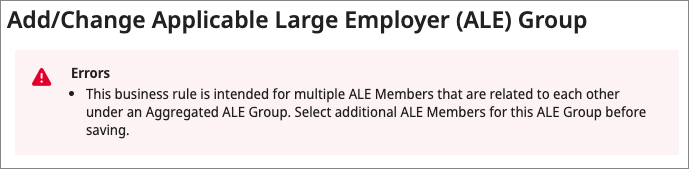
- Select Save. The ALE Groups page appears with the new information.
© 2022 UKG Inc. All rights reserved.
For a full list of UKG trademarks, visit www.ukg.com/trademarks. All other trademarks, if any, are the property of their respective owners. No part of this document or its content may be reproduced in any form or by any means or stored in a database or retrieval system without the prior written authorization of UKG Inc. (“UKG”). Information in this document is subject to change without notice. The document and its content are confidential information of UKG and may not be disseminated to any third party. Nothing herein constitutes legal advice, tax advice, or any other advice. All legal or tax questions or concerns should be directed to your legal counsel or tax consultant.
Liability/Disclaimer
UKG makes no representation or warranties with respect to the accuracy or completeness of the document or its content and specifically disclaims any responsibility or representation for other vendors’ software. The terms and conditions of your agreement with us regarding the software or services provided by us, which is the subject of the documentation contained herein, govern this document or content. All company, organization, person, and event references are fictional. Any resemblance to actual companies, organizations, persons, and events is entirely coincidental.
Links to Other Materials: The linked sites and embedded links are not under the control of UKG. We reserve the right to terminate any link or linking program at any time. UKG does not endorse companies or products to which it links. If you decide to access any of the third-party sites linked to the site, you do so entirely at your own risk.