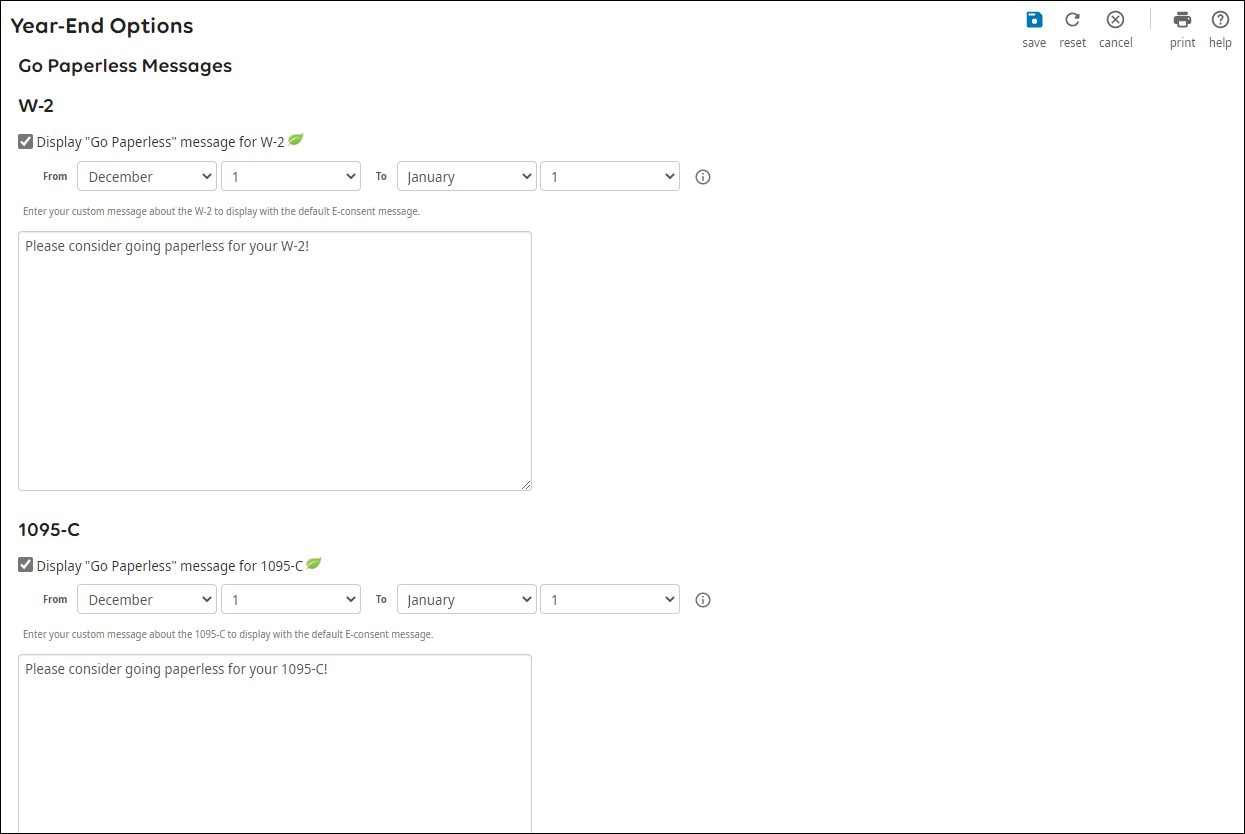Configure Go Paperless Message for U.S. Employees
Configure the Go Paperless Message
Employers can determine the content of the "Go Paperless" message that displays when employees log in to UKG Pro. This message encourages employees to consent to receive an electronic only copy of their Forms W-2 and 1095-C.
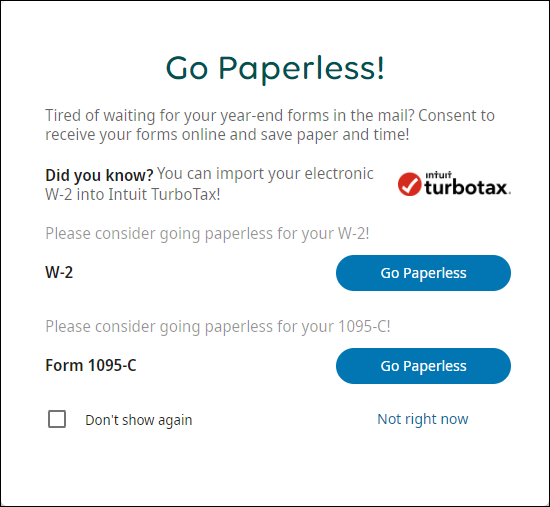
To furnish a paper copy of Form W-2 to terminated employees, from the Year-End Options page, select the Furnish paper copy of Form W-2 to terminated employees box.
When employees log in, the Go Paperless message displays based on your selections and entries.
To ensure that all employees have made a decision on the delivery method of their annual wage and tax statement, run the Employee Electronic W2 Print Consent report available from People Analytics in the Year-End folder.
The Employee Electronic Year-End Consent Form report can also be used to determine year-end forms estimated counts.
© 2022 UKG Inc. All rights reserved.
For a full list of UKG trademarks, visit www.ukg.com/trademarks. All other trademarks, if any, are the property of their respective owners. No part of this document or its content may be reproduced in any form or by any means or stored in a database or retrieval system without the prior written authorization of UKG Inc. (“UKG”). Information in this document is subject to change without notice. The document and its content are confidential information of UKG and may not be disseminated to any third party. Nothing herein constitutes legal advice, tax advice, or any other advice. All legal or tax questions or concerns should be directed to your legal counsel or tax consultant.
Liability/Disclaimer
UKG makes no representation or warranties with respect to the accuracy or completeness of the document or its content and specifically disclaims any responsibility or representation for other vendors’ software. The terms and conditions of your agreement with us regarding the software or services provided by us, which is the subject of the documentation contained herein, govern this document or content. All company, organization, person, and event references are fictional. Any resemblance to actual companies, organizations, persons, and events is entirely coincidental.
Links to Other Materials: The linked sites and embedded links are not under the control of UKG. We reserve the right to terminate any link or linking program at any time. UKG does not endorse companies or products to which it links. If you decide to access any of the third-party sites linked to the site, you do so entirely at your own risk.