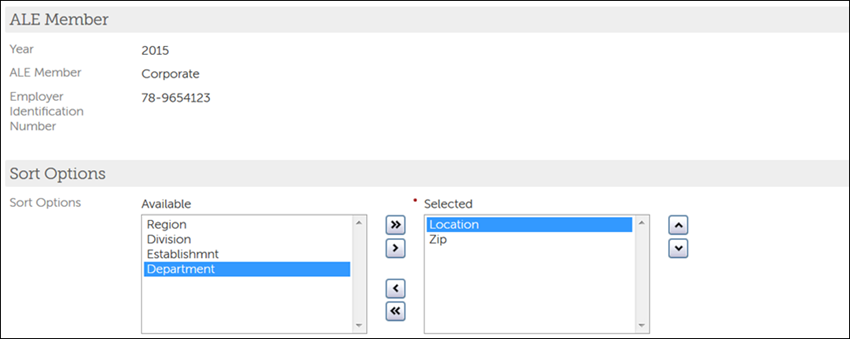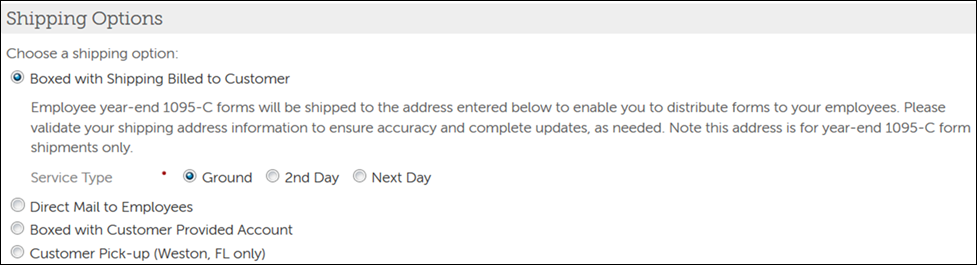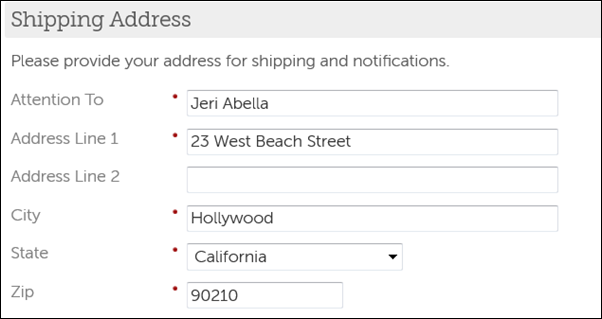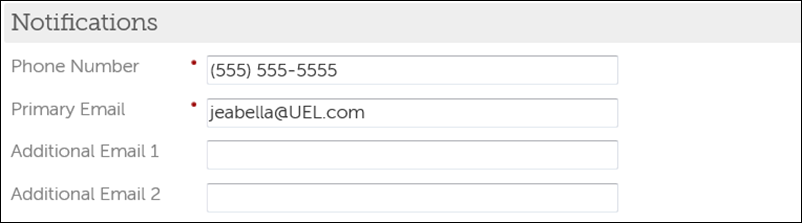Print Forms 1095-C using ACA Employer Services
Print Forms 1095-C using ACA Employer Services
Under the Patient Protection and Affordable Care Act (PPACA) employers are required to file Forms 1095-C detailing offers of health care coverage to individual employees.
A paper statement must be provided to employees unless they have provided consent to receive a copy electronically. This document provides instructions for employers who have signed-up for ACA Distribution or ACA Management Services, which includes the printing of Forms 1095-C.
Assign PPACA Administrator Role Type
Before you approve your organization's Forms 1095-C for printing, you must designate the PPACA Administrator role type to a currently used role type for your organization or a new role.
Assign the PPACA Administrator role type to a user role and enable web access rights to the File Transfers and PPACA features from the Reporting section to allow the assigned users access to employees' final, approved Forms 1095-C in PDF format.
Submit Print Approval
Provide consent to print final Forms 1095-C from the Print Approvals page
This page displays final forms 1095-C for each of your organization's applicable large employers' (ALE) members including ALE tracking details, ready to print, and approval statuses of Forms 1095-C. The summary table displays the following information:
- Year
- ALE Print Details link
- Ready to Print status
- Employee Identification Number (EIN)
- Shipping Address, if applicable
- 1095-C Version
- 1095-C Print Approved
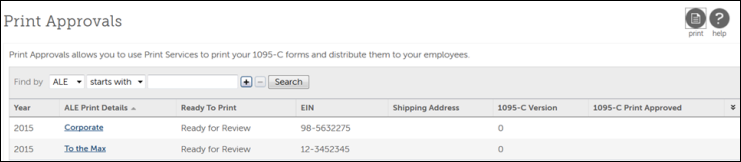
Upon submission of your approval, it is registered in UKG Pro and an email is sent to confirm the print order. If you do not provide print approval by the cutoff date, you will not receive priority processing and run the risk of not having your forms shipped to meet the deadline. You can check the status of your print order by contacting your ACA Benefits Specialist.
Complete Forms 1095-C Sort and Shipping Options
After you submit print approval, indicate sort and shipping options for Forms 1095-C.
From the Date Approved section, you can monitor the progress of the 1095-C consent and print approval process.
Monitor Print Status
You can monitor the progress of the 1095-C consent and print approval process.
© 2024 UKG Inc. All rights reserved. For a full list of UKG trademarks, visit https://www.ukg.com/trademarks. All other trademarks, if any, are the property of their respective owners.
This document and all information contained herein are provided to you "AS IS" and UKG Inc. and its affiliates (collectively "UKG") make no representation or warranties with respect to the accuracy, reliability, or completeness of this document, and UKG specifically disclaims all warranties, including, but not limited to, implied warranties of merchantability and fitness for a particular purpose. The information in this document is subject to change without notice. The document and its content are confidential information of UKG and may not be disseminated to any third party. No part of this document or its content may be reproduced in any form or by any means or stored in a database or retrieval system without the prior written authorization of UKG. Nothing herein constitutes legal, tax, or other professional advice. All legal, tax, or other questions or concerns should be directed to your legal counsel, tax consultant, or other professional advisor. All company, organization, person, and event references are fictional. Any resemblance to actual companies, organizations, persons, and events is entirely coincidental.