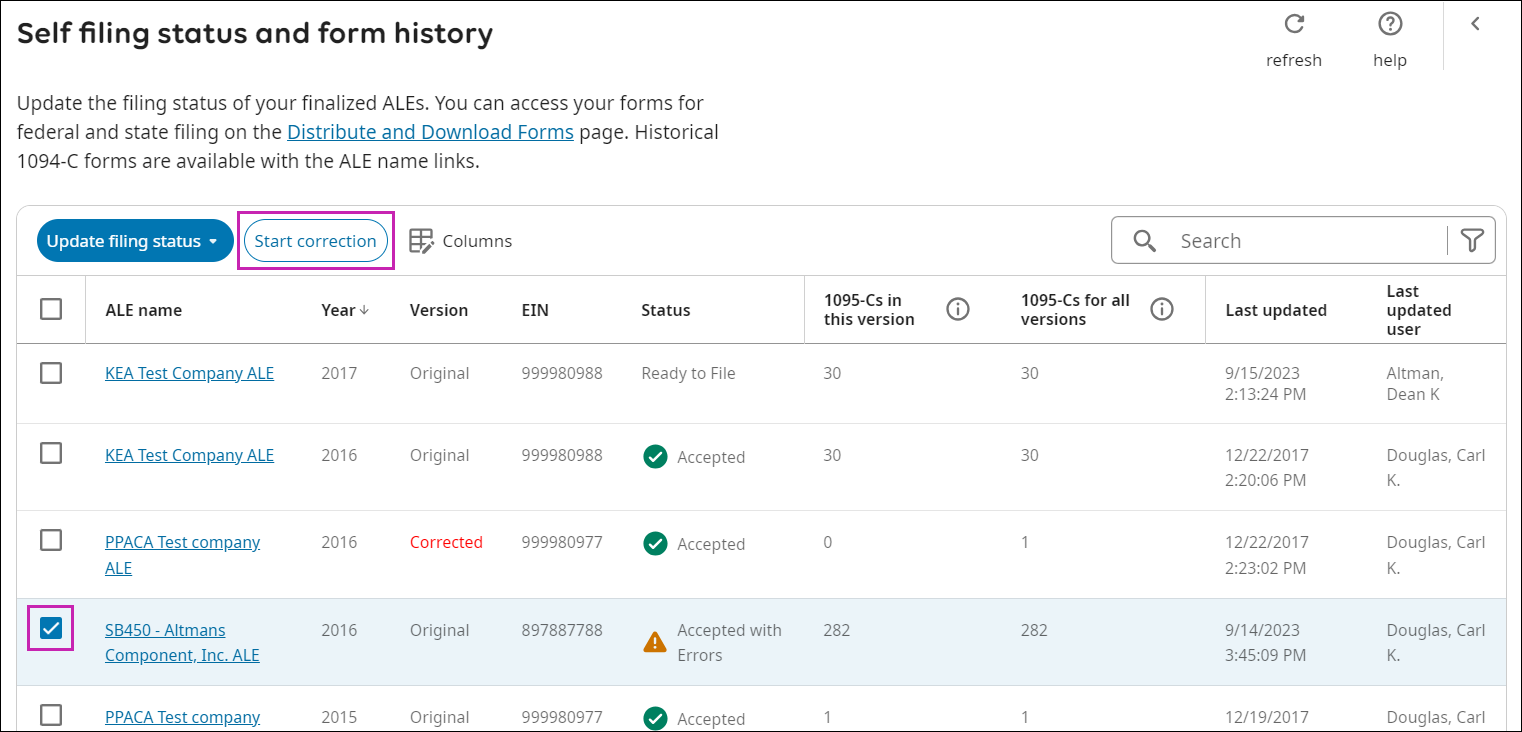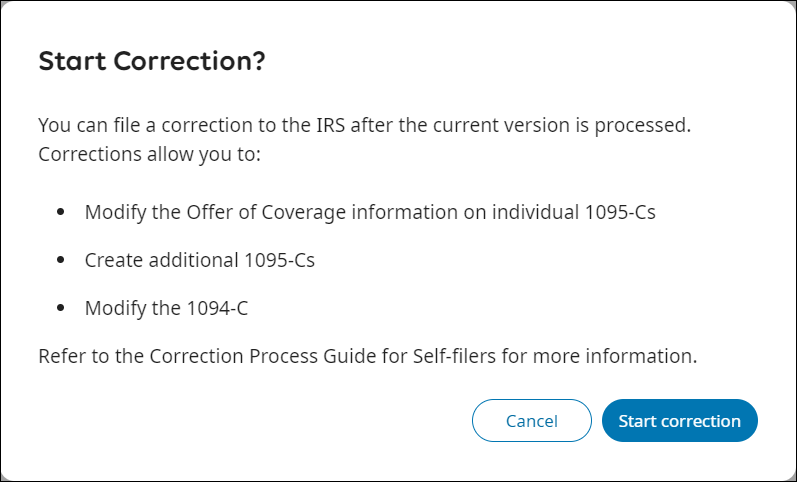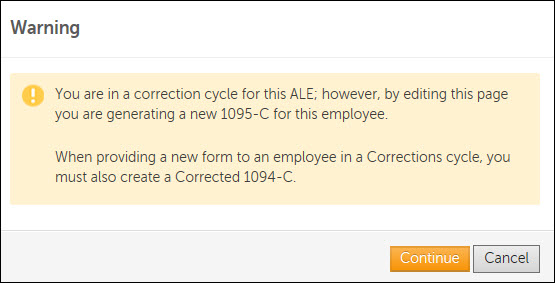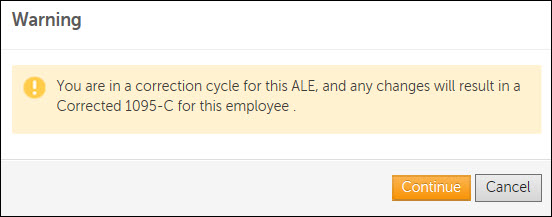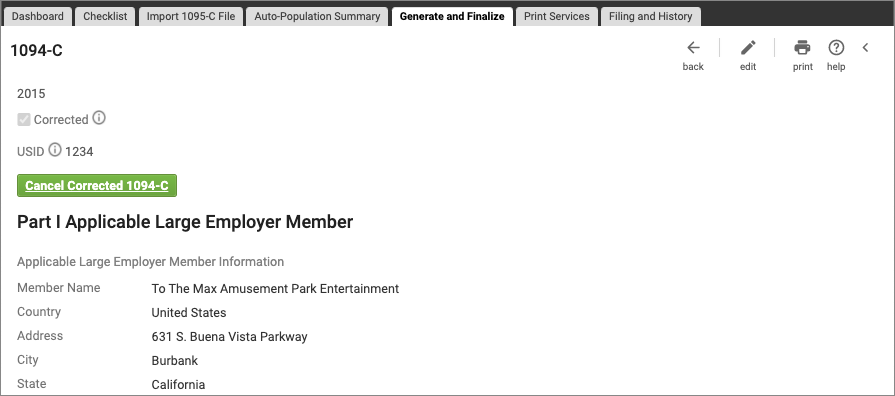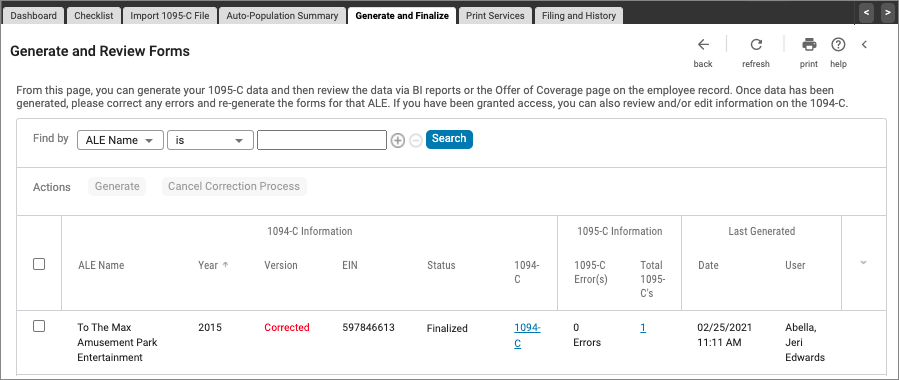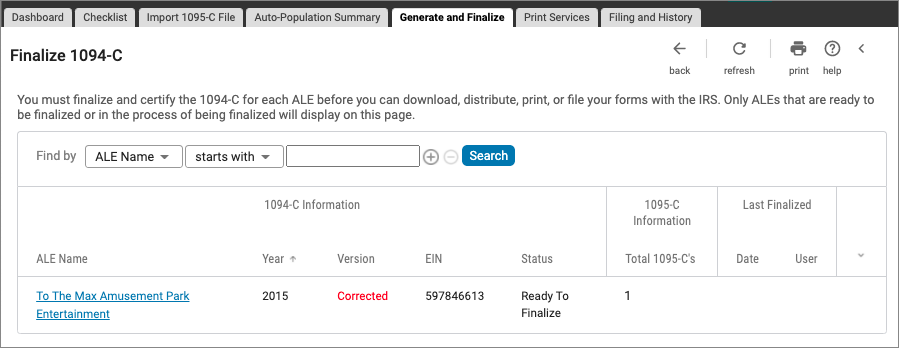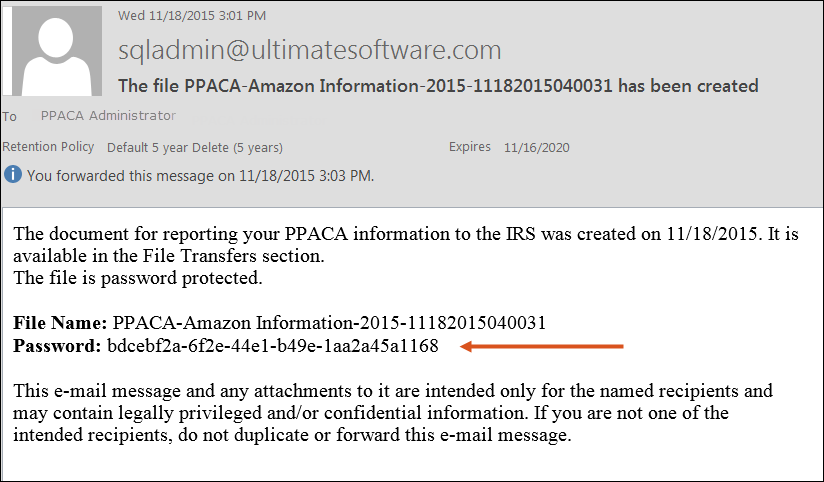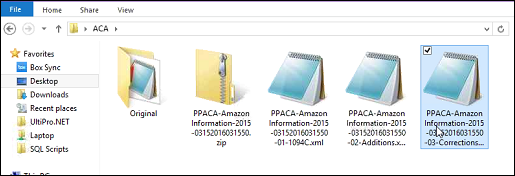Correction Process Guide for Self-Filers
Correction Process Guide for Self-Filers
About the Correction Process for Electronically Filed ACA Returns
Applicable large employers (ALEs) can use UKG Pro's Correction process to correct previously filed Affordable Care Act (ACA) returns.
The Correction process can also be used to file additional forms for missed individuals, when needed.
The Correction process can only be initiated:
- After original files have been transmitted electronically to the Internal Revenue Service (IRS)
- When the ALE filing status from the IRS is Accepted or Accepted with Errors on the Self-Filing Status and Form History page.
Self-Filers who receive a filing status of Accepted with Errors from the IRS must manually update the ALE status on the Self-Filing Status and History page (Menu > Administration > Reporting > ACA Manager > Filing and History). Then, the Correction process can be initiated.
Correction Process Steps for Self-Filers
Follow the steps outlined in the Correction Process to correct errors noted by the IRS.
If the status from the IRS is Accepted with Errors, corrected returns must be filed within 60 days of the original filing. Initiate the Correction process in UKG Pro and make corrections as noted by the IRS. This table contains an outline of the Correction process for self-filers.
| Correction Process Steps | ||
|---|---|---|
| Step # | Task | Description |
| Step 1 | Identify the errors to be corrected in the IRS error file. | The IRS provides an error file, which includes a unique identifier, error code, and description. Errors that are related to the submission (Form 1094-C) contain the USID, whereas errors that are related to records in the submission (Form 1095-C) contain the URID. Note: The last two digits of the URID refers to the Form 1095-C in the submission. The first Form 1095-C in the submission is assigned a one (1). Numbers increment by one for each subsequent record in the submission. The IRS error file does not include any personal information about the employee. |
| Step 2 | Initiate the Correction process for the ALE. | The Correction process is initiated via the Self Filing Status and Form History page. |
| Step 3 | Create additional and corrected Forms 1095-C, as needed. | Corrected and additional Forms 1095-C can be created via the Offer of Coverage page or from the import templates. |
| Step 4 | Generate corrected and additional forms. Review carefully. | Corrected forms are generated from the Generate and Review Forms page. |
| Step 5 | Add the URID for corrected Forms 1095-C and the USID for additional Forms 1095-C or corrected Form 1094-C. | For corrected Forms 1094-C or additional Forms 1095-C, you must enter the USID
in UKG Pro For corrected Forms 1095-C, enter the URID in UKG Pro |
| Step 6 | Complete additional changes to Forms 1095-C or Form 1094-C. Regenerate the forms, as needed. | |
| Step 7 | Finalize Form 1094-C. | Finalize Form 1094-C from the Finalize 1094-C page. |
| Step 8 | Print and distribute corrected forms, as needed. | Print and distribute forms from the Distribute and Download Forms page. |
| Step 9 | Download corrected Form Data Files (XML). | Download corrected Form Data Files (XML) from the Distribute and Download Forms page and File Transfers page. |
| Step 10 | Create Manifest file for the corrected forms manually. | Refer to the latest Affordable Care Act (ACA) Information Returns - AIR Submission Composition and Reference Guide on the IRS.gov website for more information regarding the requirements of the Manifest file. |
| Step 11 | Log in to the IRS UI Channel to upload Manifest and corrected Form Data Files. | Upon successful transmission of XML, the IRS returns a Receipt ID. Maintain the Receipt ID with the transmission and protect it from loss or deletion. |
| Step 12 | Log in to UKG Pro and manually change the corrected ALE status to FILED on the Self-Filing Status and History page. | Self-filer must manually update UKG Pro with the current IRS filing status. |
| Step 13 | Log in to the IRS UI Channel and retrieve the status of the transmission. | Retrieve the status of the transmission. |
| Step 14 | If status is Accepted, update the filing status on the Self-Filing Status and History page to Accepted. | Self-filer must manually update UKG Pro with the current IRS
filing status. No further action is needed unless an error is found or an additional record must be added to the filed ALE. |
| Step 15 | If status is rejected by the IRS, you must resubmit the file. Depending on the error, proceed with one of the options noted in the Description. | The self-filer must correct the cause of the error. If the transmission is rejected, the file may need to be regenerated to include new data. If data changes, the ALE can be unlocked to complete updates. Note that a rejected file is not yet filed with the IRS. The self-filer may also need to modify the Manifest file and populate the element, OriginalReceiptID, with the receipt ID received from the rejected transmission. If the submission is rejected, the error must be corrected. The self-filer must correct data in UKG Pro and regenerate the Form Data File. Edit the regenerated Form Data File and enter the element, OriginalUniqueSubmissionId, with the submission ID of the rejected file. |
| Step 16 | If status is Accepted with Errors, complete another Correction process to create the corrected forms to file. | |
Correction Types for Electronically Filed ACA Returns
Incorrect or missing data for previously filed ACA returns must be corrected in UKG Pro and refiled with the IRS.
If you need to generate a new Form 1095-C for an employee, provide the USID for the additional Form 1095-C. When the Export (ZIP) file, containing the Form Data Files (XML) is downloaded, two files are included:
- Corrected Authoritative Form 1094-C
- Additional (Not Corrected) Form 1095-C
If you are modifying Form 1095-C data, provide the URID for the corrected Form 1095-C. When the Export (ZIP) file, containing the Form Data File (XML) is downloaded, at least one file is included:
- Non-Authoritative Form 1094-C with the Corrected Forms 1095-C
This table contains details of the type of corrections that can be made and the files generated for each correction type.
| Correction Type | Required Action | Required Identification | Downloaded Export (ZIP) File Contents |
|---|---|---|---|
| Form 1094-C Correction Only | Update the Form 1094-C, which creates an Authoritative Corrected Form 1094-C, and then finalize the ALE. | USID | Authoritative Corrected Form 1094-C |
| Form 1095-C Correction Only | Update the Employee/Non-Employee Form 1095-C via the Offer of Coverage page or import templates, which creates a Corrected Form 1095-C. Then, generate and finalize the ALE. | URID | Non-Authoritative Form 1094-C (Part 1 only) with Corrected Forms 1095-C |
| Form 1095-C Addition Only | Create the Employee/Non-Employee Form 1095-C via the Offer of Coverage page or import templates, which creates an additional Form 1095-C (Not Corrected), and a Corrected Form 1094-C since the Total Number of Forms 1095-C has been updated. Then, generate and finalize the ALE. | USID |
|
| Form 1095-C Corrections and Additions | Create and edit the Employee/Non-Employee’s Form 1095-C via the Offer of Coverage page or with the import templates. This creates an additional Form 1095-C or a Corrected Form 1095-C and a Corrected Form 1094-C since the Total Number of Forms 1095-C has been updated. Then, generate and finalize the ALE. | URID and USID |
|
| Form 1094-C and Forms 1095-Cs Corrections or Additions | Create or edit the Employee/Non-Employee's Forms 1095-C via the Offer of Coverage page or with import templates. This process creates an additional Form 1095-C or a Corrected Form 1095-C and a Corrected 1094-C since the Total Number of Form 1095-C has been updated. Then, generate and finalize the ALE. | URID and USID |
|
Print corrected forms via the Distribute and Download page, as UKG Pro Print Services does not support printing corrected forms.
Initiate the Correction Process for an ALE for Self-Filers
To correct Forms 1094-C or 1095-C, start the Correction process for the ALE from the Self Filing Status and Form History page. Once the Correction process is initiated, Forms 1094-C and 1095-C can be corrected and additional Forms 1095-C can be created.
When the status is Accepted with Errors, you must manually update the status column on the Self Filing Status and Form History page in UKG Pro.
Create Additional Forms 1095-C
Create additional Forms 1095-C for employees or non-employees (not included in the original IRS filing) from the Offer of Coverage page or with the import templates. The ALE must be regenerated and finalized
The system creates an additional Form 1095-C (Not Corrected) and a Corrected Form 1094-C to update the total number of Forms 1095-C for the ALE.
Modify Form 1095-C to Correct IRS Reported Errors
Modify Form 1095-C for employees or non-employees (who were included in the original IRS filing) from the Offer of Coverage page or with the import templates to correct IRS reported errors.
When Forms 1095-C are modified, the ALE must be regenerated and finalized.
Correct Form 1094-C
Follow the steps outlined to correct Form 1094-C.
After a Correction process has been started, corrections can be made to Form 1094-C when:
- Changes are only needed to Form 1094-C.
- Changes are needed to Form 1095-C that then require changes to Form 1094-C.
- Additional Forms 1095-C are created due to the impact to the Total Numbers field on Form 1094-C.
Generate Corrected and Additional Forms
Once data corrections have been saved, generate corrected and additional forms from the Generate and Review Forms page.
Add Unique Record Identifier (URID) and Unique Submission Identifier (USID)
The URID and USID are the unique record identifiers used by the IRS.
To identify corrected or additional forms, the IRS uses two types of identifiers:
- Unique Record Identifier (URID) - identifies each Form 1095-C that was transmitted. This value is used to identify corrected Forms 1095-C.
- Unique Submission Identifier (USID) - identifies the applicable large employer's Form 1094-C.This value is used to identify a corrected Form 1094-C and additional Forms 1095-C that were not included in the original filing.
After you correct and generate a corrected Form 1095-C, you must add the URID for the employee's Form 1095-C to identify the corrected record.
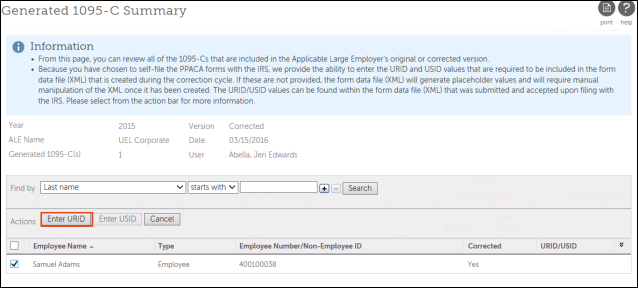
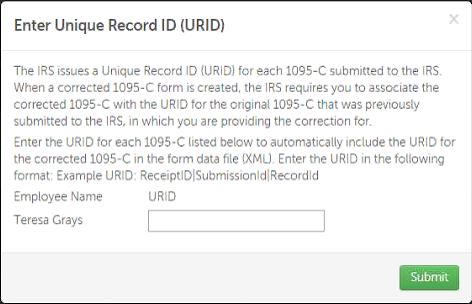
If you are correcting a Form 1095-C that was not included in the IRS error file, create the URID by combining Receipt ID, Submission ID, and Record ID using the pipe symbol "|" as a separator.
Similarly, after you create and generate an additional Form 1095-C that was not filed with the original Authoritative Form 1094-C, you must add the USID for the employee's additional Form 1095-C.
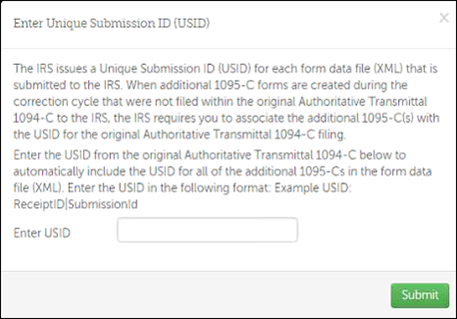
The USID is created by combining Receipt ID and the Submission ID using the pipe symbol "|" as a separator.
If you do not add the URID or USID for each corrected and additional Form 1095-C in UKG Pro, the downloaded Form Data File (XML) contains placeholders for these values. Edit the Form Data File (XML) to replace the placeholder values.
Cancel Corrected or Additional Forms 1095-C
During the Correction process, you can cancel additional or corrected Forms 1095-C if they are no longer needed.
Finalize Corrected Forms
When all corrections/additions are complete, you must finalize and e-sign the corrections for the Applicable Large Employer (ALE) from the Finalize 1094-C page.
Download Corrected Form Data Files (XML)
Corrected Forms must be downloaded to file them electronically with the IRS.
Once you finalize the corrections for the applicable large employer (ALE) from the Finalize 1094-C page, the ALE appears in the Distribute and Download Forms page (Menu > Administration > Reporting > ACA Manager > Generate and Finalize > Distribute and Download Forms). In the Version column, the Corrected version is noted for the ALE. You must download the corrected forms to file them electronically with the IRS.
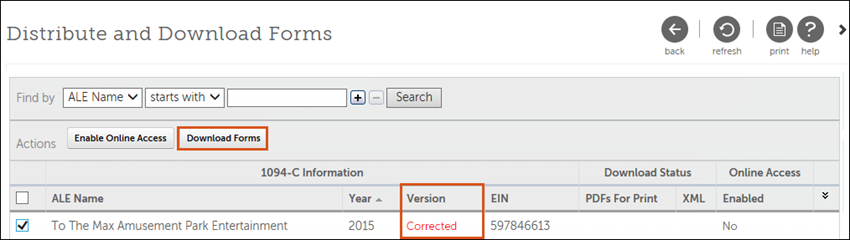
© 2023 UKG Inc. All rights reserved. For a full list of UKG trademarks, visit https://www.ukg.com/trademarks. All other trademarks, if any, are the property of their respective owners.
This document and all information contained herein are provided to you "AS IS" and UKG Inc. and its affiliates (collectively "UKG") make no representation or warranties with respect to the accuracy, reliability, or completeness of this document, and UKG specifically disclaims all warranties, including, but not limited to, implied warranties of merchantability and fitness for a particular purpose. The information in this document is subject to change without notice. The document and its content are confidential information of UKG and may not be disseminated to any third party. No part of this document or its content may be reproduced in any form or by any means or stored in a database or retrieval system without the prior written authorization of UKG. Nothing herein constitutes legal, tax, or other professional advice. All legal, tax, or other questions or concerns should be directed to your legal counsel, tax consultant, or other professional advisor. All company, organization, person, and event references are fictional. Any resemblance to actual companies, organizations, persons, and events is entirely coincidental.