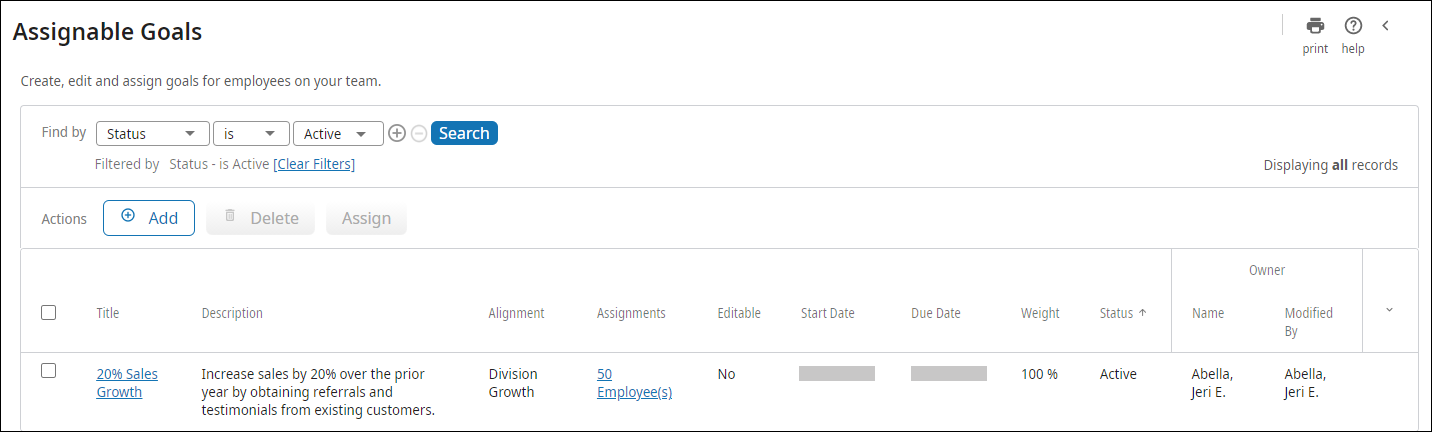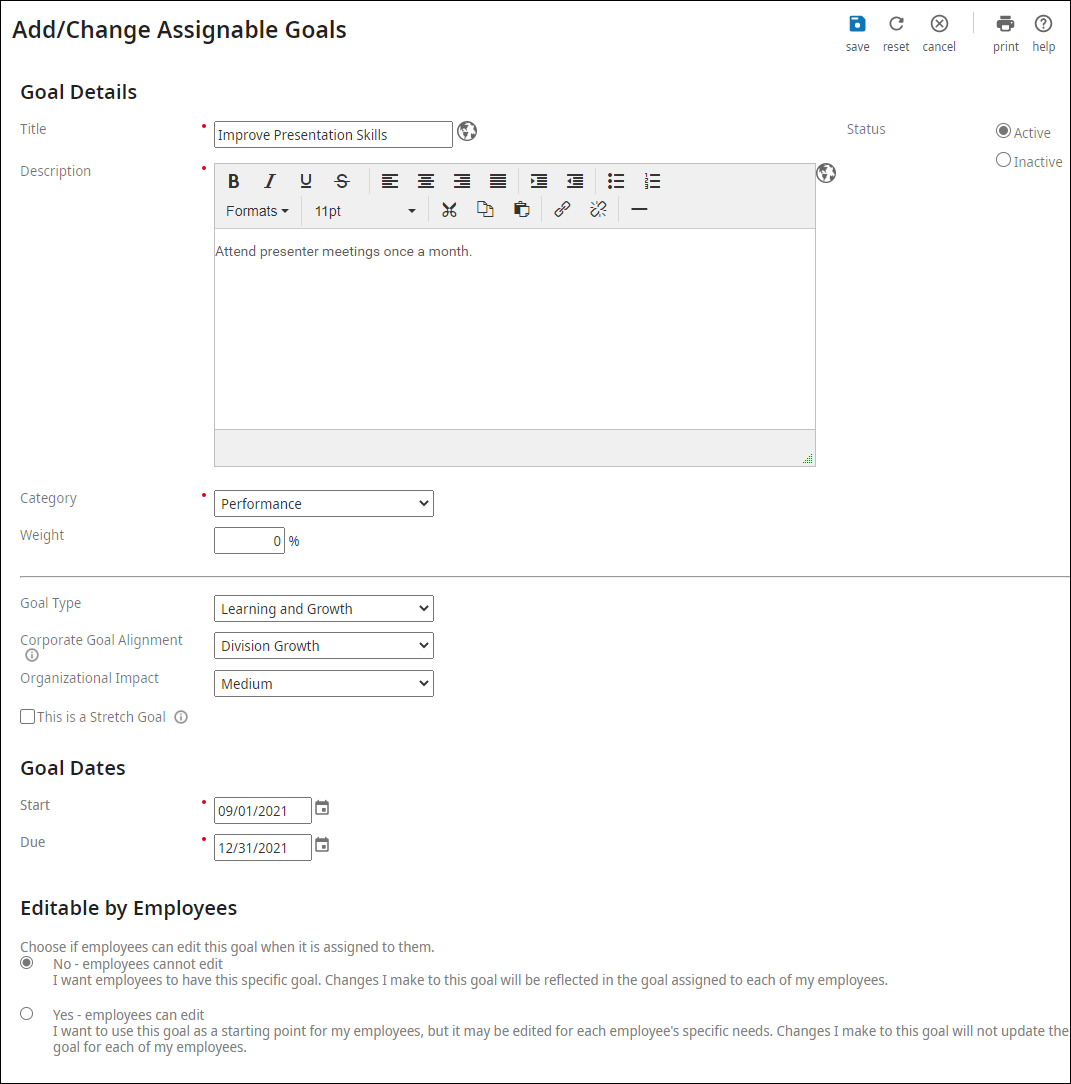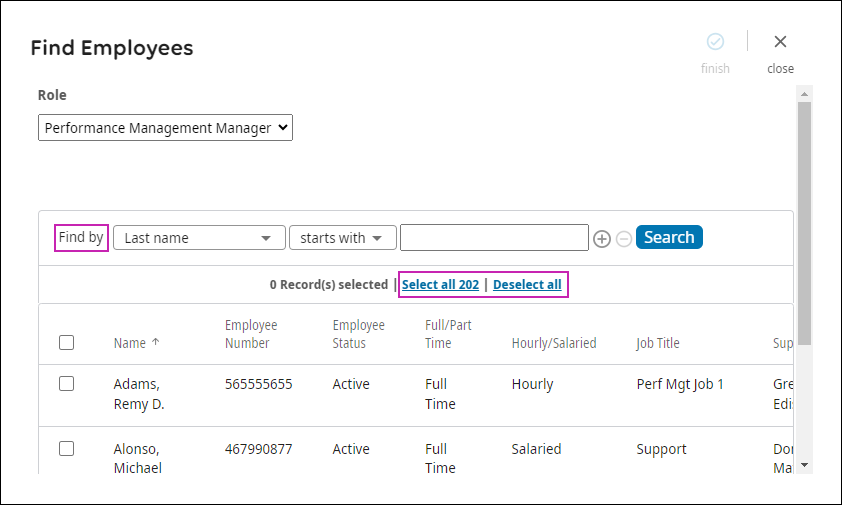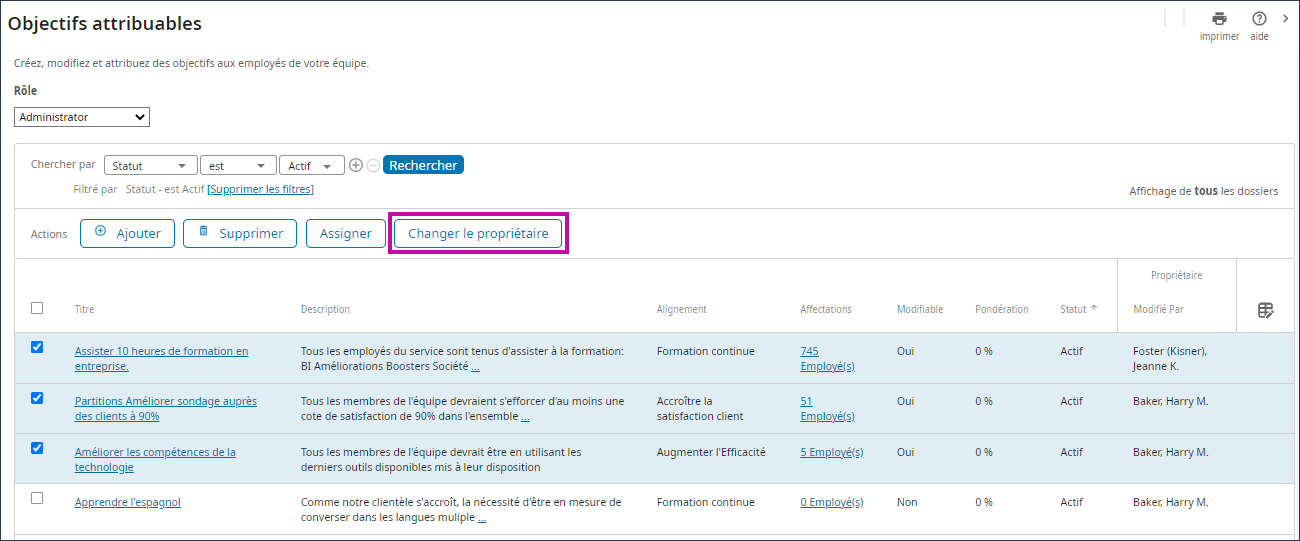Manage Assignable Goals
Assignable Goals
Assignable Goals, are goals that can be assigned to an individual employee or a group of employees. These goals are a manager’s desired result for their team and are usually established ahead to direct employees in accomplishing specific tasks within a given time frame.
These goals can be aligned with corporate goals and can be designated as editable, if desired. The Assignable Goals feature allows organizations to easily align their organizational goals across teams.
In order to include goals in a review for evaluation purposes, active goals must be assigned to the employee before the review can be distributed. Managers can create a library of assigned goals. Once the goals are assigned to an employee, the goal becomes part of the employee's assigned goal plan on the employee's Goals page.
Goals must be inactive and undistributed to be deleted.
Assignable goals are defined on the Assignable Goals page.
Assignable goals are unique for each company; therefore, they must be established by the customer and are not system-delivered.
Assignable Goals Management
Managers can create a library of assignable goals that can be selected when goals are assigned to an employee in their individual Goals page.
Manage assignable goals using the Assignable Goals page.
Goals must be inactive and undistributed to be deleted.
The information that appears in the Assignable Goals page, includes the assignable goal title, description, assignments, editable, start date, due date, weight, and status. By default, active goals display in the Assignable Goals page. Use the Find By filter to display inactive goals.
Administrators or managers can:
- View Assignable Goals
- Add Assignable Goals
- Change Assignable Goals
- Delete Assignable Goals
- Assign or Remove Goals
- Change Goal Owner
Navigate to the Assignable Goals Page
Review the title, description, assignments, editable status, start date, due date, weight and goal status on the Assignable Goals page.
Add or Change Assignable Goals
Add or change assignable goals on the Add/Change Assignable Goals page.
Assign Goals for Employees
Goals can be assigned to specific employees on the Assignable Goals page.
Remove Goals Assigned to Employees
Goals that have been assigned to employees can be removed from employee assignment on the Assign Goals page.
Change a Goal Owner
Administrators can change the goal owner of one or more assignable goals on the Assignable Goals page.
© 2023 UKG Inc. All rights reserved. For a full list of UKG trademarks, visit https://www.ukg.com/trademarks. All other trademarks, if any, are the property of their respective owners.
This document and all information contained herein are provided to you "AS IS" and UKG Inc. and its affiliates (collectively "UKG") make no representation or warranties with respect to the accuracy, reliability, or completeness of this document, and UKG specifically disclaims all warranties, including, but not limited to, implied warranties of merchantability and fitness for a particular purpose. The information in this document is subject to change without notice. The document and its content are confidential information of UKG and may not be disseminated to any third party. No part of this document or its content may be reproduced in any form or by any means or stored in a database or retrieval system without the prior written authorization of UKG. Nothing herein constitutes legal, tax, or other professional advice. All legal, tax, or other questions or concerns should be directed to your legal counsel, tax consultant, or other professional advisor. All company, organization, person, and event references are fictional. Any resemblance to actual companies, organizations, persons, and events is entirely coincidental.