Search the Community
Search the UKG Community
The UKG Community includes a search tool you can use to locate content related to the search terms you provide.
The Search Results page returns a wide variety of content you can filter according to the products you own, the Resource Type, and the Product Solution. Some Resource Types offer additional filtering options. The resources listed in the results section include a product tag in the upper-right corner of each row to quickly identify the related Product Solution.

Search Operators
- AND (term 1 AND term 2) – Place AND between two words if you want search results to include both words.
- OR (term 1 OR term 2) – Place OR between two words to search for results that have one of those words but not both.
- NOT (term 1 NOT term 2) – Place NOT between two words to search for results that have the first word but not the second.
- NEAR (term 1 NEAR:5 term 2) – Place NEAR between the two words to search for results in which each word is no more than the set number of words apart.
- @title= (@title=term) – Place @title= at the beginning of the word for results that have the word in the title.
Search Tips
- Place quotes around your search terms to return only the results that contain those exact words or phrases.
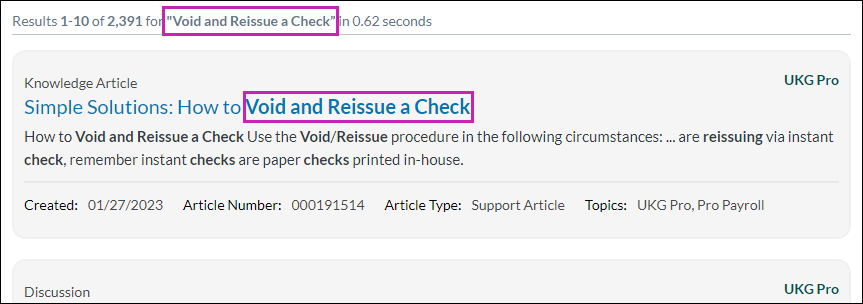
- Identify Known Issue articles by selecting the Knowledge Article filter, then the Known Issue filter.
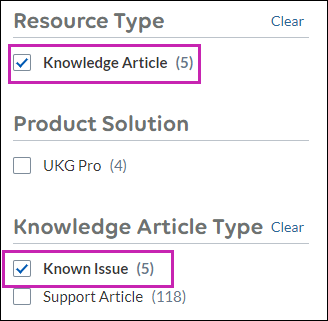
- Quickly identify the related Product Solution in the upper-right corner of each search result.

AI-generated Answers
The AI-generated answers feature provides quick access to the information you need in the UKG Community and in the Community Library.
You can ask a question or submit a query in the community search bar and receive AI-generated answers alongside the standard search results you are accustomed to. All answers are generated from UKG product documentation and knowledge articles.
- To receive the most accurate results, select a product platform filter on the left side of the page and include the right information in the query.
- To review the source of the generated answer, select the links to source documents under Learn More.
- To view the answer in a bulleted list or numbered steps, select the applicable icon under Rephrase.
- To quickly provide feedback on the generated answer, use the thumb up icon to indicate the answer was helpful or the thumb down icon to indicate it was not helpful. This will help us continuously refine the tool and better serve your needs.
- To turn off AI-generated answers, select the toggle on the right side of the page.
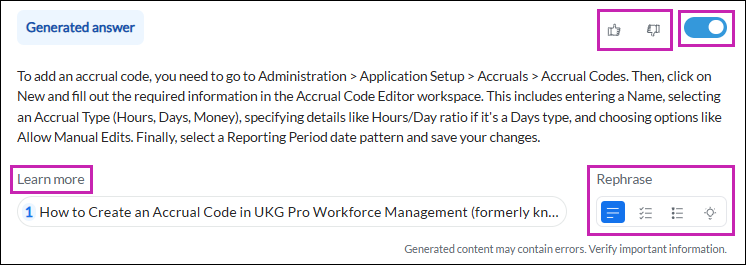
© 2024 UKG Inc. All rights reserved. For a full list of UKG trademarks, visit https://www.ukg.com/trademarks. All other trademarks, if any, are the property of their respective owners.
This document and all information contained herein are provided to you "AS IS" and UKG Inc. and its affiliates (collectively "UKG") make no representation or warranties with respect to the accuracy, reliability, or completeness of this document, and UKG specifically disclaims all warranties, including, but not limited to, implied warranties of merchantability and fitness for a particular purpose. The information in this document is subject to change without notice. The document and its content are confidential information of UKG and may not be disseminated to any third party. No part of this document or its content may be reproduced in any form or by any means or stored in a database or retrieval system without the prior written authorization of UKG. Nothing herein constitutes legal, tax, or other professional advice. All legal, tax, or other questions or concerns should be directed to your legal counsel, tax consultant, or other professional advisor. All company, organization, person, and event references are fictional. Any resemblance to actual companies, organizations, persons, and events is entirely coincidental.