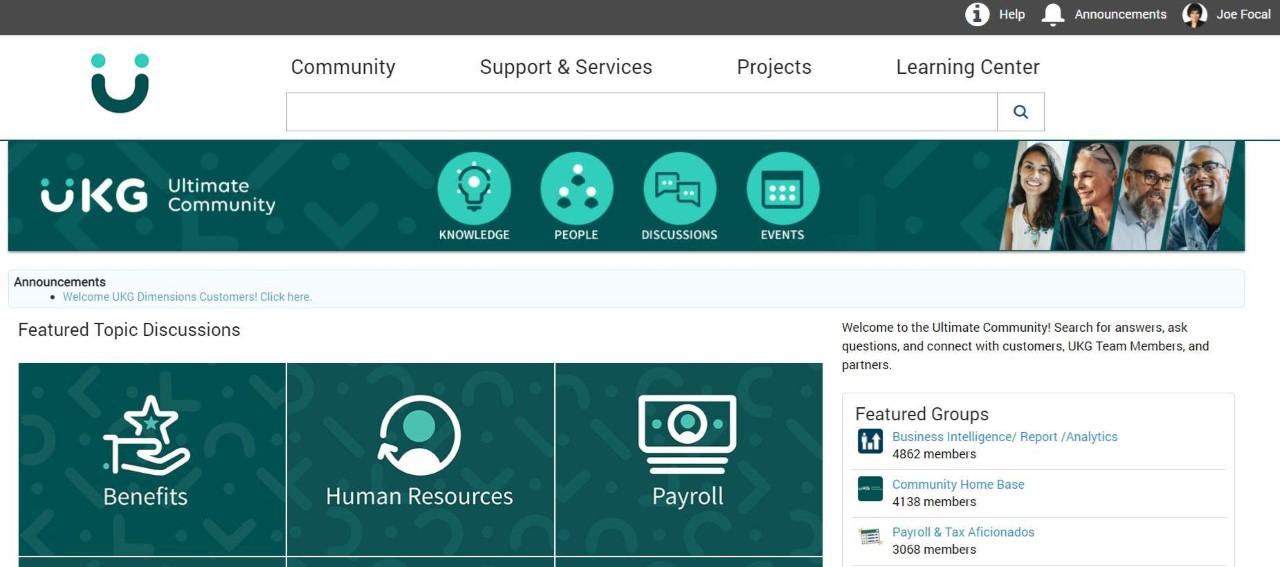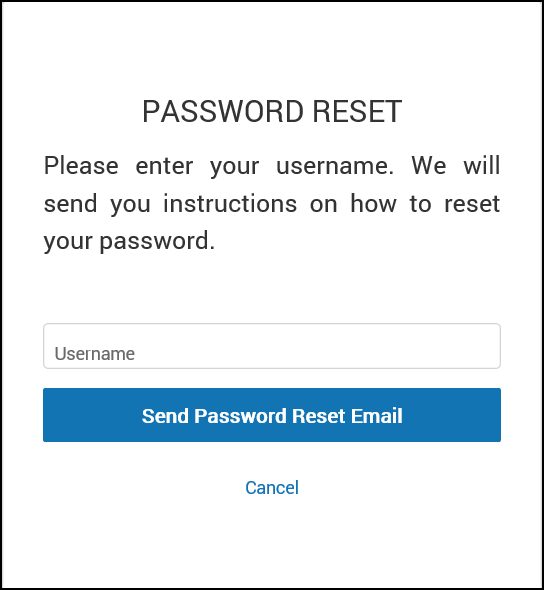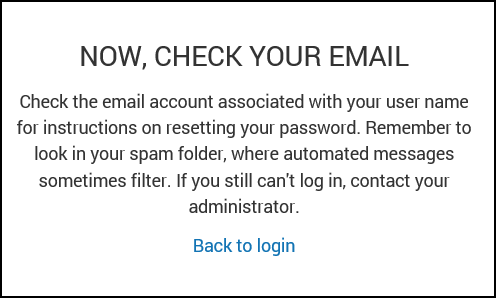Let’s review what you can expect when you gain access to our Ultimate Community !
- Request Access
- During Launch, the Project Manager requests access for your core project team on your behalf based on the Contact Sheet provided.
- Once you are live with UKG Pro, your UKG Ultimate Community Administrator sends UKG a request through the Ultimate Community using the "Add New Contact" Form.
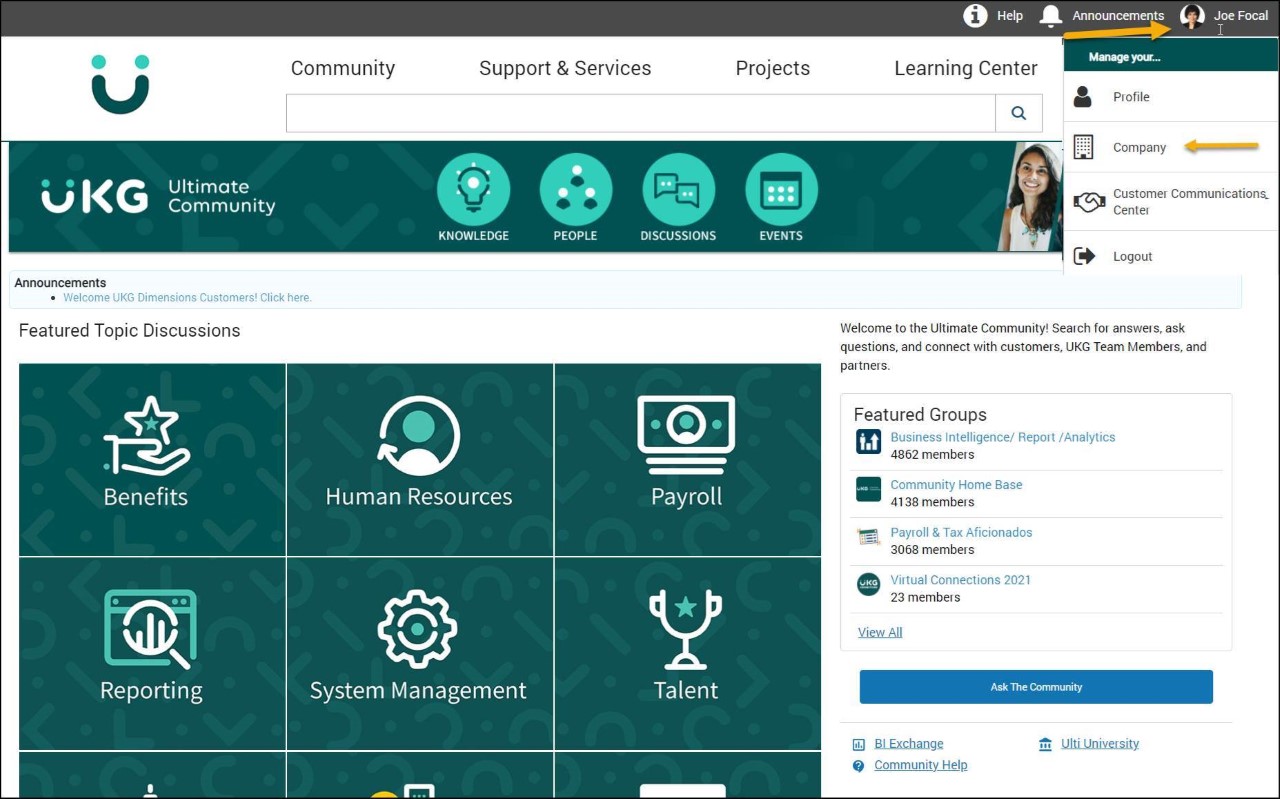
Hover over Name in Top Right Corner > Drop Down will appear > Select Company
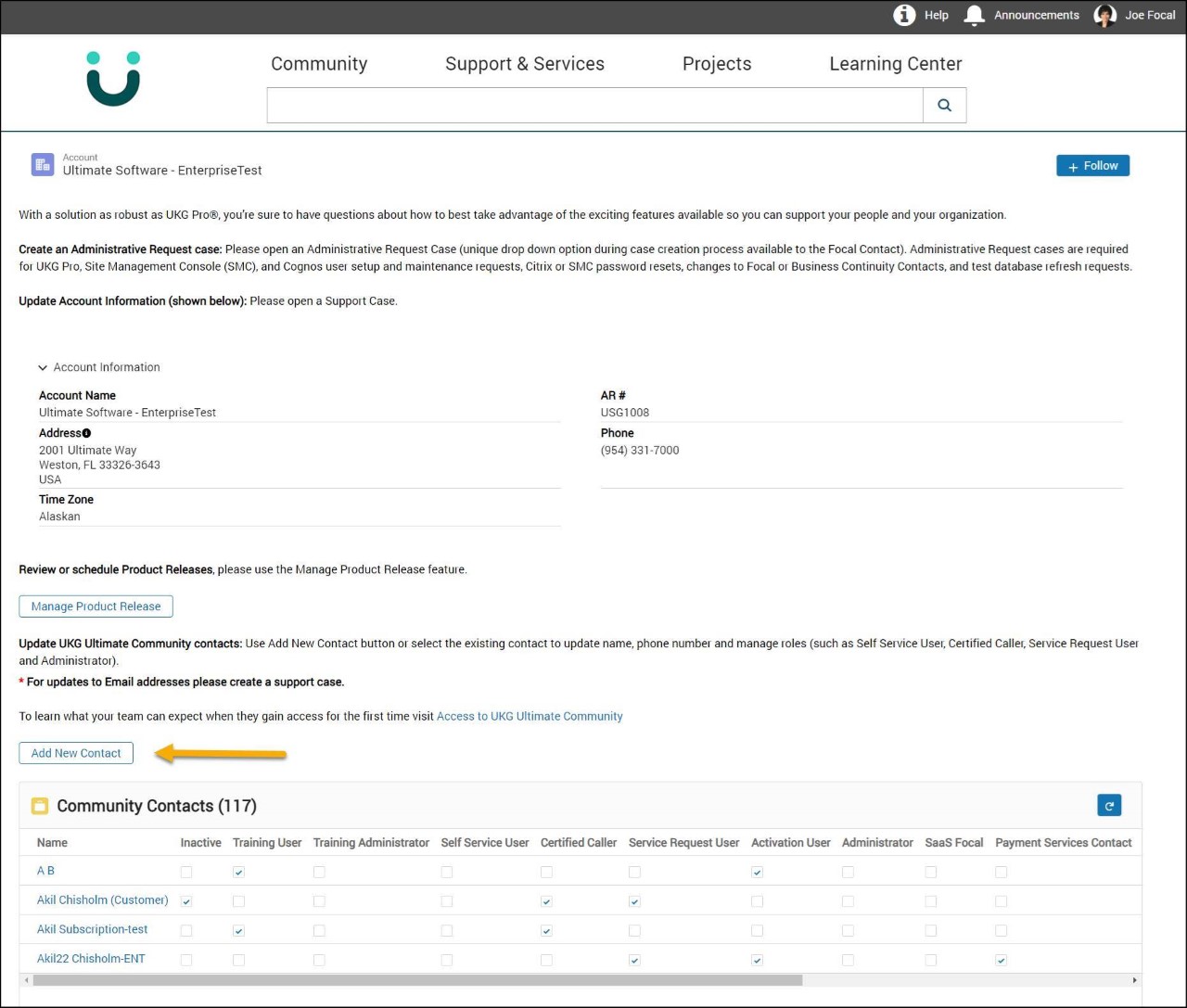
-
Receive Notification
- Shortly after your request of access setup, an automated notification email with login instructions is sent to you. It’s a good idea to check your spam and junk folders if a notification is not received.
- If you are not able to find the notification email with login instructions which is titled “Welcome to the Ultimate Community (Customer Success Portal),” You can click here: www.UKG.com > Support > Ultimate Community and select forgot password. Enter your username which will generate an email to you where you can reset your password.
- *Your username is typically your corporate email address. If entering your username does not generate an email to you, please contact your UKG Ultimate Community Administrator for assistance.
- Create Password
Once you receive the login instructions, select click here for first time users and follow the prompts to create your new password.
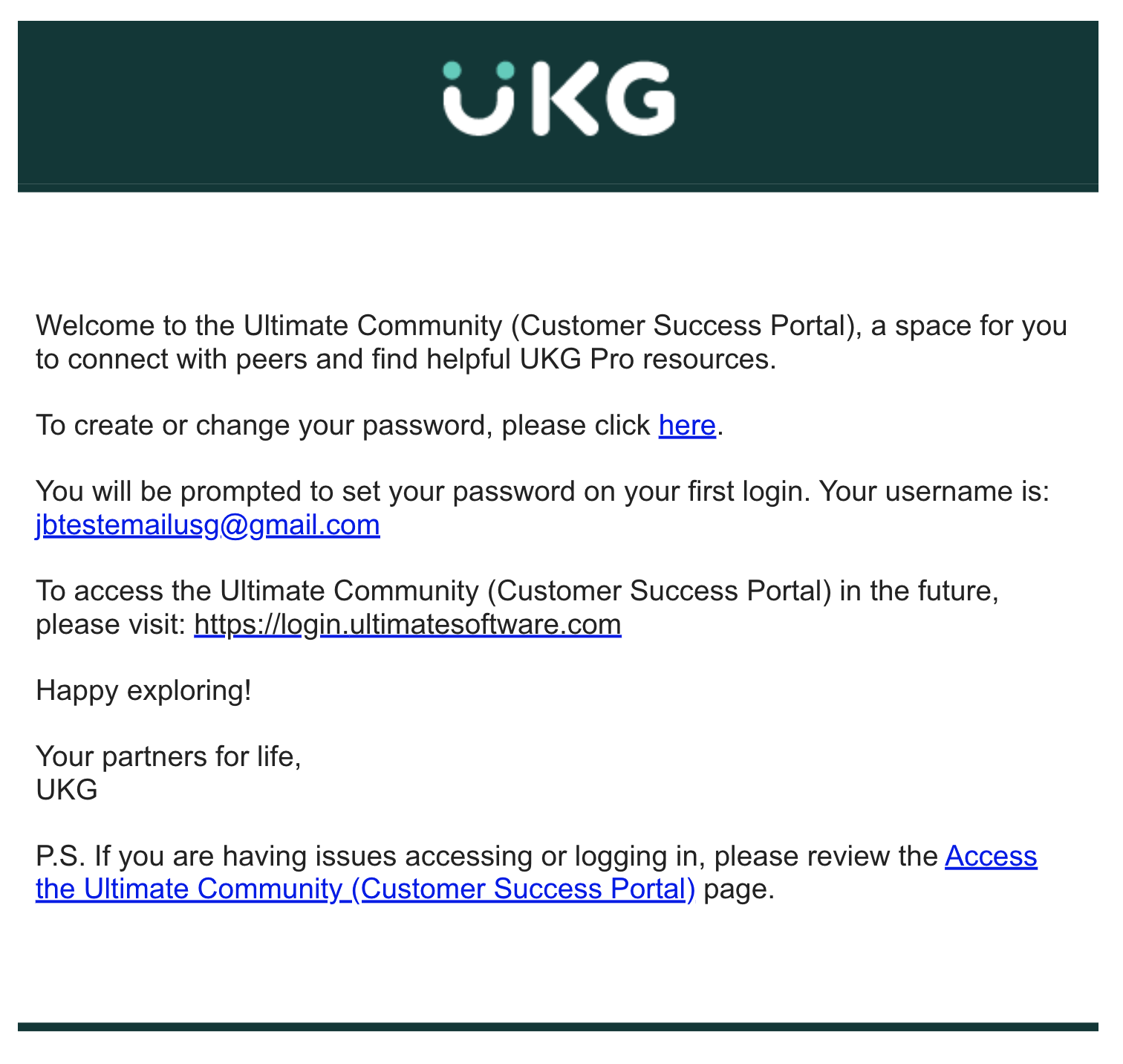
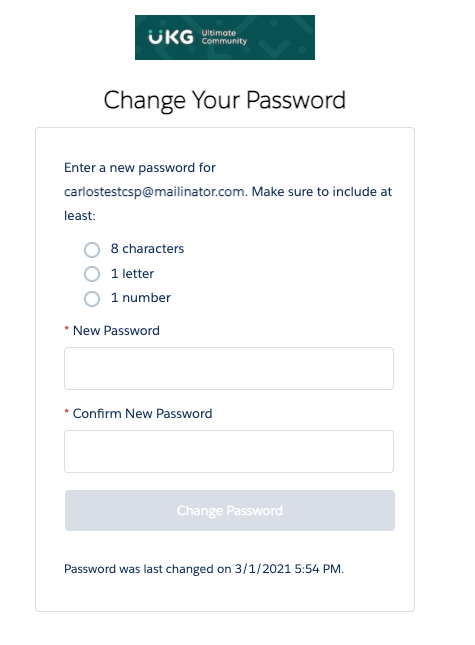
- Log in to Ultimate Community
Once you create your password, you are automatically logged in and the Ultimate Community home page appears.