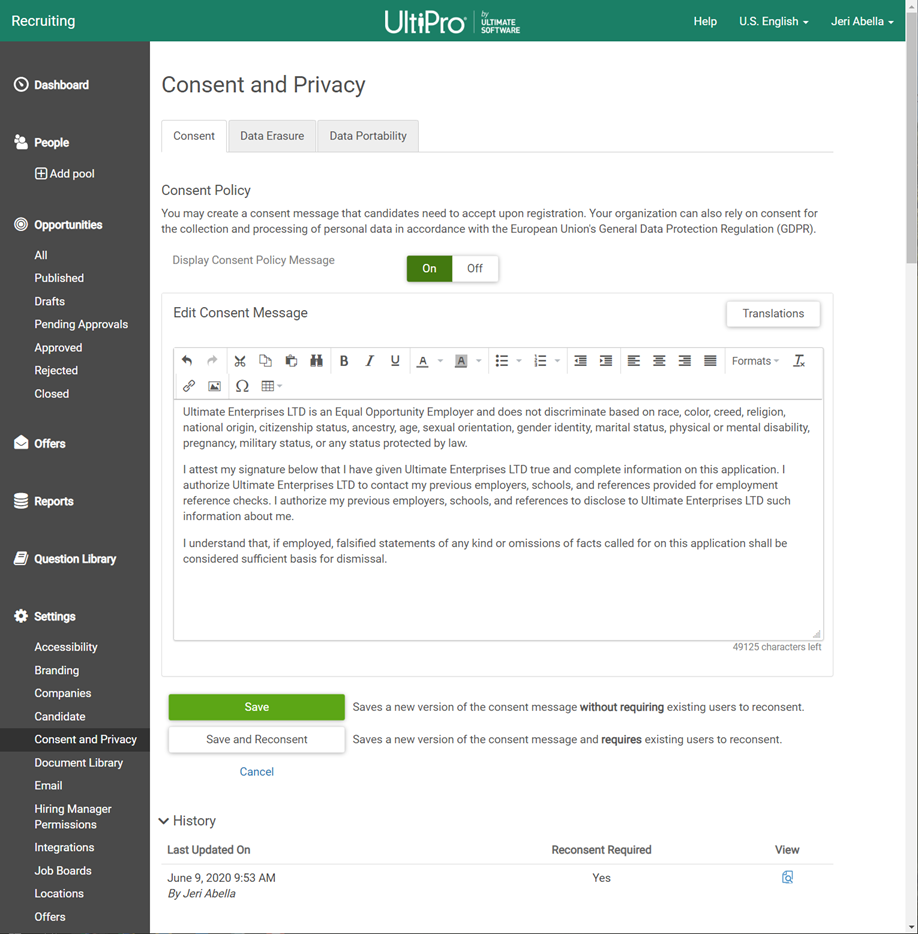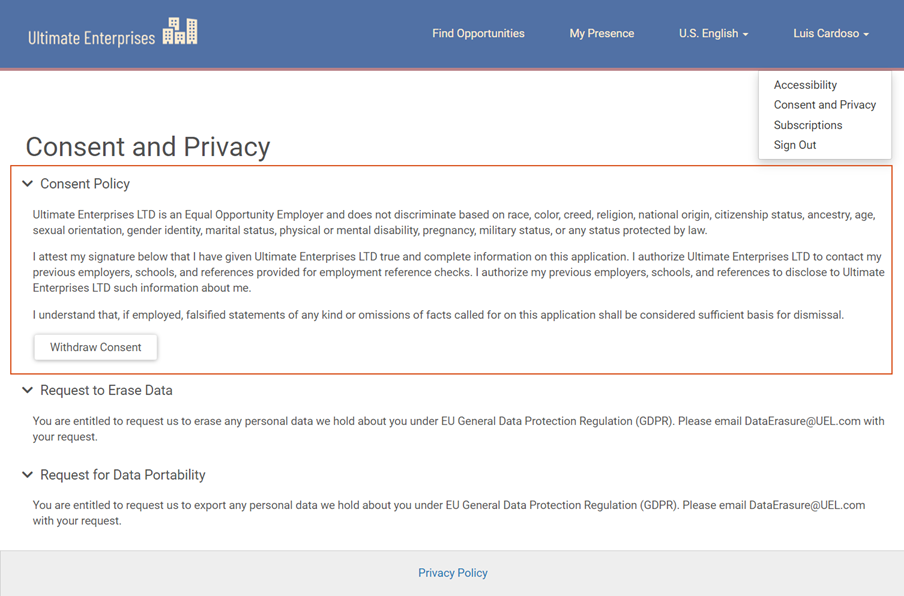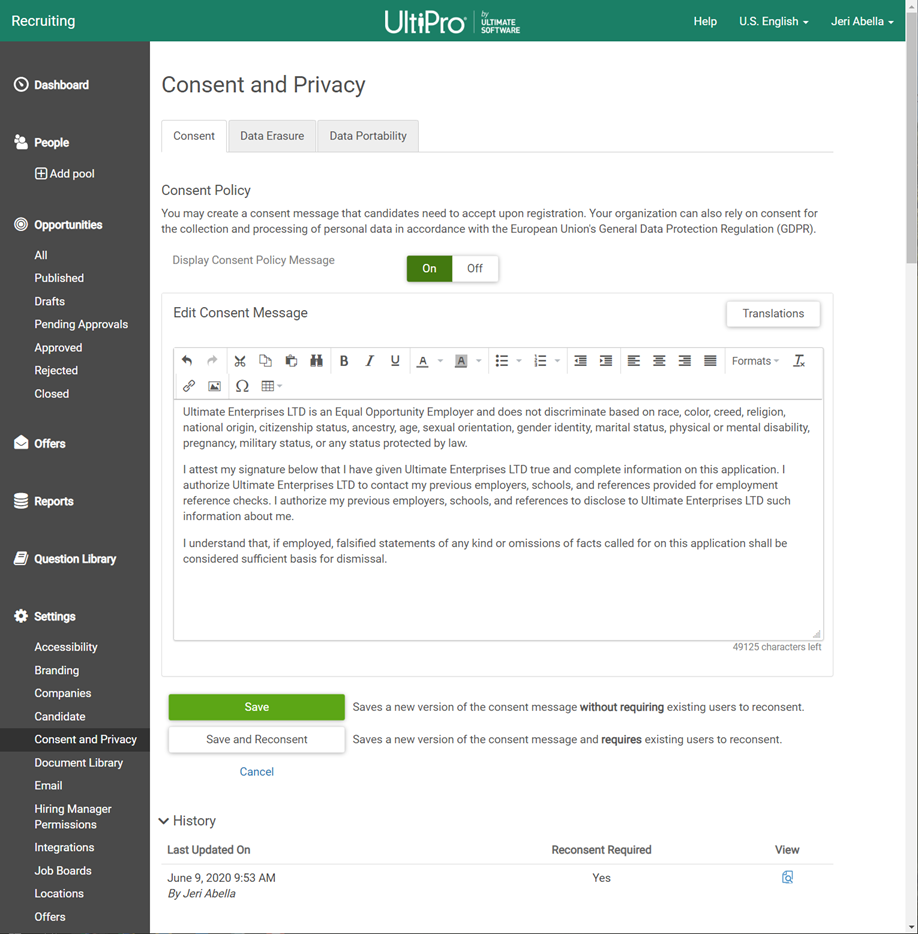The Recruiting solution can be configured to present a consent message to candidates that they must
accept before proceeding with the application process.
This feature can also be used for the consent of the collection and processing of personal
data in accordance with the European Union's General Data Protection Regulation (GDPR).
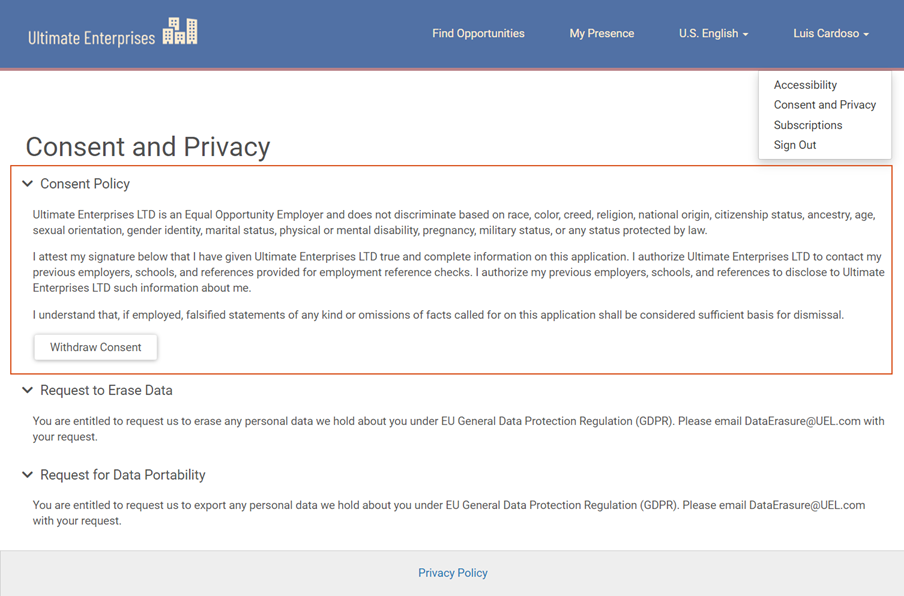
Navigation:
- From the Consent tab, select On to activate
the consent message.
- Enter a consent message.
- Select Translations to translate the message.
- From the Choose Language drop-down list, select a
language.
- At the Translated Content Message field, enter the
translated message.
- Select Close Translations.
- Select from one of the following:
-
Save – saves a new version without requiring existing users
to reconsent.
-
Save and Consent – saves a new version and requires
existing users to reconsent.
The history section provides an audit of changes to the consent message.