From the Compensation tab, you’ll configure compensation information, such as employee type, full or part-time, salary or hourly, and pay rate or pay range.
Navigation: Opportunities > [select a specific Opportunity] > Compensation Tab
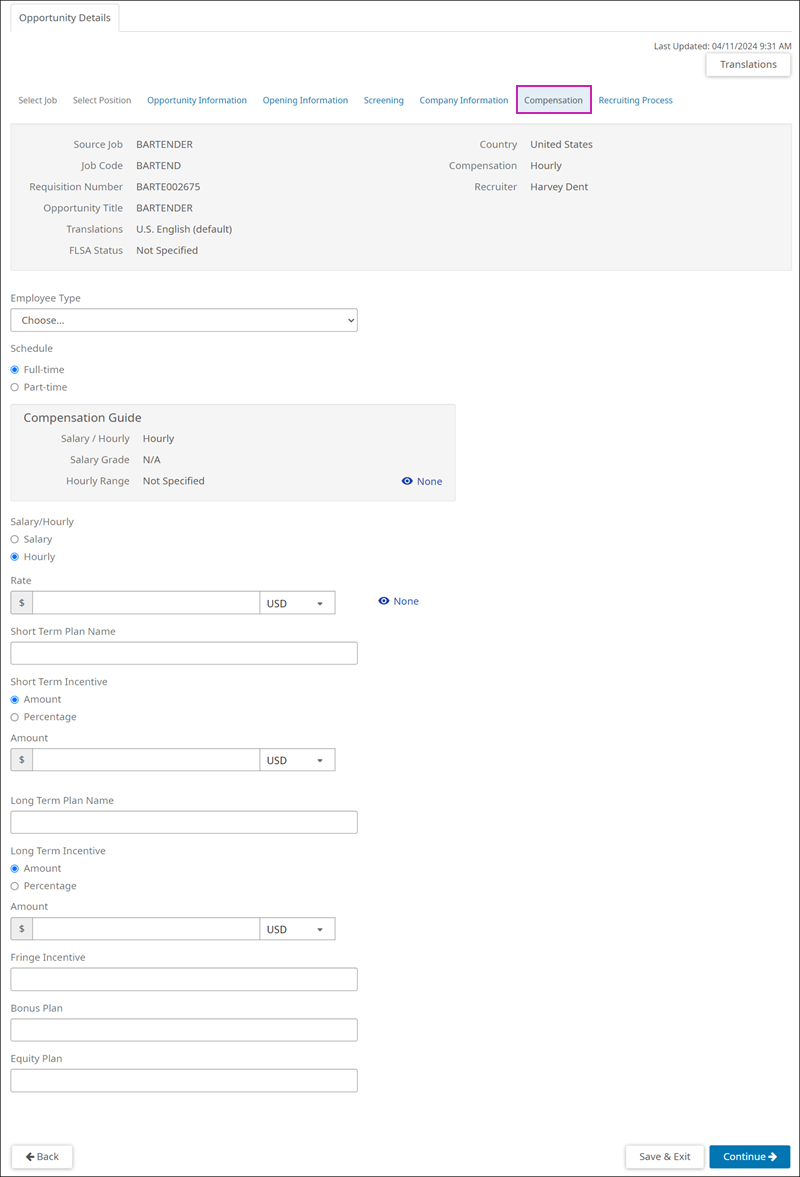
- From the Employee Type drop-down list, select an employee type. The options are configured in the Employee Types business rule in the UKG Pro solution.
- At the Schedule section, select Full-time or Part-time. The pre-selected option is configured on the Job Code in the UKG Pro solution.
- Review the information in the Compensation Guide, if applicable.
Select the eye icon to determine if the Pay Range or Salary Range displays on internal job
boards, external job boards, both, or neither.The Compensation Guide displays the salary grade and range assigned to the Job Code in the UKG Pro solution. If no salary grade or range was added to the Job Code, the Compensation Guide does not display.
- At the Salary/Hourly section, select Salary or Hourly. The pre-selected option is configured on the Job Code in the UKG Pro solution.
- The Salary or Rate field defaults to the
mid-range of the Salary Range or Pay Range configured on the Job Code in the UKG Pro solution but can be edited. The default currency is determined by the pay grade attached to the job in the UKG Pro solution. Other currencies are available if your Recruiting administrator has activated global currencies in Settings > Organization > Global Currency. Select the eye icon to determine if
the salary displays on Internal job boards, External job boards, All job boards, or None.
- If your organization is using the Pay or Shift Differential Range option (Settings > Opportunity Information), enter a Minimum and Maximum pay amount. The Compensation Guide section displays the midpoint for the pay range as defined in the UKG Pro solution for your reference. Use the eye icon to toggle the pay range visibility on the job board to Internal, External, All, or None. When a Candidate selects a job with a pay or shift range, the range is displayed on the posting along with the Pay Transparency or Equity Job Board Statement.
- (Optional) Enter a Short Term Plan Name at the field, up to 50 alphanumeric characters.
- (Optional) Use the radio buttons to select an Amount or Percentage for the Short Term Incentive.
- (Optional) Enter a number in the Amount or Percentage fields.
- (Optional) Enter a Long Term Plan Name at the field, up to 50 alphanumeric characters.
- (Optional) Use the radio buttons to select an Amount or Percentage for the Long Term Incentive.
- (Optional) Enter a number in the Amount or Percentage fields.
- (Optional) Enter a name at the Fringe Incentive Plan field, up to 25 alphanumeric characters.
- (Optional) Enter a name at the Bonus Plan field, up to 50 alphanumeric characters.
- (Optional) Enter a name at the Equity Plan field, up to 50 alphanumeric characters.
- Select Continue to continue editing the Opportunity and view the
Recruiting Process tab.Select Save & Exit to save the Opportunity and return to the Opportunities list page.