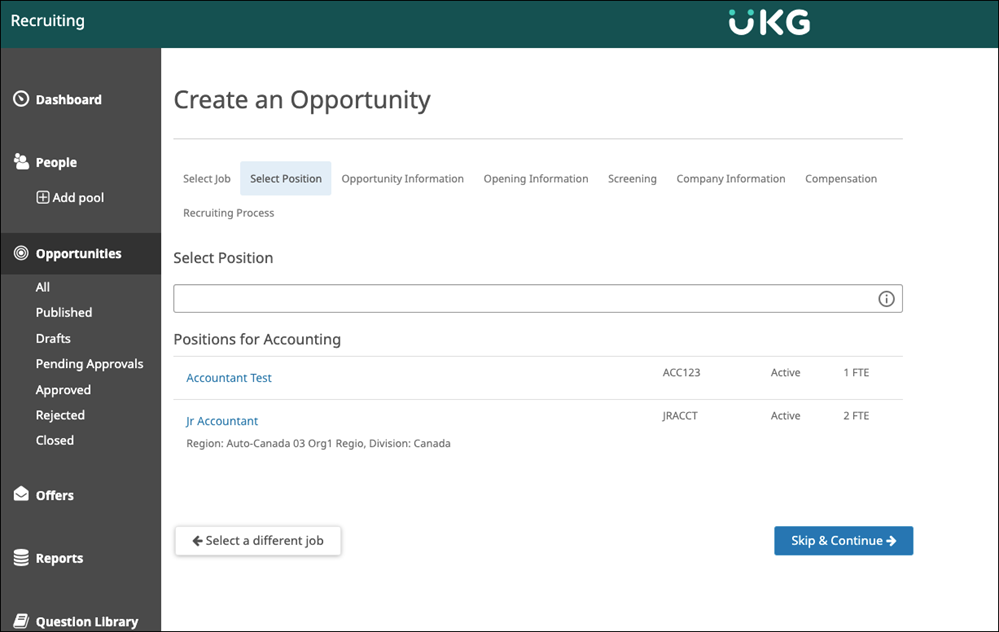Recruiters and Hiring Managers associate Positions to Opportunities during the Opportunity creation process. Positions are configured by a System Administrator in the Position Automation feature of the UKG Pro solution. Once configured, they can be associated to Opportunities for enhanced vacancy and headcount management.
Note:
- Opportunity Budgeted FTE value defaults to Position FTE value.
- When using the Position Automation feature, you can still use the Remaining Headcount function, but all validation comes from the remaining FTEs.
- You cannot have two Opportunities open at the same time for the same Position.
- You cannot clone an Opportunity associated to a Position.
- The Opportunity title defaults to the Position Name (title) but can be changed. The merge tag uses the Opportunity title. Ensure your Opportunities are titled correctly before using the merge tags.