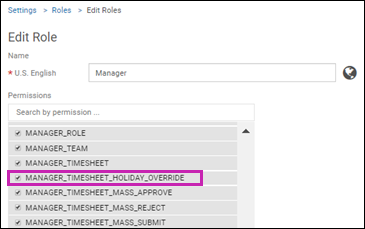Administrators give managers the ability to override holiday hours on employee timesheets.
Navigation: Menu > Administration > Workforce Management Classic > Time Classic > Settings > Pay Rule Groups
-
From the Pay Rule Groups page, either select an existing group
to edit or select Create to create a new group.
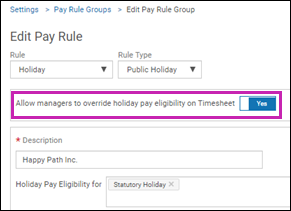
- Select Yes for the Allow Managers to Override Holiday Pay Eligibility on Timesheet option. Make any other necessary changes and select Save.
-
Navigate to the employee’s Time page and ensure the pay rule
group with the holiday rule is assigned to the employee (Menu > My Team > Workforce
Management Classic > Time Classic > My Team > select employee):
- Select the Time tab.
- Go to the Pay Rule Group section.
-
Select the Add Pay Rule Group link.
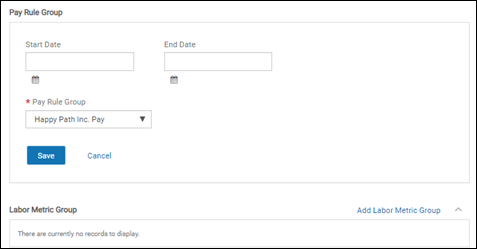
- Enter the start and end dates, if applicable.
- Select the pay rule group from the drop-down list.
- Select Save.
-
Ensure the Manager role is assigned the Holiday Override permission (Menu >
Administration > Workforce Management Classic > Time Classic > Settings >
Roles > select Manager role).