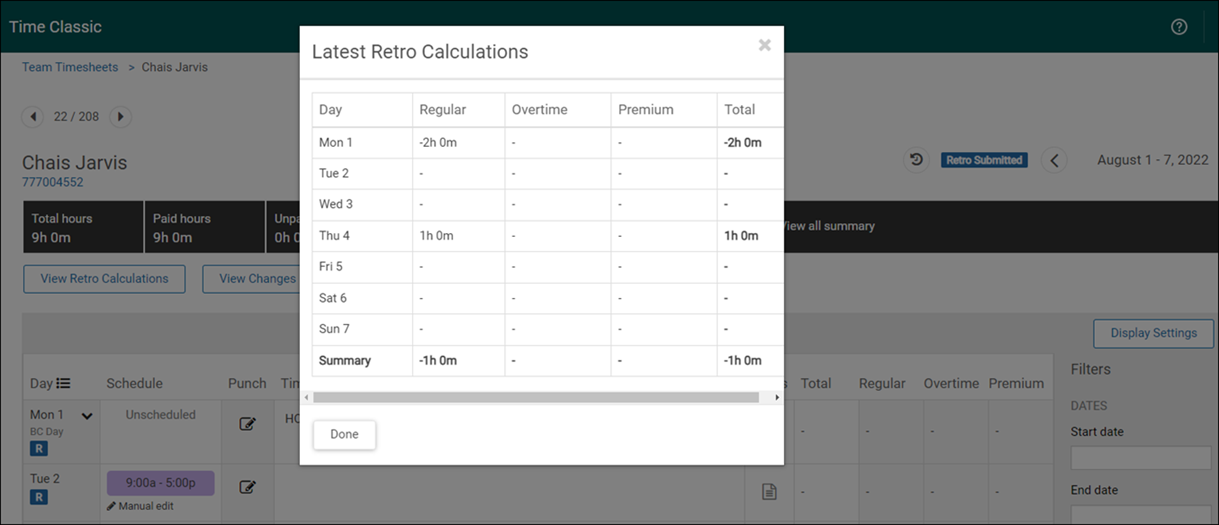Retro adjustments enable managers to edit timesheets that have already been sent to payroll but only during a defined window of time.
Administrators can specify to allow retro adjustments when they are setting up pay groups for identifying transactions and processing payroll (Administration > Workforce Management Classic > Time Classic > Settings > Pay Groups > select pay group). The retro adjustment period can be specified for employees, managers, and payroll administrators. Administrators select the number of pay periods (monthly) to go back from the start day of the current pay period.