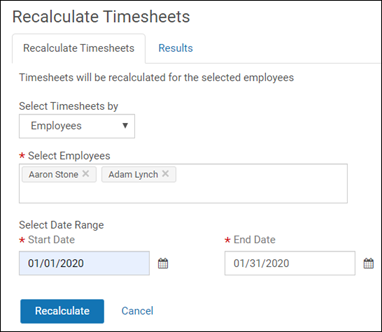Administrators and managers can recalculate timesheets on demand for selected employees or all employees within selected pay rule groups for a selected date range.
Note:
- Either the MANAGER_TIMESHEET_RECALC permission or ADMIN_TIMESHEET_RECALC permission must be assigned in order for the Recalculate Timesheets option to appear in the Time Classic menu. If the ADMIN_TIMESHEET_RECALC permission is assigned, then a Results tab appears displaying pending and completed recalculations.
- If the MANAGER_TIMESHEET permission is assigned, then the employee name listed on the Results tab is a link that opens the employee’s timesheet.
The permissible recalculation period to create retro calculations depends upon the role of the person recalculating the timesheets and the pay group of the employees being recalculated (Settings > Pay Groups).
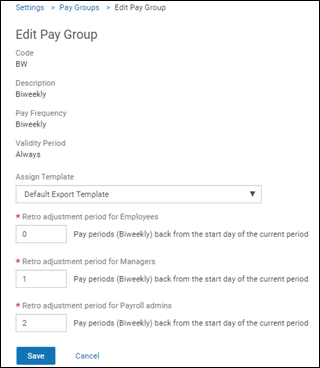
If a timesheet is recalculated and the timesheet data is updated as a result, the timesheet status is changed to its prior state. For example, if an approved timesheet is recalculated and updated, the timesheet status changes to Submitted for time clock employee or Not Submitted for time entry employees.
A recalculation is required when changes are made to timesheet information, policy configurations, or any employee information that affects pay rules.
Note:
Notifications are created after a recalculation has completed, but they must be enabled since they are off by default. Enable notifications on the Employee Preference tab (Time Classic > My Team > select employee). Select the delivery type next to the Recalculate Timesheet item, and then select Save. One notification is delivered for each recalculated employee timesheet.