Once you’ve enrolled in E-Verify and created a Web Services for Employers account, you can integrate Onboarding with E-Verify.
Navigation: Settings > Employment Eligibility
- On the Employment Eligibility Settings page, select the E-Verify tab.
- Select the applicable Organizational Structure from the drop-down list. You can configure the E-Verify Settings using one of the following organizational structures:
- By State
- By Component Company
- By Work Location
- By Organization Level (up to four levels are available and have been determined by the Onboarding system administrator)
- Select Save.
- Once an Organizational Structure has been selected, you can add
an MOU (Memorandum of Understanding). Select
Add.
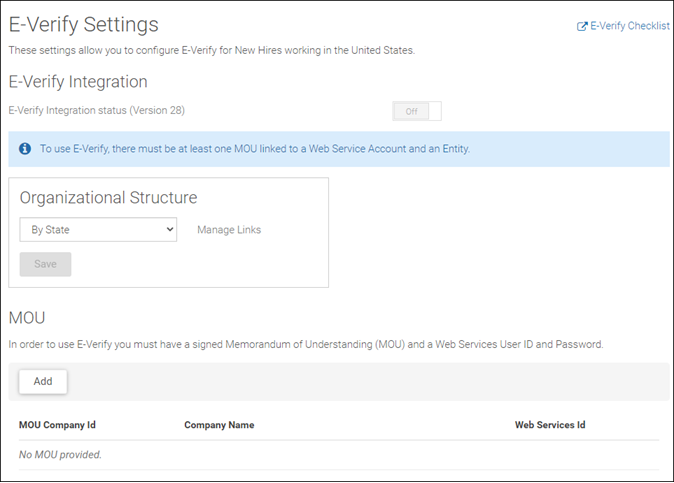
- On the E-Verify MOU Settings page, complete the
following fields:
- E-Verify Company ID (from MOU) – Company ID provided by the Department of Homeland Security (DHS) after the MOU was signed.
- E-Verify Company Name (from MOU) – The company name used on the MOU.
- Onboarding E-Verify Admin Email – The email address to which notifications should be sent in the event there is an issue with the Web Services Account.
- Onboarding E-Verify HR Email – The email address to which notifications should be sent if E-Verify returns a status that must be handled by an E-Verify Program Administrator.
- E-Verify Contact Name at Company – The name of a point of contact in the event E-Verify needs to contact the company regarding a case.
- E-Verify Contact Phone Number – The phone number (and extension, if applicable) of the point of contact in the event E-Verify needs to contact the company regarding a case.
- Select Save. The Web Services Credentials
and Organizational Structure Links sections appear.
Note:
You must assign each MOU to a valid Web Services account and at least one organizational structure entity.
- In the Web Services Credentials section, enter information in
the following fields to assign a Web Services User account:
- Web Services User ID – The Web Services User ID (provided by your UKG consultant or E-Verify) that will be used by Onboarding to communicate with E-Verify.
- Web Services User Password – The password sent via email from E-Verify or created via the E-Verify website for the Web Services User account. You may be prompted to create a new password and will be given instructions to do so.
- Select Save.
- In the Organizational Structure Links section, select Manage Links to assign an organizational structure entity.
- On the Manage Links page, link the MOU to
an organizational structure entity by selecting from the listed Entity
Settings. Then select Assign.
Note:
The organizational structure entities are determined by the Organizational Structure that you selected from the E-Verify settings page.
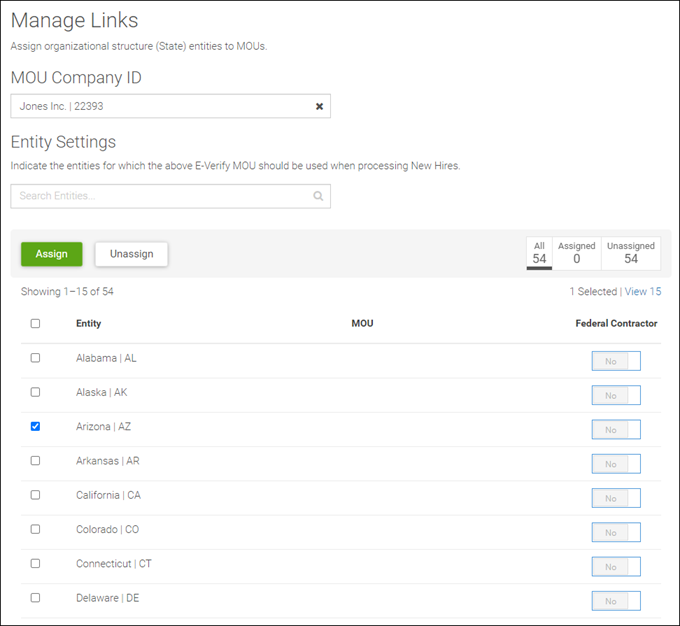
- On the E-Verify Settings page, enable E-Verify
Integration. Employees associated with an organizational structure entity
that has an assigned active MOU are sent to E-Verify.
An employee’s E-Verify case is associated with the main E-Verify Web Services account linked to the MOU. E-Verify program administrators can log in to the E-Verify website to view case details. The program administrator who established and signed the MOU can use the E-Verify account to add additional program administrators and general users.
Important:
If you have multiple MOUs, configure Onboarding for each MOU. To add more than one MOU, follow the steps for configuring Onboarding, including providing Company Settings information and assigning the MOU to an organizational structure entity and Web Services User account. Note that you do not have to enable E-Verify for all MOUs at once. You can add additional MOUs at any time.