Organizations using Office 365 can use Microsoft's Graph API to activate calendar integration and provide a Teams video conference link for interviews all from within the Recruiting solution.
Important:
These steps must be completed by your organization's Email Domain Administrator using the Azure Active Directory Global Administrator account.
- Set Calendar Integration to On. A pop up window appears.

- Select Office 365. You are taken to a new screen.
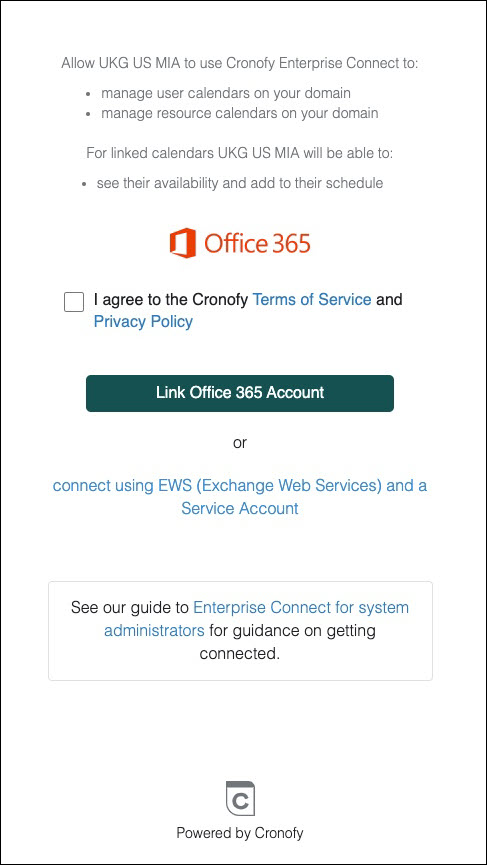
- Select the checkbox to agree to the terms of service and the privacy policy, then select Link Office 365 Account. A dialog box appears.
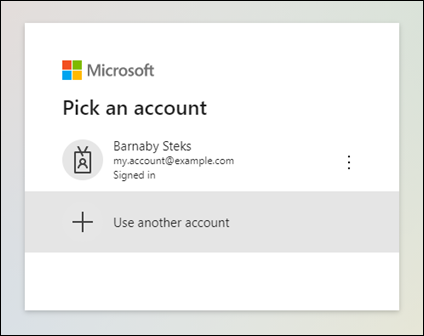
- Log in as a user with Azure Active Directory Global Administrator access to your Office 365 tenant. You may need to select Use another account to do so. The Azure Active Global Administrator is the minimum level of access you will require to enable Enterprise Connect. A new pop up window will appear.
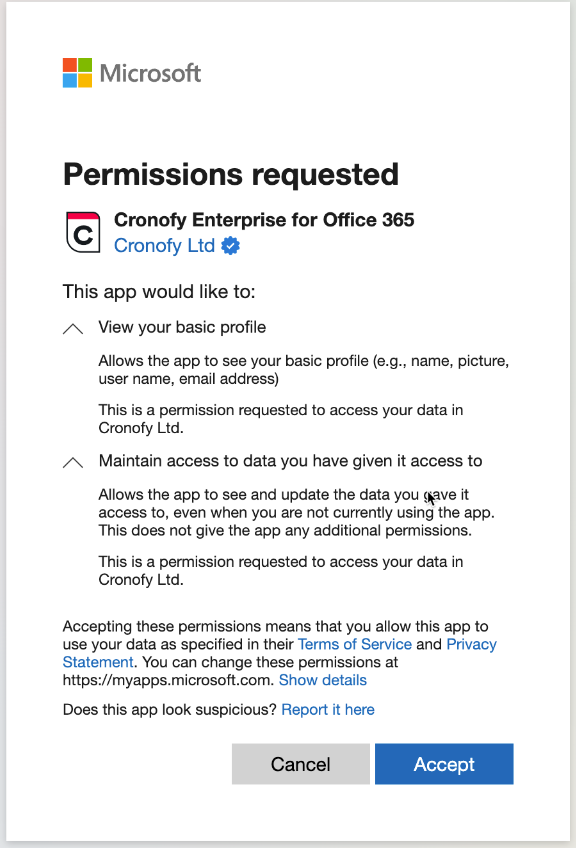
- You will see this screen twice; once to confirm your Office 365 tenancy, and then to request the necessary scopes for Enterprise Connect. Select Accept for both. You will be redirected back to the Recruiting solution. Your calendars will now be synchronized.
Note:
If, after completing the Microsoft authorization flow, you observe a delay before being returned to the Recruiting solution in an unsuccessful state, then you may need to retry. The granted permissions take some time to apply across the entire Microsoft tenant after being approved for the first time, and until they are applied we are unable to confirm the connection has been successful. We'll retry for about 15 seconds, but in exceptional cases it may take longer. If this happens, try again after a few minutes, starting from the Interview Settings page. To allow the permissions to propagate, don't remove the Cronofy Enterprise for Office 365 application from Azure Active Directory between attempts.