To post opportunities to LinkedIn, the Enable Post to LinkedIn feature must be enabled in . You also must have a contract with LinkedIn Recruiter and purchase Job Slots from LinkedIn.
For information how to configure the Post to LinkedIn Integration, view the Set Up the Post to LinkedIn Integration help topic.
Note:
Active opportunities published on LinkedIn Job Boards will not be affected when the Post to LinkedIn Integration is reactivated with the enhanced Post to LinkedIn Integration setting. If the Post to LinkedIn Integration is not reactivated, Recruiters will not be able to modify the details on LinkedIn for the active opportunities published on LinkedIn Job Boards or publish additional opportunities to LinkedIn from within the UKG Pro Recruiting product. Recruiters will need to publish opportunities directly through LinkedIn.
Post an Opportunity to LinkedIn
Navigation:- From the Opportunities page, select the opportunity name.
- Publish the opportunity to a Recruiting job board.
- From the Job Board Postings tab, check the LinkedIn job
board.
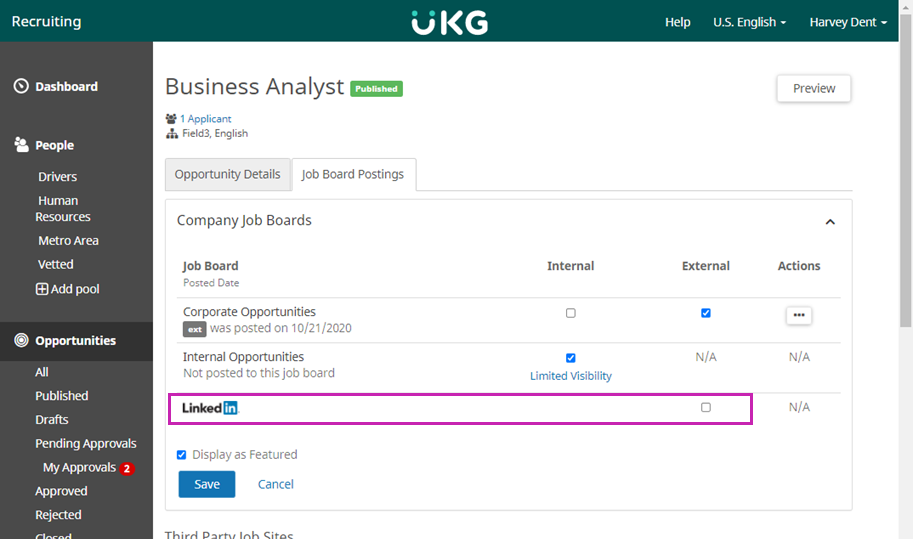
- The LinkedIn field expands. Complete the information, as
needed.
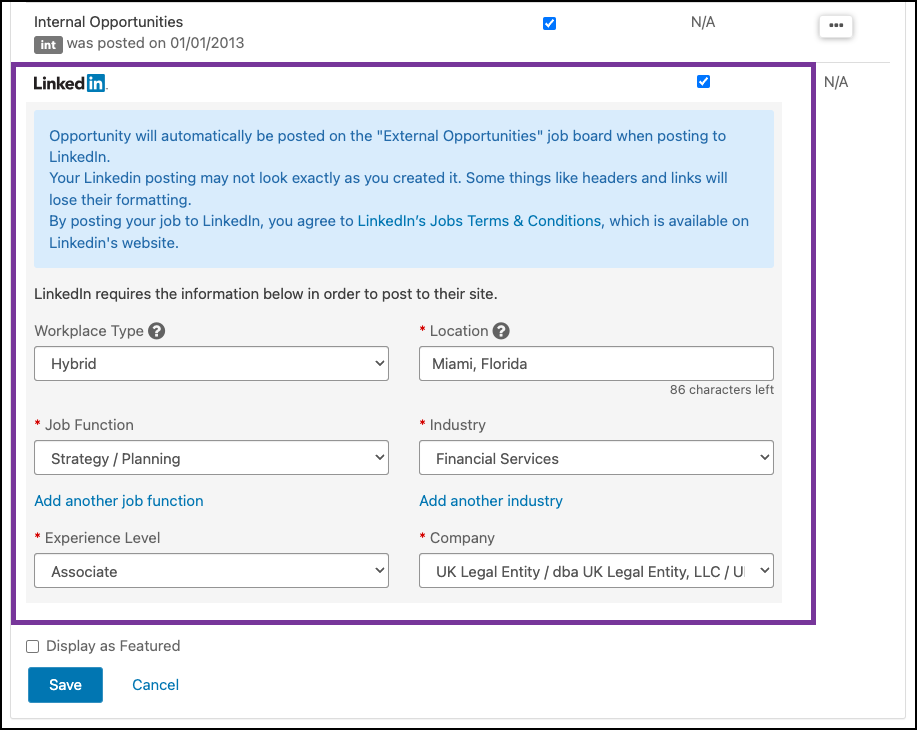
For more information regarding the Work Place Type and list of Country codes, review the Linkedin Location Resource help topic.
- Select Save.
The Published Opportunities page displays a LinkedIn icon for the opportunity in the Status column.
![]()
Edit an Opportunity Posted to LinkedIn
You have the option to edit opportunities posted to LinkedIn. Changes are reflected immediately on LinkedIn.
Navigation:- From the Opportunities page, select the opportunity name.
- From the Job Board Postings tab, select Edit Details below the LinkedIn job board.
- Edit the information, as needed.
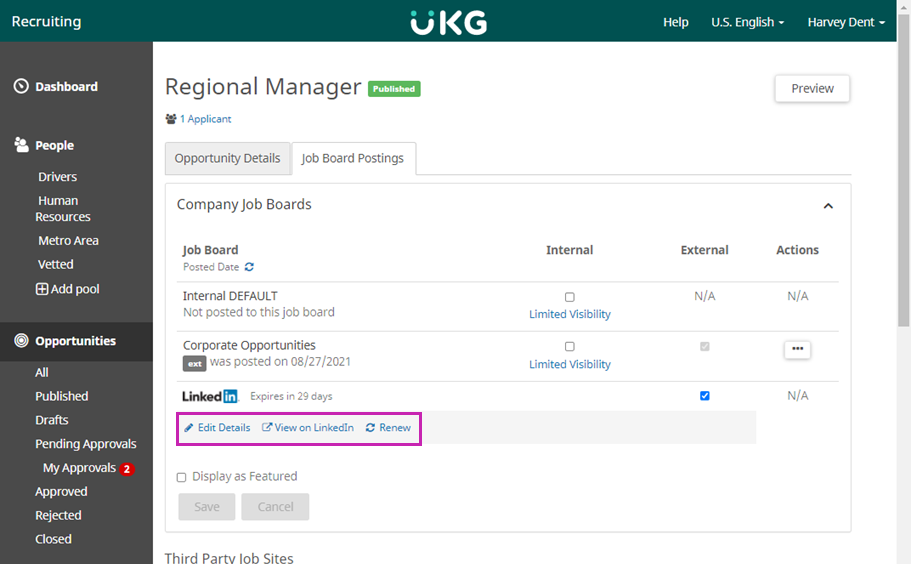
View an Opportunity Posted on LinkedIn
Navigation:- From the Opportunities page, select the opportunity name.
- From the Job Board Postings tab, select View On
LinkedIn below the LinkedIn job board.
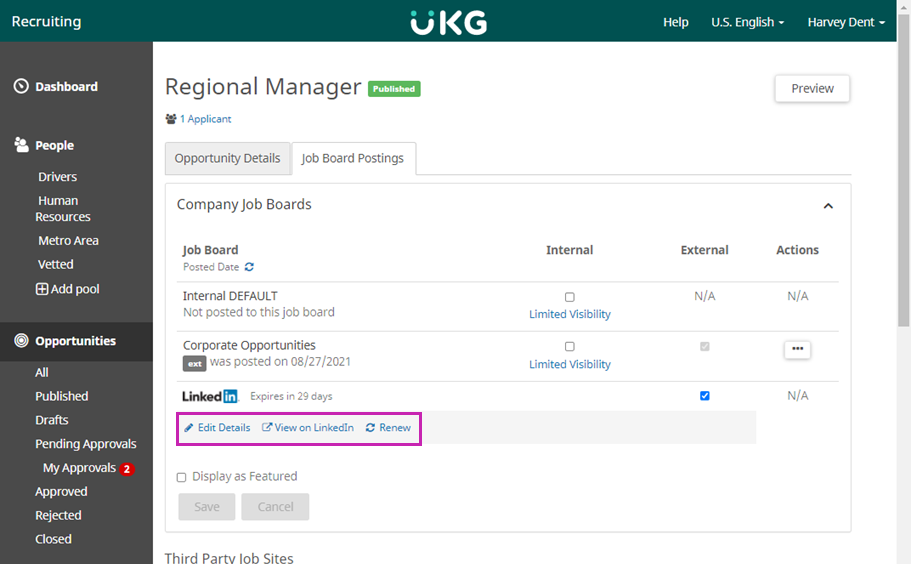
Renew an Opportunity Posted on LinkedIn
To add additional time to the expiration date of an opportunity posted on LinkedIn, renew the opportunity. Opportunities can be renewed up to 180 days based on your LinkedIn contract. After 180 days the opportunity is closed on the LinkedIn Job Board and the Renew button is deactivated.
Navigation:- From the Opportunities page, select the opportunity name.
- From the Job Board Postings tab, select
Renew below the LinkedIn job board.
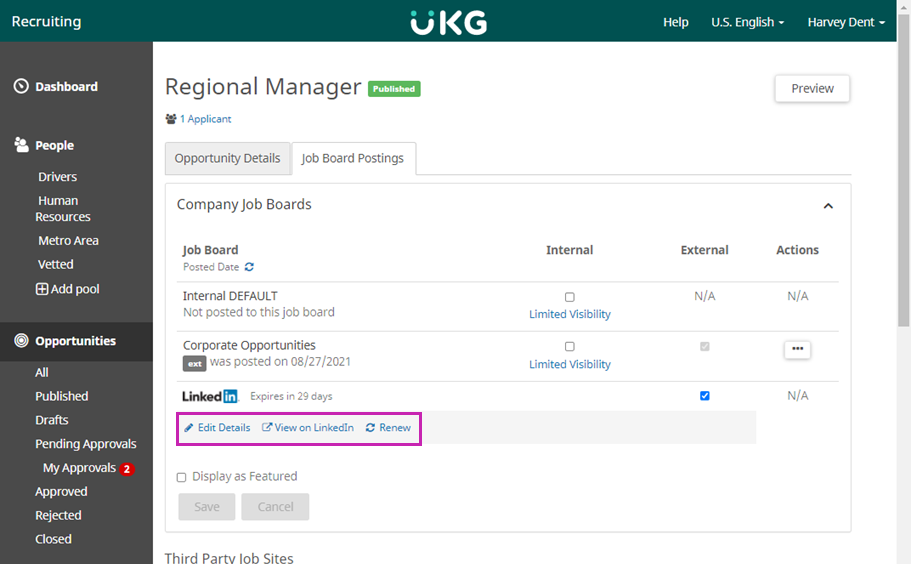
Troubleshooting
If you have an opportunity that does not appear on LinkedIn after you use the Post to LinkedIn integration, check the following:
- In the UKG Pro Recruiting solution, verify your integration settings (). Ensure that your Company ID and Contract ID are correct. For more information, view the Set up the Post to LinkedIn Integration help topic.
- In the UKG Pro Recruiting solution, on the Job Board Postings tab of the Opportunity, verify that the Location format is correct based on the Work Place Type selected. For more information, view the Linkedin Location Resource help topic. Other formats sometimes cause the job posting to fail secondary validation in LinkedIn.
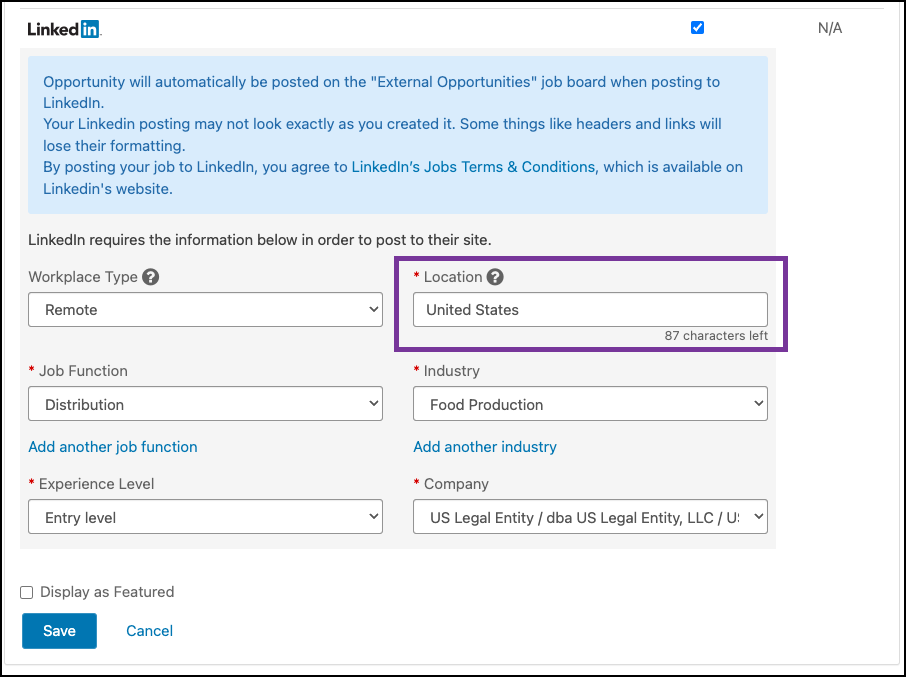
- In LinkedIn Recruiter, check the Default Poster specified in your posting contract. Ensure that the account specified as the Default Poster is also associated with the contract ID specified in the integration settings in the UKG Pro Recruiting solution. For help with your posting contract, contact your LinkedIn support representative.
- In LinkedIn, verify that you have an available job slot in your premium job slot posting account. For help with job slots, contact your LinkedIn support representative.