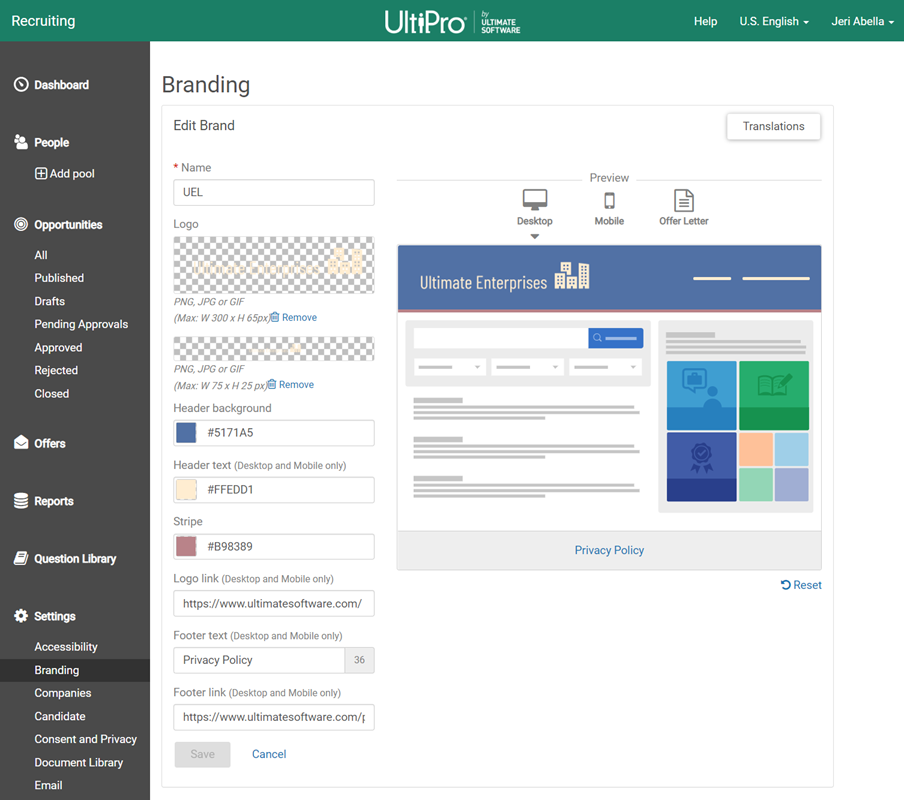Job boards and offer letters can be branded with your company colors, logos, and footer text.
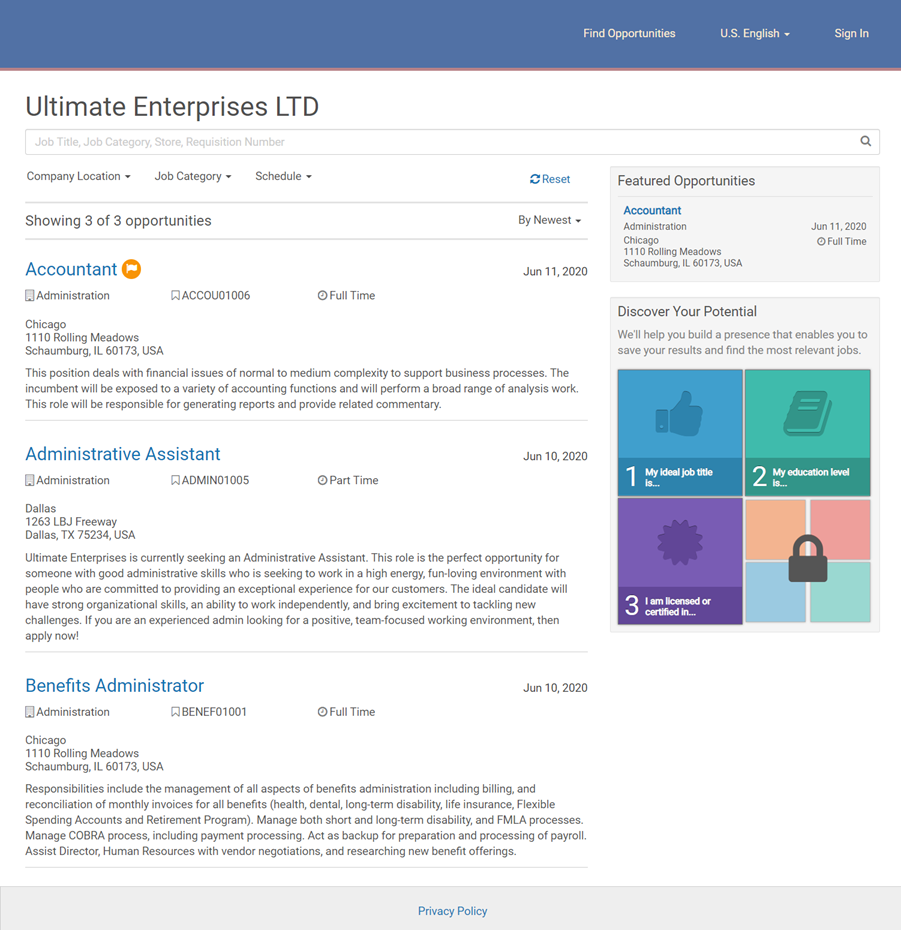
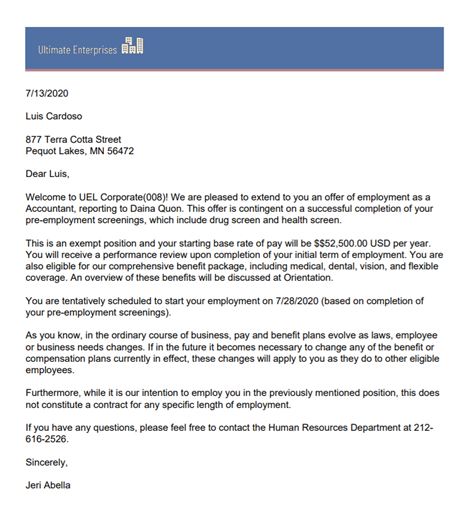
You can create multiple brands, and set a default brand to apply to new job boards and offer letters.
When creating a job board, you’ll select a brand to apply to the job board.
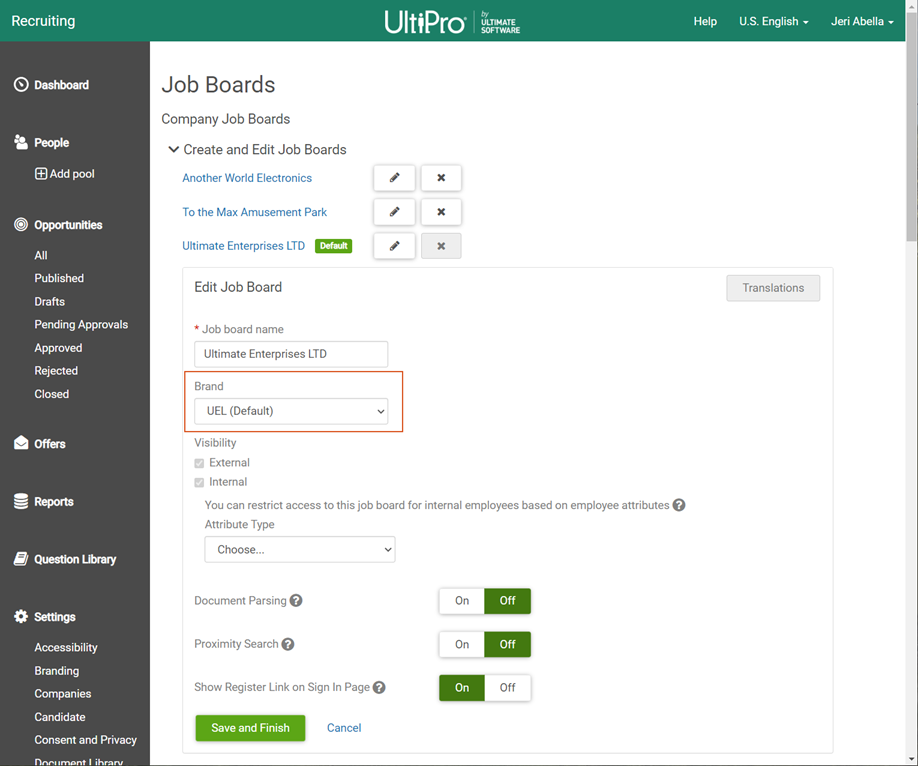
When creating an offer letter, you’ll select a brand to apply to the offer letter.
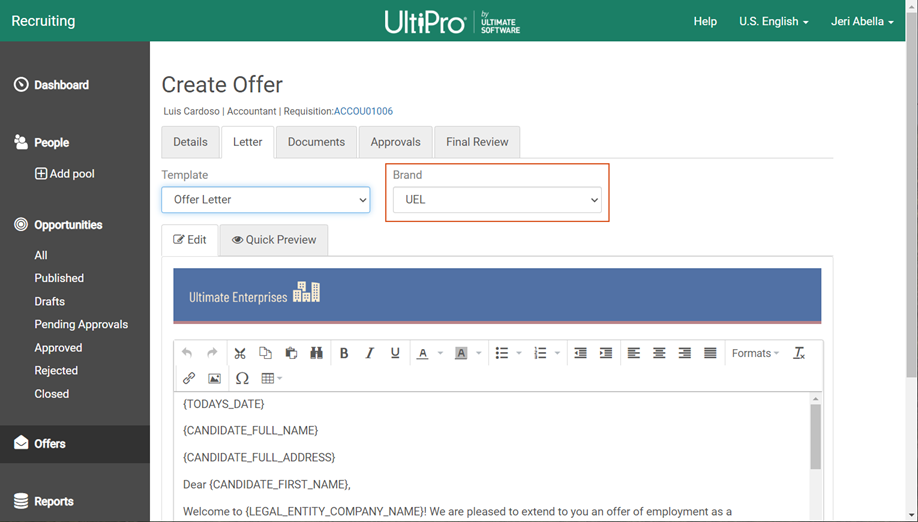
Before creating your brand, prepare the following information, files, and links:
- Logo image format must be PNG, JPG, or GIF
- Desktop Logo (maximum size is 300 W x 65 H pixels)
- Mobile Logo (maximum size is 75 W x 25 H pixels)
- Website link where you want candidates to go when they click on a logo
- The hexadecimal codes for the color of the header background, header text, and stripe
- Text and link for the footer
Create a Brand
Navigation: