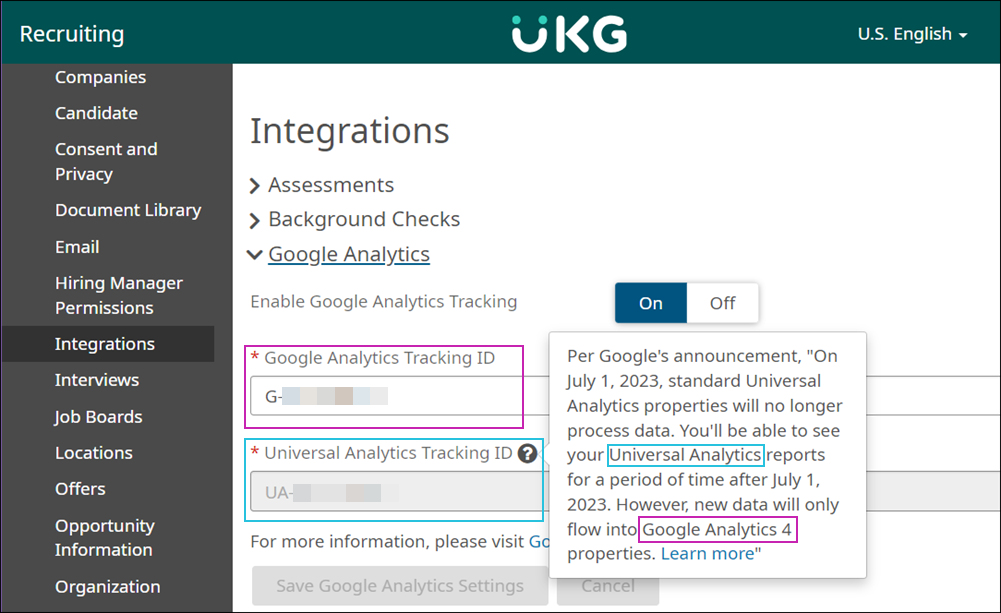The Recruiting solution can use Google Analytics to track how candidates interact with your organization's job boards.
This feature helps you monitor which opportunities are generating the most interest and understand if your visitors are first timers or someone who has already applied to a job.
To use this feature, you will need to sign up for a Google Analytics account and obtain a tracking ID from Google.
- If you already have a Universal Analytics account, you will need to create a Google Analytics 4 (GA4) property. Please see Google's article: Add a Google Analytics 4 property (to a site that already has Analytics). For more information on the difference between Universal Analytics and GA4, please see Google's article: Universal Analytics versus Google Analytics 4 data.
- If you need to create a new Analytics account, please see Google's article on how to Set up Analytics for a website and/or app.