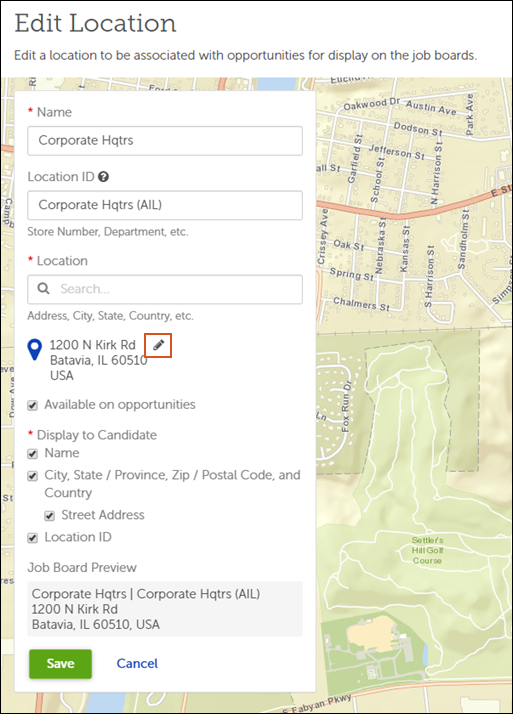Recruiting Administrators can configure the locations that are available for use in Opportunities.
To simplify the setup of your locations, Recruiting imports information about the tax locations that your organization has configured in UKG Pro. You can use the imported locations in your Opportunities.
Locations imported from UKG Pro cannot be deleted in the Recruiting solution. UKG Pro locations are indicated by a blue bar beside the location name in the list. These locations must be inactivated in UKG Pro > Menu > System Configuration > Business Rules > Locations.
If needed, you can also create new locations in Recruiting. These locations are not tied to a tax location in UKG Pro.