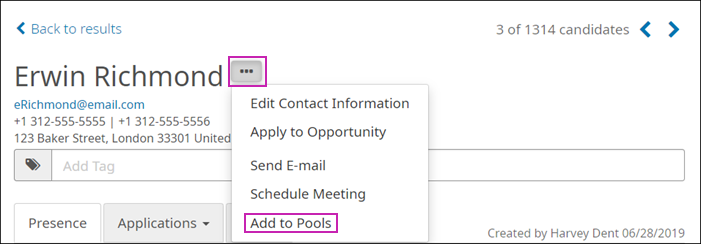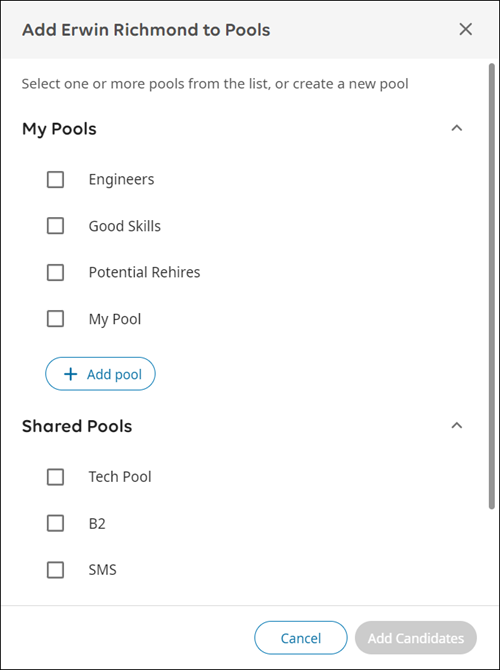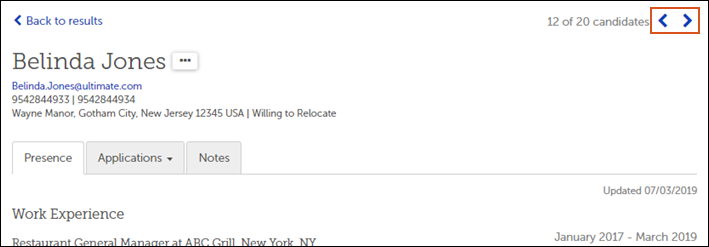Use pools to organize groups of candidates and make it easier to find them later.
A pool is a list of candidates that you have saved for future consideration. For example, you could create a pool named "Great Candidates" or "Save for Later." You might also create pools for certain types of jobs, or for specific regional areas that you recruit for often.
The pools you create are associated with your user account, and can be shared with other Recruiting users, if allowed by a Recruiting Administrator. You can also share individual candidates with other Recruiting users.