From the Opportunity Information tab, you’ll configure the opportunity title and description, and the work experience, education, license, certification, skill requirements, behaviors, and motivations. Some of the Opportunity Information is already filled in, based on information imported from the UKG Pro solution.
Opportunities > [select a specific Opportunity] > Opportunity Information Tab
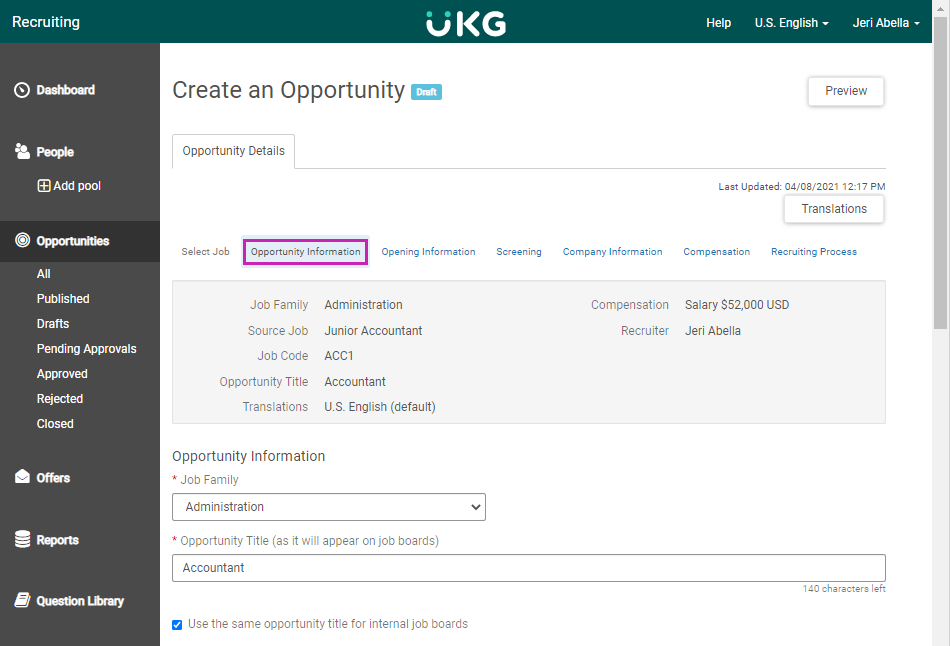
- The Job Family field is pre-populated from the Job Family field
on the Job Code in the UKG Pro solution, but can be edited. The options available in the drop-down list are populated with the options for the Job Family business rule in the UKG Pro solution. Candidates can search and filter opportunities on job boards by the Job Family (displayed as Categories on job boards).
- The Opportunity Title is pre-populated from the Job Title field on the Job Code in the UKG Pro solution, but can be edited. This title displays on internal and external job boards unless the following check box is unchecked.
- Uncheck the Use the Same Opportunity Title For Internal Job
Boards box, to enter a different opportunity title to be used on internal
job boards.

- The Short Description is pre-populated from the Full Description field on the Job Code in the UKG Pro solution, but can be edited. The Short Description appears in the search results on a job board.
- Uncheck the Use the Same Short Description for Internal Job Boards box to enter a different short description to be used on internal job boards.
- The Detailed Description is pre-populated from the Full Description field on the Job Code in the UKG Pro solution, but can be edited. The Detailed Description is the full description that appears once the candidate selects a job title on a job board.
- Uncheck the Use the Same Detailed Description for Internal Job
Boards box to enter a different detailed description to be used on internal
job boards.
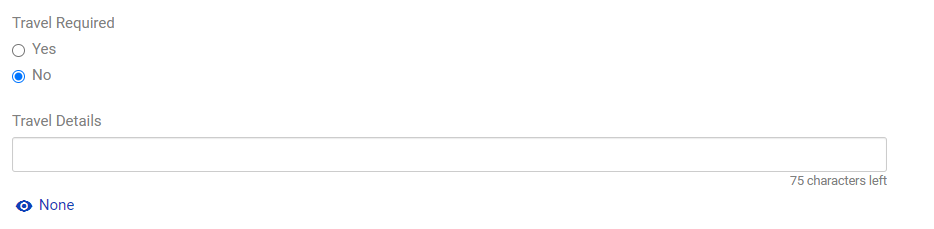
- If the job requires travel, select Yes or No for Travel
Required, and enter Travel Details. Select the Eye icon to display the travel
requirements on internal job boards, external job boards, both or neither.
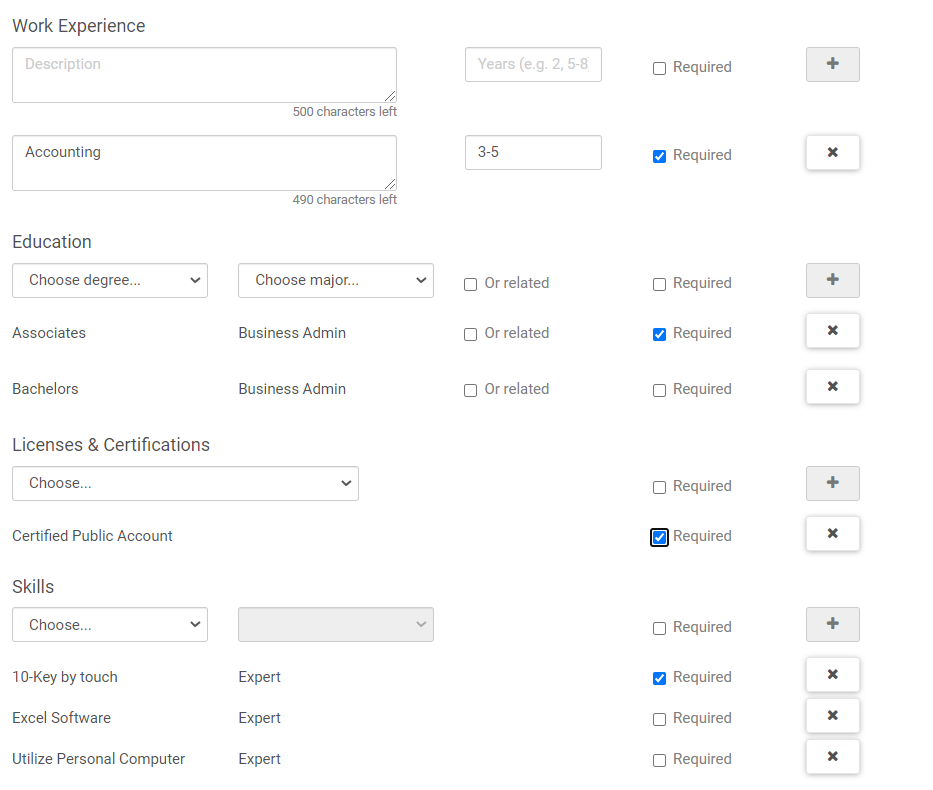
- At the Work Experience section, add work experience items as
needed:
- At the Description field, enter a description for the type of work experience you expect the candidate to have.
- At the Years field, enter the number of years of experience you want for this item.
- Check the Required box to indicate that this item is required for the job. If the box is unchecked, the item is listed as Preferred.
- Select the Plus icon to add the item to the Opportunity.
- The Education section is pre-populated with values from the Job
Code in the UKG Pro solution, but can be edited.
- To remove values, select the X icon.
- To add values:Select the Degree and Major from the drop-down lists. The options available in the Major drop-down list are populated with the options from the Education business rule in UKG Pro.Check the Required box to indicate that this item is required for the job. If the box is unchecked, the item is listed as Preferred.Select the Plus icon to add the item to the Opportunity.
- The Licenses & Certifications section is pre-populated with
values from the Job Code in the UKG Pro solution, but can be edited.
- To remove values, select the X icon.
- To add values:Select the license or certification from the drop-down list. The options available in the drop-down list are populated with the options from the Licenses & Certifications business rule in the UKG Pro solution.Check the Required box to indicate that this item is required for the job. If the box is unchecked, the item is listed as Preferred.Select the Plus icon to add the item to the Opportunity.
- The Skills section is pre-populated with values from the Job
Code in the UKG Pro solution, but can be edited.
- To remove values, select the X icon.
- To add values:Select the Skill from the drop-down list. The options available in the drop-down list are populated with the options from the Skills business rule in the UKG Pro solution.Check the Required box to indicate that this item is required for the job. If the box is unchecked, the item is listed as Preferred.Select the Plus icon to add the item to the Opportunity.
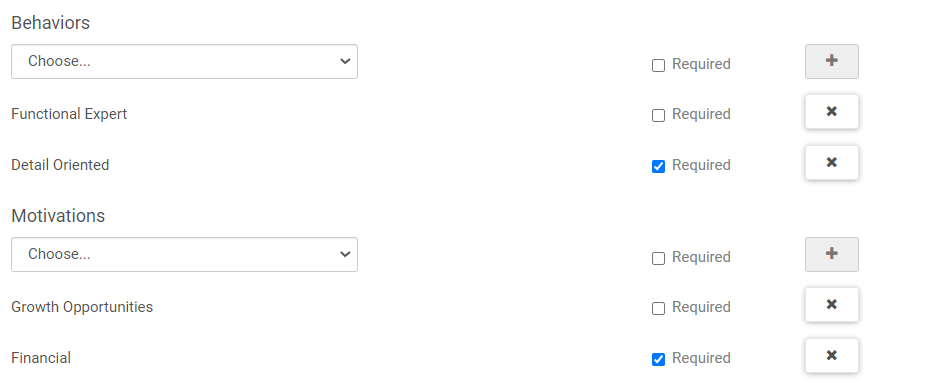
-
Behaviors are specific characteristics that candidates display when
performing their job.To add behaviors that a candidate should exhibit, select a behavior from the drop-down list. The options in the Behaviors drop-down list are not configurable.Check the Required box to indicate that this item is required for the job. If the box is unchecked, the item is listed as Preferred.Select the Plus icon to add the item to the Opportunity.
-
Motivations are the things that drive the candidate to perform at
the highest level.To add motivations that a candidate should have, select a motivation from the drop-down list. The options in the Motivations drop-down list are not configurable.Check the Required box to indicate that this item is required for the job. If the box is unchecked, the item is listed as Preferred.Select the Plus icon to add the item to the Opportunity.
- At the Notes/Comments field, enter notes or comments about the opportunity, as needed. These notes do not display on the opportunity. For example, you may want to make note of changes that are made to the opportunity.
- Select Continue to continue editing the Opportunity and view the
Opening Information tab.Select Save & Exit to save the Opportunity and return to the Opportunities list page.