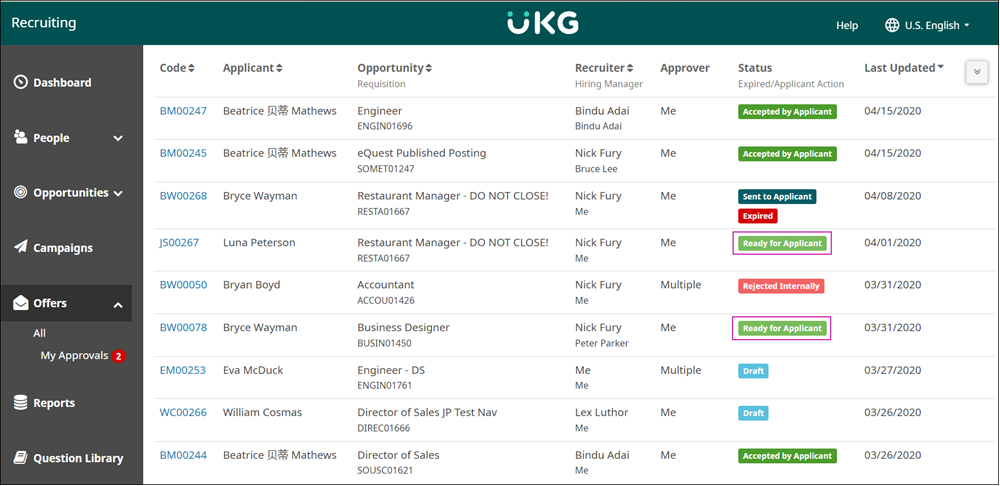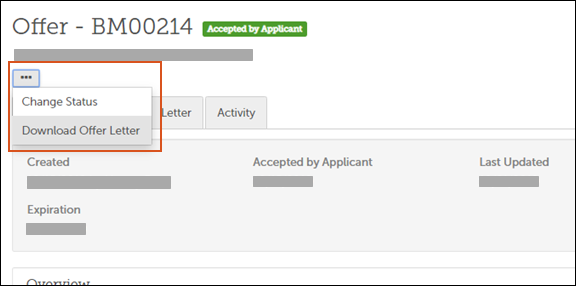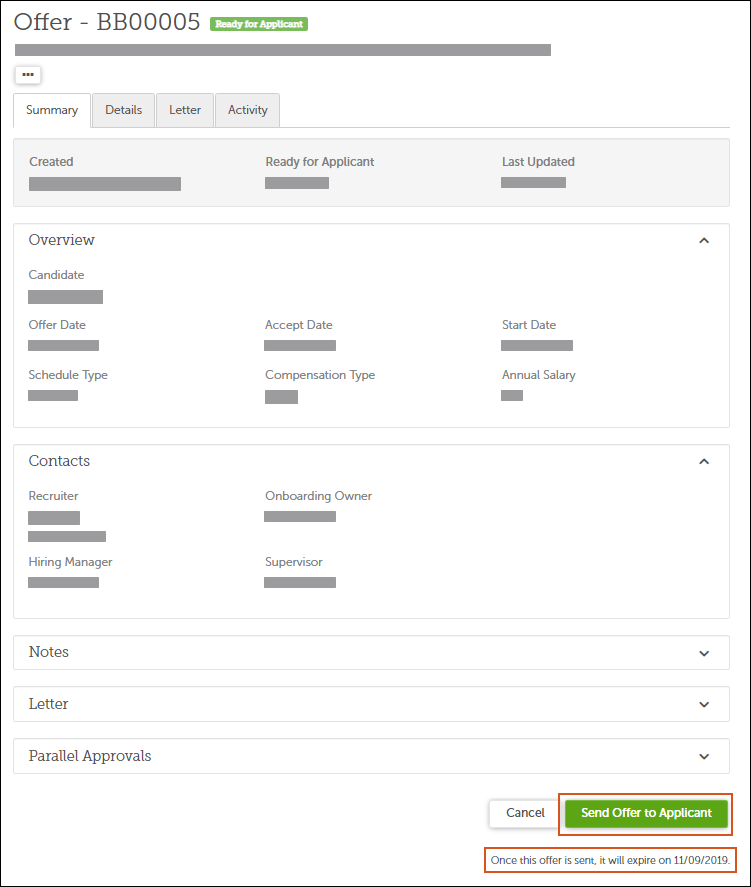If you have configured the Candidate Acceptance feature in Settings, you can send offer
links to candidates by email directly from Recruiting.
Your Recruiting Administrator can specify an expiration for offer links. This expiration
sets a time limit on the link in the candidate's email address, and applies to all offers
sent while the expiration setting is active. For information about configuring the
expiration and other settings for this feature, see Configure Online Offer Acceptance.
Navigation:
-
In the list of offers, select the ID code of the finalized offer you want to
send.
Finalized offers are the ones marked
Ready For Applicant.
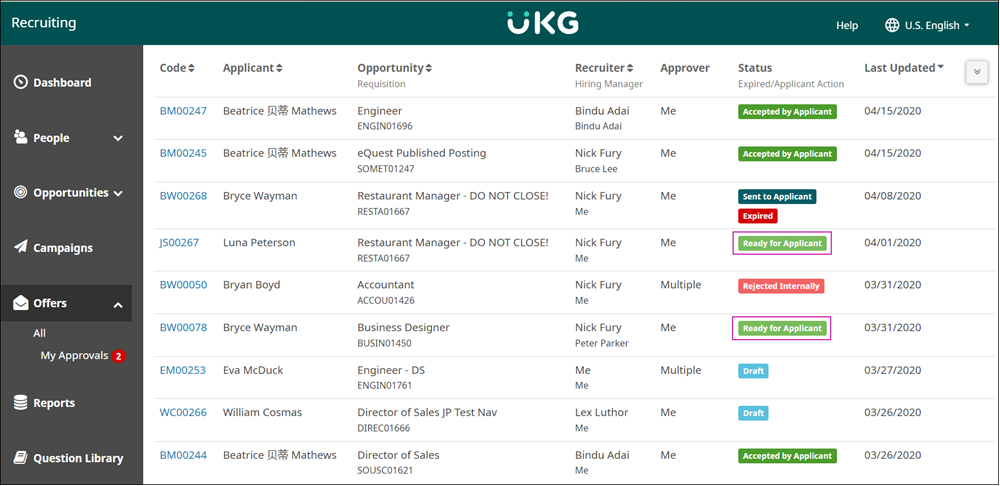
-
Review the details of the offer.
On the Letter tab, select Values to view the offer letter as it will appear to the
candidate, with appropriate values in place of the merge tags.
-
To download a copy of the offer letter as a PDF, select Download Offer
Letter in the action menu.
-
At the bottom of the offer detail view, select Send Offer to
Applicant.
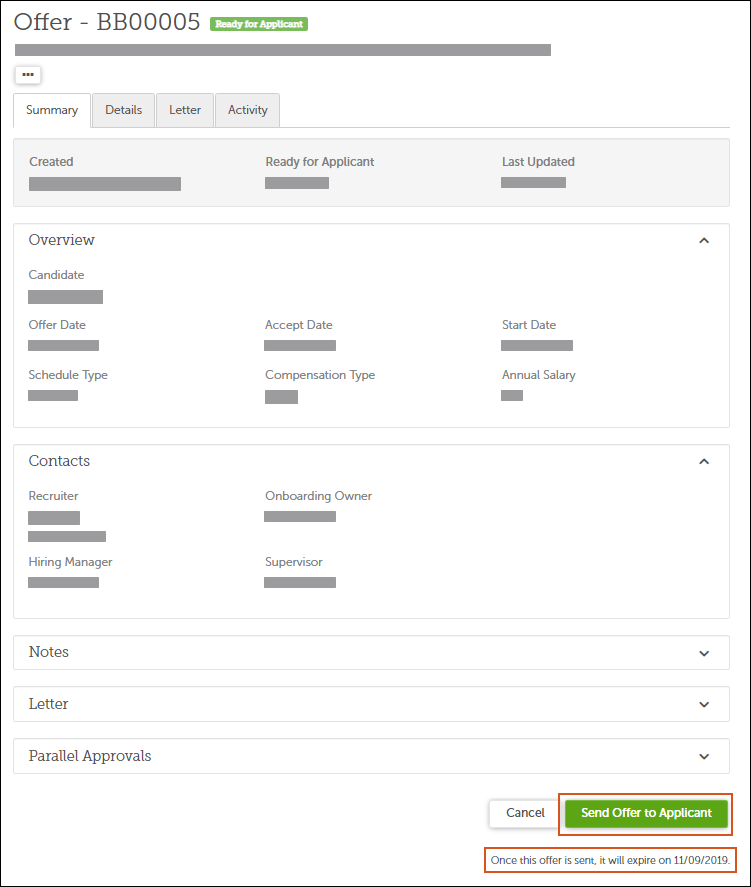
If you have configured a time limit for offers, the expiration date is shown at the
bottom of the page. The expiration timer begins when you send the offer.