Pay rules determine the conditions under which employees are paid for common pay types. For example, you may need to configure a new pay rule so that the time employees spend on meal breaks is allocated to a particular time code and pay type.
Important:
- It's always a best practice to assign employees to pay rule groups effective dated as of the beginning of the pay period. But for the purposes of weekly overtime rules, the beginning of the week is also acceptable. Mid-week assignments could cause issues with overtime being calculated correctly.
- Pay rule group changes should be made at the beginning of an overtime period.
Navigation: Menu > Administration > Workforce Management Classic > Time Classic > Settings > Pay Rule Groups
- Select Create.
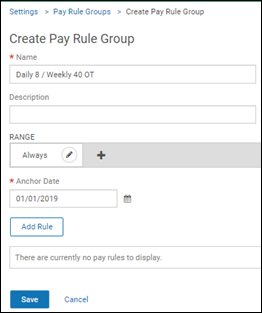
- Enter the name and description.
- Select the range and anchor date.
- Select Add Rule and complete the required information on the
Create Pay Rule page.
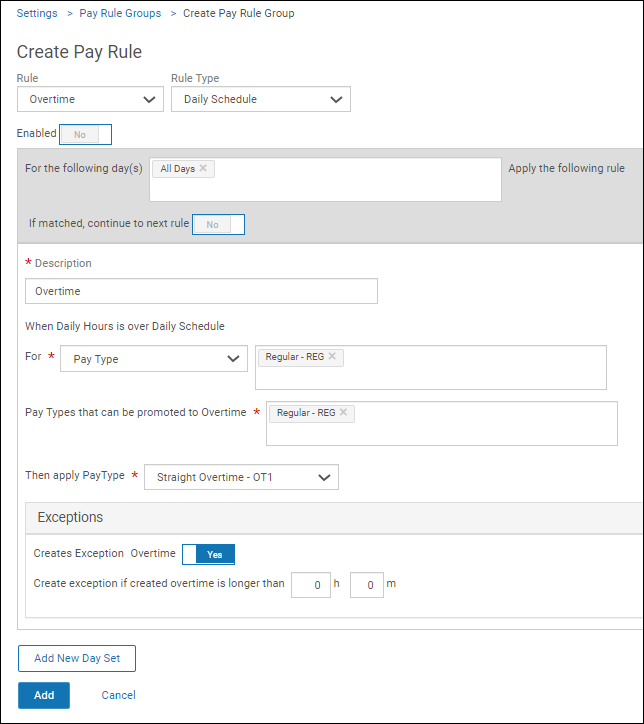
- Select a rule from the drop-down list (Absence, Banking, Breaks, Call Back, Day
Split, Default Time Codes, Guaranteed, Holiday, Labor Allocations, Miscellaneous,
Overtime, Premium, or Rounding). (For details on rounding, see the Rounding Rule Examples topic.) Different meal break rules can be
configured and applied so that the rules apply when there are no meal or break
punches. Also, you can define a maximum number of meal or break penalties that
employees or managers can waive within a single shift.
Pay Rule Selection Options Time Clock (or Time Entry) Meal and Break You can specify the time zone for these rules based on the schedule shift start and end times. When an employee clocks in for the first time or out for the last time and the clock in or out time is "X" minutes before or after the shift start or end time, then a meal can be added in the time zone before the shift start or after the shift end. Meals can be set on the shifts or by specific days. For the Breaks rule, you can select the Not Inserted Automatically option and the Mandatory option. A drop-down list contains the break options: Equal To, Greater Than or Equal To, and Less Than or Equal To. "Equal To" is the default. You can set the maximum number of meal or break penalty premiums that can be applied to an employee per day (for example, one meal penalty premium per day to comply with California law).
Call Back A maximum threshold can be added. Multiple call back segments can be treated as individual segments or total segments together. Multiple rules can fire on the same day. Default Time Codes You can set requirements (by time code or pay type) to remove unallocated time from a timesheet. If the option is set to zero, then unallocated time is never created. You can create exceptions for early and late entry and exit. Settings in this rule apply to the time clock timesheets only. Guaranteed Employees will receive the guaranteed amount even if they do not work enough hours; this occurs on the last day of the week. The last day of the week may be the last day of the timesheet, a day in the middle of a timesheet for a biweekly cycle, or a day on a different timesheet depending on the cycle. Holiday A Worked on Holiday eligibility option appears so that employees can be paid if they worked on the holiday. If this option is selected, the duration of worked time on the holiday is required. The "look back" period for working on a scheduled day defaults to seven days, but it can be changed. Additional options include Worked Time after the Holiday and Worked Days after the Holiday.
Daily Threshold Overtime The Apply This Rule at the Shift Level option allows you to treat each shift separately to match the threshold. If Yes is selected, overtime applies to an entire day with split shifts. Averaging Period Overtime You can pay overtime when employees work beyond a defined threshold during an averaging period. You can define an averaging period in weeks. Additionally, the anchor date that represents the start of the averaging period is configurable within the pay rule, with the option to use a different anchor date for each employee. All overtime earned throughout the averaging period is paid out on the last day of the averaging period. Consecutive Day Overtime Select Add New Consecutive Day Configuration to add a new configuration. Rule sets are executed in order from top to bottom. Premium A Shift Premium rule type is available to include eligibility. You can indicate the zoned hours and start and end times. Note:
You can turn on or off each type of exception that a selected rule creates. A Creates Exception option is available for the Breaks rule, Default Time Codes rule, Guaranteed rule, and Consecutive Day Overtime rule. For example, if the Overtime rule is selected and No is selected at the Creates Exception field, the overtime is created without creating an exception. If Yes is selected, you can specify the threshold values for the exception. In addition, you can indicate when and how notifications are sent. You can also configure if and when exceptions should be triggered on the timesheet so that it displays only those exceptions that meet the criteria.
- Select a rule type from the drop-down list. (If applicable, select Add Break Definition for each break definition needed.)
- Select whether to enable the pay rule. The Enabled field defaults to Yes for new rules. If you're testing pay rules and you want to disable a rule, select No . When a rule is disabled, that setting applies only to the pay rule group revision, not to any other revisions.
- Select the day(s) and enter a description.
- If creating a Consecutive Day Overtime rule, select the work week type (Timesheet Range or Weekly).
- Select the pay types that can be promoted to overtime. This option applies to
several rules: Weekly Threshold Overtime, Weekly
Schedule Overtime, Daily Threshold Overtime,
Daily Schedule Overtime, Consecutive Day
Overtime, Zoned Out of Schedule Overtime,
Daily Average Overtime, Weekly Average
Overtime, and Rolling 24 Hours Overtime.
Note:
You can select a custom date range for overtime for a set number of weeks; the minimum value is 1 and the maximum value is 12. The range rules include Weekly Absence, Weekly Average Overtime, Consecutive Day Overtime, Weekly Guaranteed, Weekly Schedule Overtime, Weekly Threshold Overtime, and Weekly Unscheduled Overtime.
- Select a pay type.
- Select Add.
- Select a rule from the drop-down list (Absence, Banking, Breaks, Call Back, Day
Split, Default Time Codes, Guaranteed, Holiday, Labor Allocations, Miscellaneous,
Overtime, Premium, or Rounding). (For details on rounding, see the Rounding Rule Examples topic.) Different meal break rules can be
configured and applied so that the rules apply when there are no meal or break
punches. Also, you can define a maximum number of meal or break penalties that
employees or managers can waive within a single shift.
- Important: Select Save on the Create Pay Rule Group page.