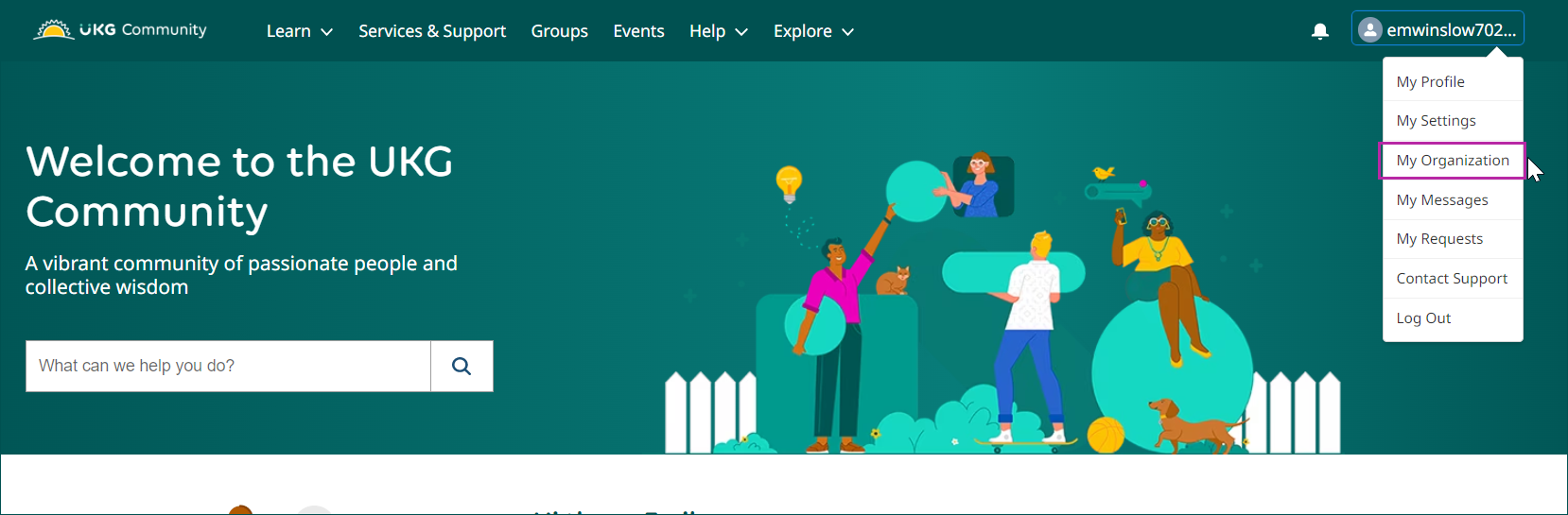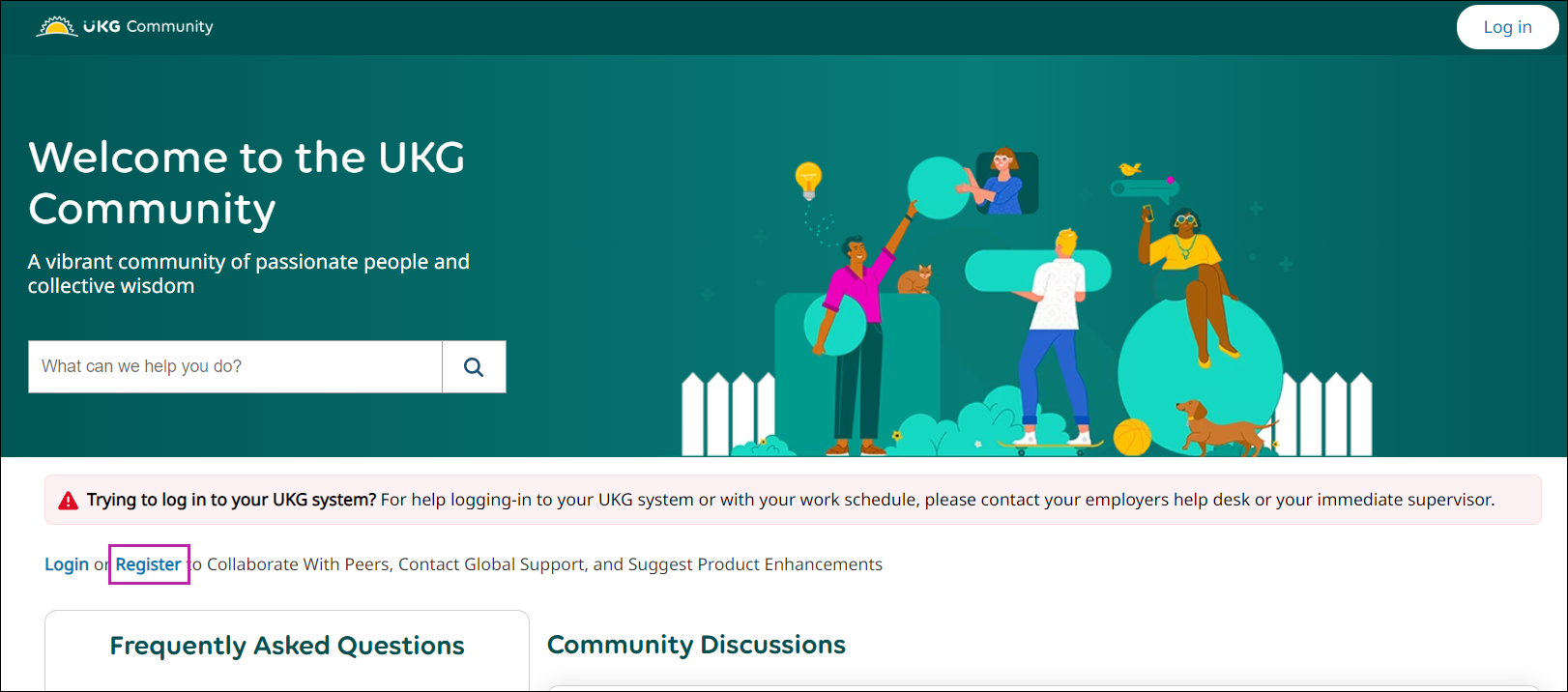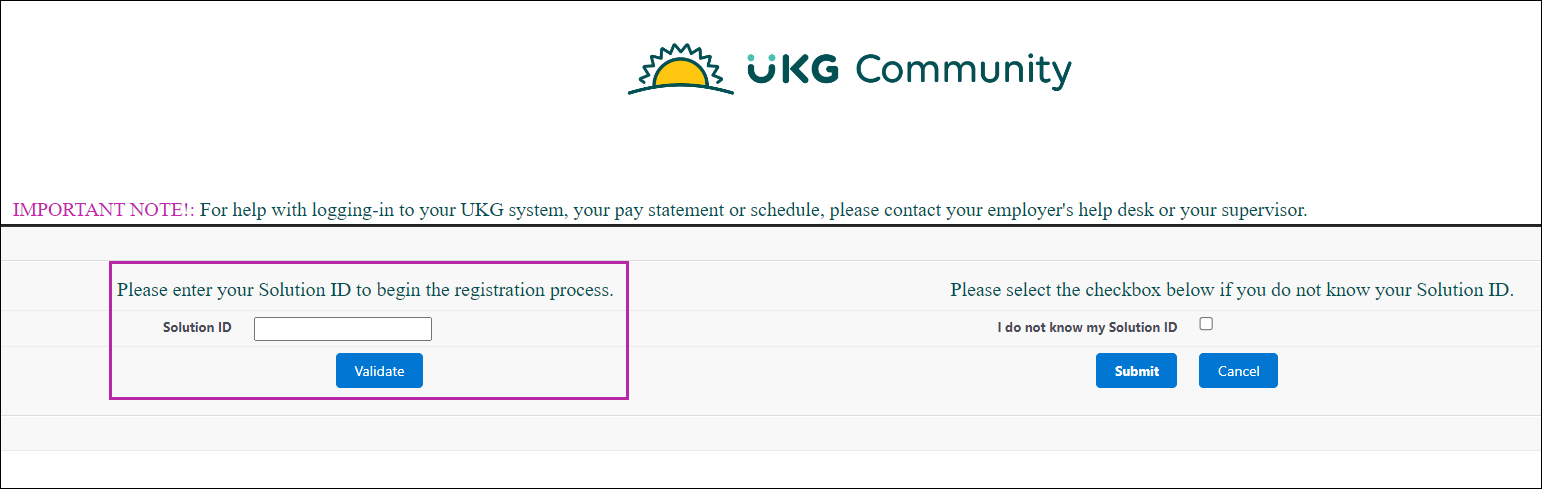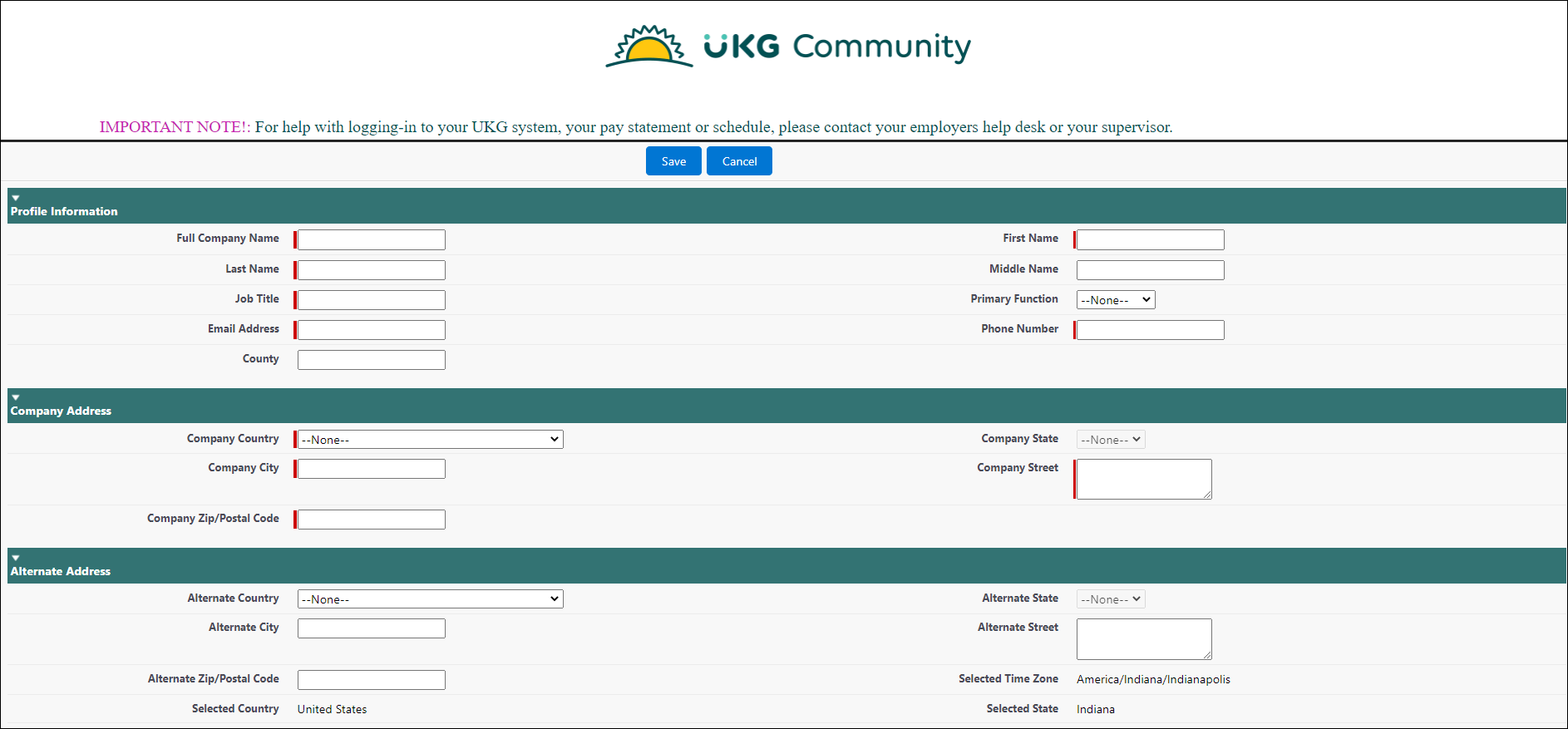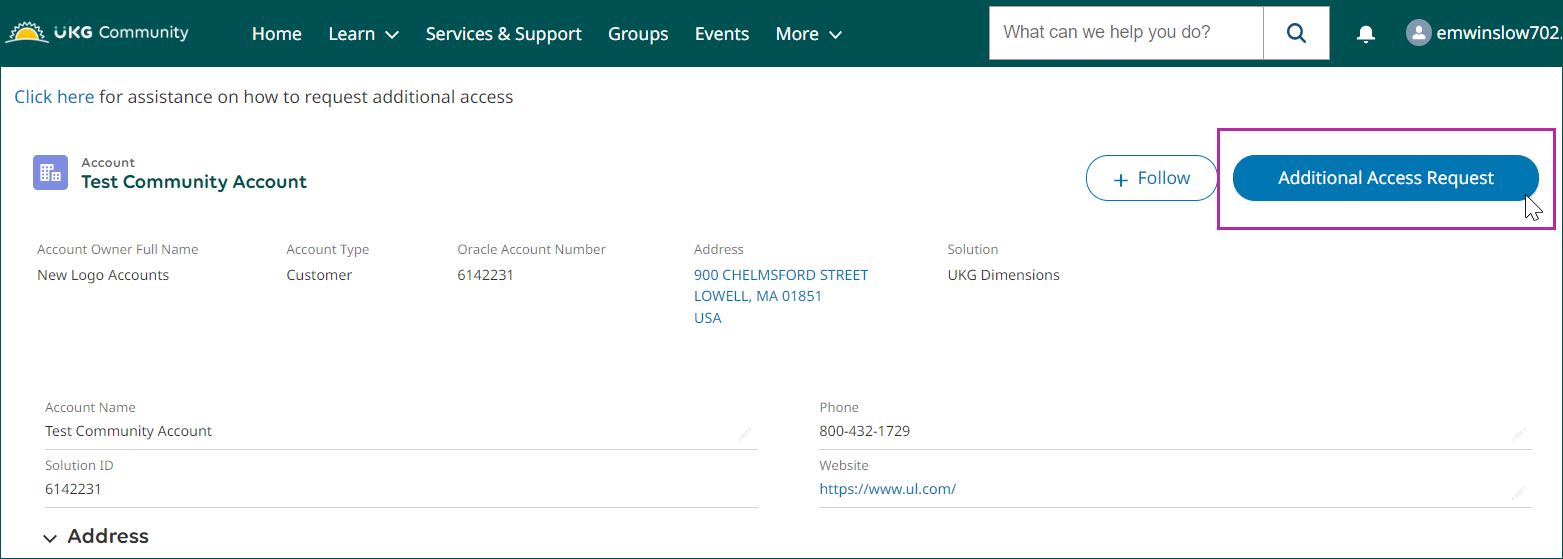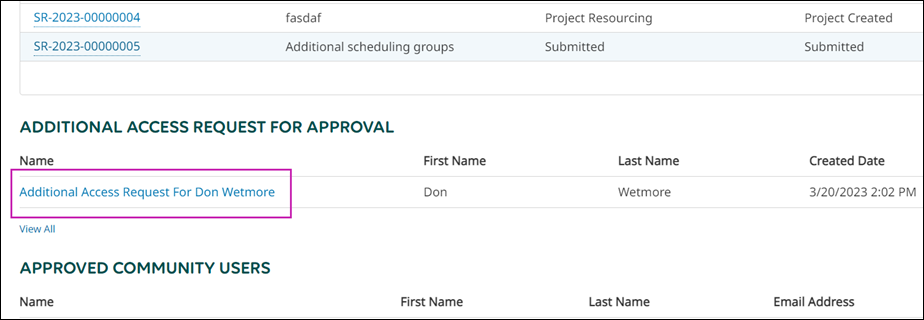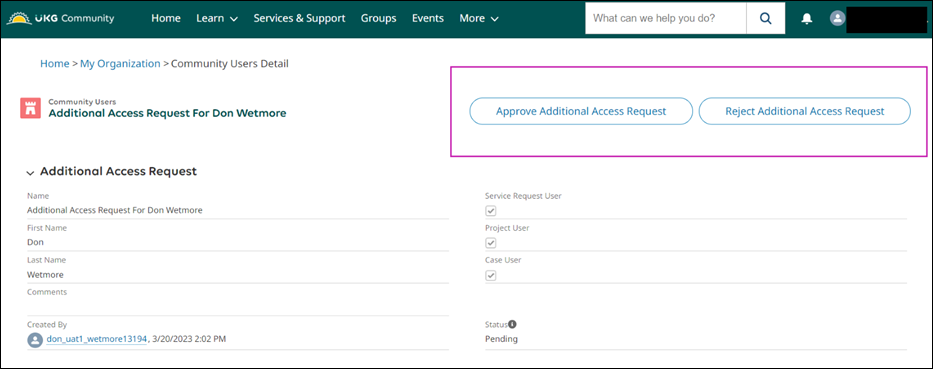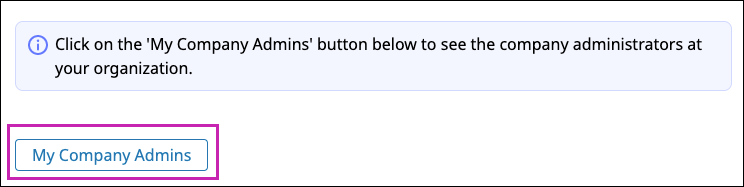Community Customer Self-Registration and Access
Solution ID
You need your organization's seven-digit Solution ID to register for the UKG Community™.
- Your manager
- A UKG Administrator
- IT Help Desk
- Payroll Administrator
- HR Administrator
- A colleague who is a registered member
For information about locating a Solution ID as an active member, refer to the Locate Your Solution ID as a Registered Member section of this job aid.
Locate Your Solution ID as a Registered Member
As a registered member of the UKG Community, you can find your organization's Solution ID on the My Organization page in the UKG Community.
Register for the UKG Community
As an active customer, you can register for the UKG Community with your organization's Solution ID.
Request Additional Access in the UKG Community
When you register for the UKG Community you are granted self-service access. Self-Service access allows you to access community content and training and engage with other members in discussions, groups, and events. You can request additional access in the UKG Community, for example, to contact UKG Services and Support. You will be notified when changes are made.
Respond to Additional Access Request
When a customer requests additional access in the UKG Community, it can be approved or rejected.
Identify Your UKG Community Administrators
If you have a question about your UKG Community access, you can view a list of your company's administrators to easily identify the right person to ask.
Add a Support Administrator User
Every organization should have at least one Support Administrator or Focal Administrator User.
- If your organization has a Support Administrator User or a Focal Administrator User, they can edit a contact to Add Support Administrator User permissions. For more information on managing permissions, review the Create and Manage Community Contacts job aid.
- If your organization does not have a Support Administrator User or a Focal Administrator User, a registered user must submit a Support Case to be assigned the Support Administrator permissions. This registered user must be designated by your organization to manage user permissions.
Add Focal Administrators
Every organization should have at least one support administrator or focal administrator user.
The UKG Community Registration and Access Troubleshooting
Review the common troubleshooting tips regarding registration and access below.
-
The UKG Community says I'm registered on another account
- You may register with only one Solution ID, but you can be associated with other Solution IDs. If you have multiple Solution IDs, open a case with Support and provide the Solution IDs that should be associated with your account.
- I can't register for the UKG Community because I don't have a company email address
- If you do not have a company email to register, please follow these instructions for help.
-
Every time I try to log into the UKG Community, it doesn't recognize my password
- This issue is generally resolved with some basic browser modifications, including clearing cache and adding Trusted Sites.
-
When I try to create a new password, I get an error
- Please remember that you must mix numbers, uppercase and lowercase letters, and special characters. The password is required to have at least one number, one uppercase letter and one of the following characters: ! # $ % - _ = + < >
If you are still having an issue registering and accessing the UKG Community after following this guide, follow these instructions for help.
© 2024 UKG Inc. All rights reserved. For a full list of UKG trademarks, visit https://www.ukg.com/trademarks. All other trademarks, if any, are the property of their respective owners.
This document and all information contained herein are provided to you "AS IS" and UKG Inc. and its affiliates (collectively "UKG") make no representation or warranties with respect to the accuracy, reliability, or completeness of this document, and UKG specifically disclaims all warranties, including, but not limited to, implied warranties of merchantability and fitness for a particular purpose. The information in this document is subject to change without notice. The document and its content are confidential information of UKG and may not be disseminated to any third party. No part of this document or its content may be reproduced in any form or by any means or stored in a database or retrieval system without the prior written authorization of UKG. Nothing herein constitutes legal, tax, or other professional advice. All legal, tax, or other questions or concerns should be directed to your legal counsel, tax consultant, or other professional advisor. All company, organization, person, and event references are fictional. Any resemblance to actual companies, organizations, persons, and events is entirely coincidental.