Recruiting Administrators can activate the Candidate Texting feature allowing recruiters and hiring managers to communicate with applicants via text messaging.
To access UKG Pro Recruiting Candidate Texting, you must first contact your HCM Pro Sales Executive. If you are unsure of who your HCM Sales Executive is, please reach out to your Executive Relationship Manager or a member of our support team for assistance.
Note:
There is an additional cost associated with Candidate Texting, which will be explained by your HCM Sales Executive.
Important:
- Due to high demand on our verification service (Twilio), it may take up to six weeks to assign phone numbers.
- You cannot link your own phone number to the Text Communication feature. Each phone number must be authorized for use by the carrier specifically for the text communication feature.
- Only users with a phone number assigned to them in the Recruiting solution can access the texting feature. Other users cannot access to the texting functionality; however, recruiters and hiring managers (if they have the permissions to do so) can view text messages sent by other users in the Candidate Notes.
Navigation:
- Expand the Text Messaging field.
At the Enable Text Message Communication With Candidates setting, select On.
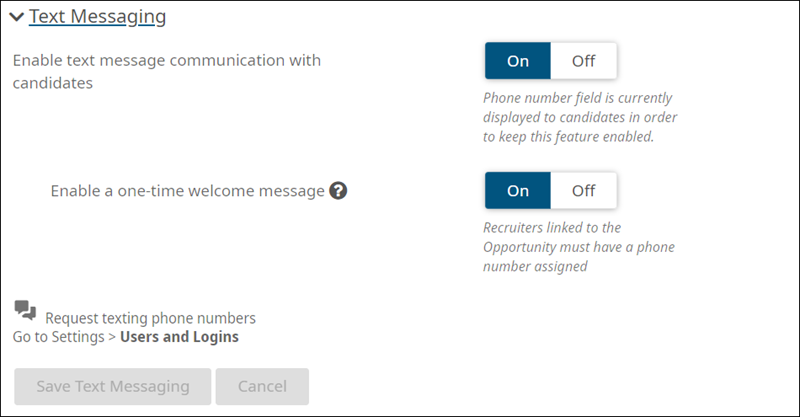
The Consent Agreement appears.
- In the Consent pop-up window, review the agreement and select Consent and Proceed.
- In the Register for text messaging pop-up window, enter the required business contact information:
- Name
- Address
- Business
- City
- State
- Zip/Postal Code
- Country
- Web Site
- First Name
- Last Name
- Phone
The first and last name, email, and phone number are used as a point of contact by our verification provider, Twilio, in case of issues with phone number registration.Important:
Providing incorrect information will result in failed authorization and the inability to send text messages.
- Select Save Contact.
- Select Save Text Messaging
Now that you have activated text communication, you can request phone numbers for your recruiters and hiring managers.
Activate the One-Time Welcome Message
Recruiting administrators can activate the one-time welcome message feature, allowing companies to send an automatic text message to eligible candidates and inviting them to opt-in to text communications. This can help Recruiters (and Hiring Managers, if applicable) reach candidates who, for example, apply through a 3rd Party Job Board, or apply via the Recruiting solution and, during the account registration process, provide a primary phone number but do not select the checkbox to provide an opt-in designation for texting.
- Your organization must already have purchased, activated, and set up Text Messaging in the Recruiting solution.
- Not available in Canada. Companies must be based in the United States and can only text candidates with United States phone numbers.
- Does not work retroactively. Once activated, the welcome message is sent to eligible candidates at the time of their application. To be considered eligible, candidates:
- Must be external candidates
- Cannot have opted into nor unsubscribed from texting in the past
- Must have a United States mobile phone number
- The Recruiter (or Hiring Manager, if applicable) listed in the Recruiter field on the Opportunity must be assigned a valid texting number.
- The message cannot be customized.
- The message cannot be manually triggered.
Navigation:
- Turn the toggle for Enable a One-Time Welcome Message to On.
- Select Save Text Messaging.
Now, when an eligible candidate (is external, has never opted into nor unsubscribed from texting in the past, has a US mobile phone number) applies to an opportunity, they receive the following message:
Hi, this is [company name]. Thanks for applying! We'd love to keep you in the loop about the status of your application. Reply START to receive SMS text messages. Reply STOP to cancel. Msg and data Rates May Apply.
The company name is your organization's Doing Business As (D/B/A) name. If your organization does not have a D/B/A name, the Recruiting solution uses the company name on the Opportunity.
The initial welcome message and the candidate's response (START or STOP) are filtered out of the Recruiter's texting app to minimize visual clutter. However, the messages appear in the texting app search and are available in the Notes section of the Candidate profile.
Once a Recruiter sends additional messages to the Candidate, the conversation appears as expected in the texting app.
If a Candidate applies to another Opportunity in the same company with a different Recruiter, the second Recruiter will not see the Welcome message or responses to the Welcome Message in their conversation history with the Candidate. To do so, Recruiters should go to the Notes section of the Candidate profile.
Information for Controlled Rollout Participants
Important:
If you activated and are using Text Communication as a part of Controlled Rollout, you can continue using it at no cost until September 30th, 2023. At that time, there will be an additional cost to continue using the text communication feature.
Navigation:
- Turn Off the Enable Text Message Communication With Candidates setting. Do not save.
Turn On the Enable Text Message Communication With Candidates setting. The Consent pop-up window appears.
Select Consent and Proceed. The Register for text messaging pop-up window appears.
Enter the required business contact information, as explained above.
Select Save Contact.
You can now request additional phone numbers for your recruiters and hiring managers, as detailed in the help topic.