Candidates apply to opportunities using the Apply Now button on an opportunity.
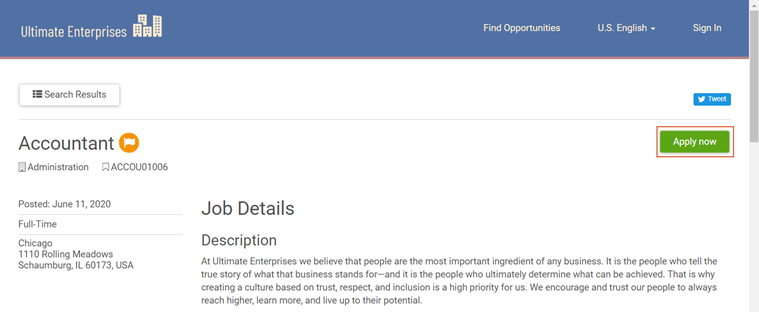
If a consent policy is configured in Settings > Consent, candidates are asked to provide consent before creating an account.
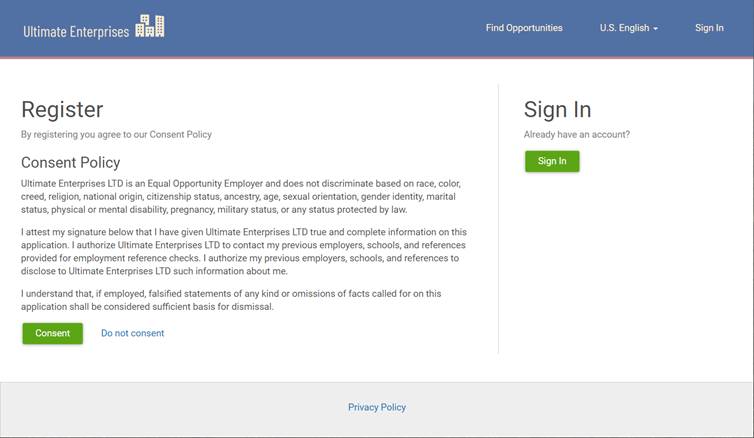
Candidates are then asked to create an account.
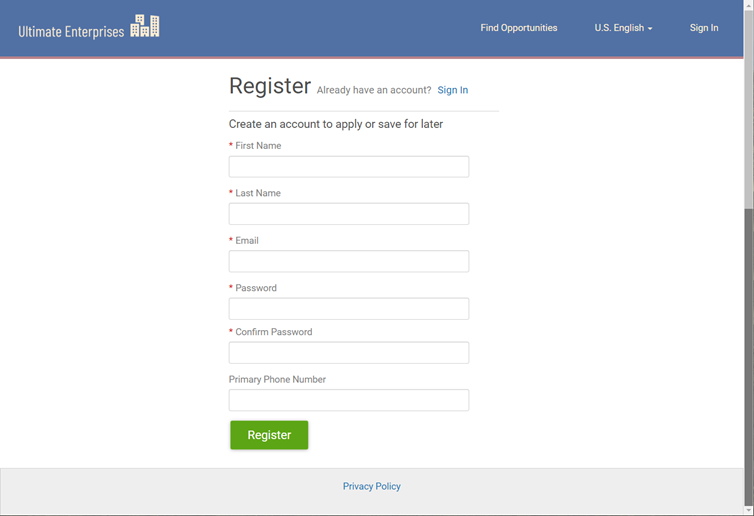
Note:
The Primary Phone Number field can be configured to be optional or required, or not to display in Settings > Candidate > Registration.
Once signed in, candidates can complete their application.
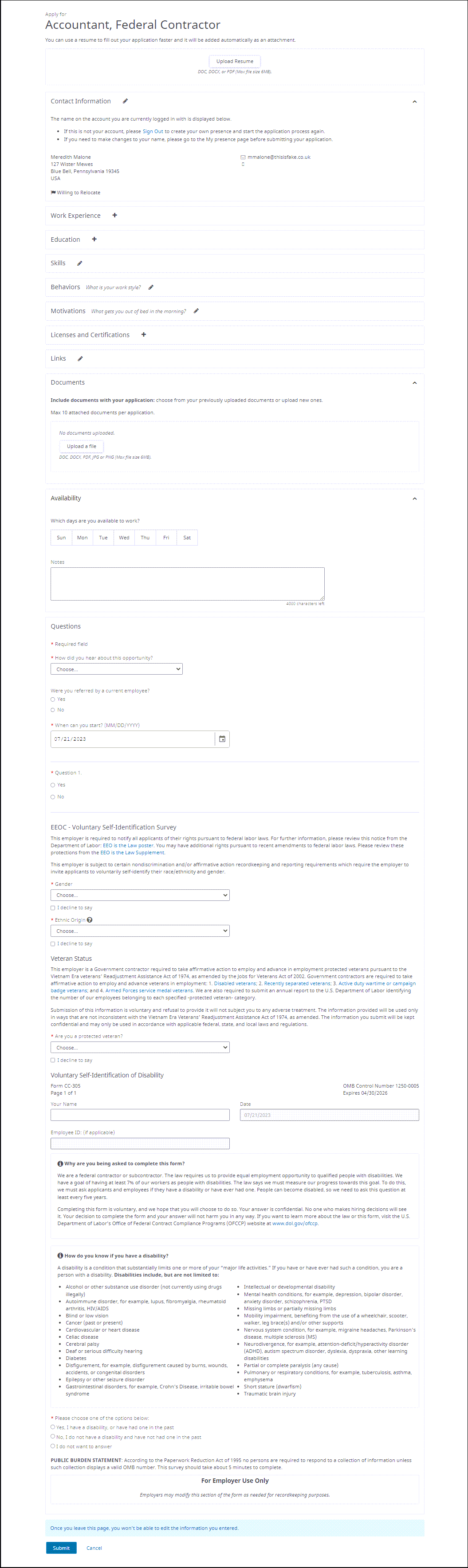
Note:
- Recruiting can be configured to use document parsing. With document parsing, a candidate uploads their resume, and Recruiting uses the information in the document to auto populate the application. This feature is configured in Settings > Job Boards.
- The fields in the Contact Information section are configured in Settings > Candidate > Address, and Settings > Candidate > Contact Info.
- The How Did You Hear About This Opportunity, Were You Referred by a Current Employee, and When Can You Start questions are standards on every opportunity. The remaining questions in the Questions section are configured on the Screening tab when creating an opportunity.
- The options for the How Did You Hear About This Opportunity question are configured in Settings > Candidate > Applicant Sources.
- The EEOC, Veteran Status, and Voluntary Self-Identification of Disability questions must be enabled in Settings > Companies.
Apply with LinkedIn
Candidates can also use their LinkedIn profile to auto populate information on their application and presence.
To apply using their LinkedIn profile, candidates should select Apply With LinkedIn on the opportunity.
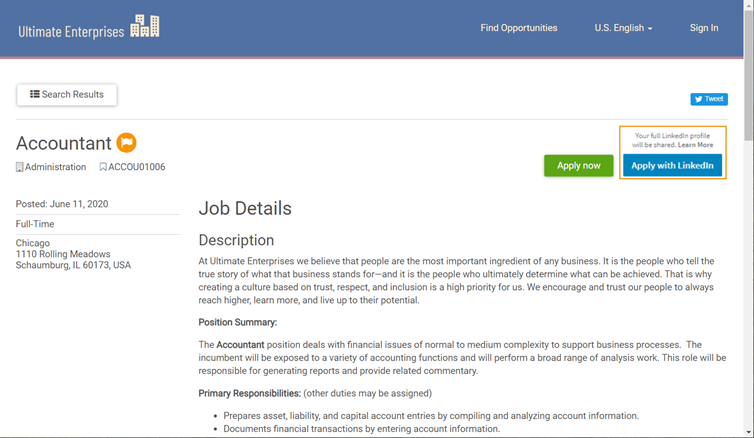
The Apply with LinkedIn feature must be enabled in Settings > Integrations > LinkedIn. For more information, view the Set Up the Apply With LinkedIn Integration help topic.