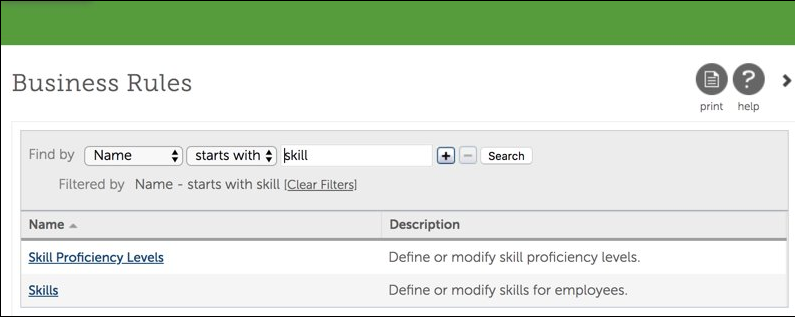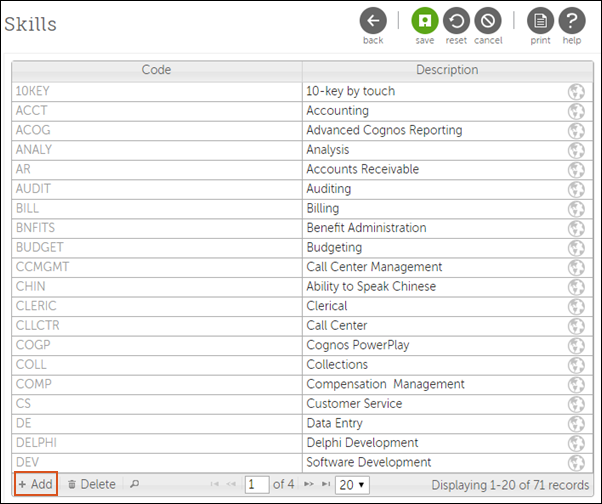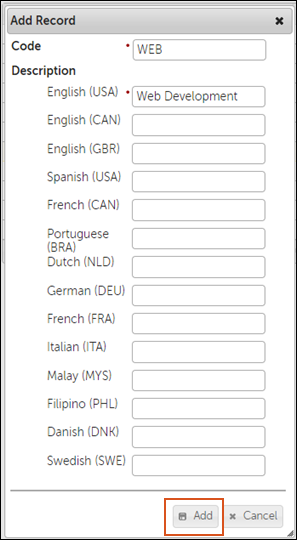Business rules in UKG Pro determine the values applicants can select on application forms in Recruiting. Configure your business rules to increase the accuracy of the Candidate Match feature.
UKG Pro business rules provide the default or suggested values for some of the fields in Recruiting. For example, the Education Levels and Degrees business rule determines the standard list of education levels and degrees that a candidate can choose when they fill out an application.
For best results with the Candidate Match feature, configure values for all the items you want the feature to compare:
- Skills, using these business rules:
- Skills
- Education, using these business rules:
- Education Levels and Degrees
- Education Majors/Minors
- Licenses and Certifications, using these business rules:
- License Types
- Licenses and Certifications