The Candidate Match feature in Recruiting compares applications with an Opportunity, and assigns a Match score to each application so that you can easily see how well it matches the job criteria in the Opportunity.
View Match Scores in the Applicant List
An Opportunity's applicant list can display Candidate Match scores in a column for easy comparison and sorting. By default, the Match column is not displayed. To see match scores in the applicant list, you need to add the Match column to your view.
In the top right corner of the list of applicants, select the expand icon, then select Match.

When you activate the column, Recruiting remembers your column display preference, and displays the Match column each time you view an applicant list.
You can also Filter the Applicant List by Match Score.
Interpret Match Scores
The Candidate Match result is a score (0% - 100%) that indicates how well a candidate's application matches up with the selected Opportunity. It is not a relative score, and does not take other candidates' applications into account.
Tip:
When evaluating match scores, consider applicants who have scored higher than others to be better matches. However, do not expect the score of your top applicants to always be in the 90%-100% range. In industries and positions where applicants and job descriptions provide less information, the average match score will be lower. The more you use the Candidate Match feature, the better you will understand the usual score range of your top applicants.
A candidate's overall match score is based on a weighted average of scores in four categories:
- Skills
- Educations
- Work Experience
- Licenses
Select an applicant's Match value in the applicant list to view the individual scores for each category.
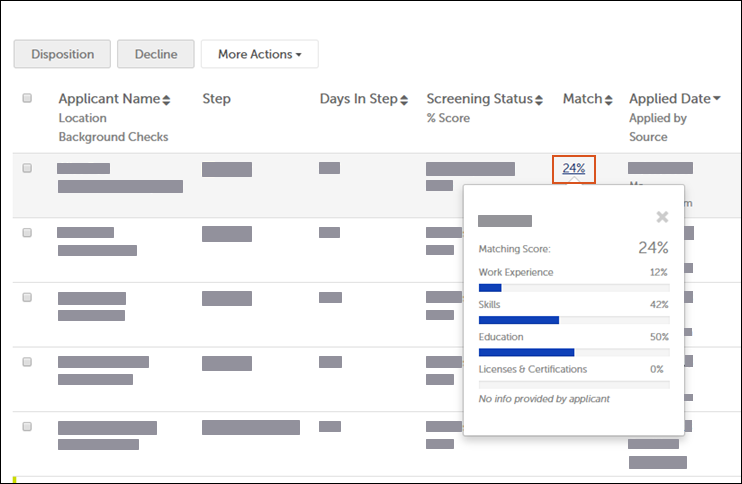
Note:
The overall score does not reflect a simple average of the sub-scores. The sub-scores are each weighted differently in the overall score calculation.
In calculating each of the sub-scores, the Candidate Match feature compares the candidate's application with the requirements of the Opportunity.
- For example: If a job opportunity lists "Office Management" as the only criterion in the skills category, and the candidate indicates "Delivery Driving" as their only skill on their application, the Candidate Match feature compares "Office Management" with "Delivery Driving" and calculates a low score for the Skills match category.
- If the Opportunity specifies any desired or required qualifications in a given category, applications with no information in that category receive a zero (0%) for that sub-score. For example: An Opportunity requires "Computer Literacy" as a skill. An applicant does not provide any skill information. The Skill match sub-score for that applicant is 0%.
- In any of the categories, extra information from the applicant does not affect the Match score. The comparison only considers the values with the highest similarity. For example, if a job calls for one skill named "Computer Literacy" and a candidate has the two skills "Computer Literacy" and "Farming," the "Farming" skill would not affect the Skills match score.
- If an Opportunity does not include any criteria in a given category, all candidates will receive a perfect score (100%) for that category. For example, if the Opportunity does not include required skills, all candidates receive 100% for their Skill match score.
Best Practices for Optimizing Score Accuracy
- The Candidate Match feature learns and improves its accuracy over time, as Recruiters move candidates forward in the recruiting process. To improve this learning, make sure that your Recruiting Processes have their steps assigned to one of the pre-defined Recruiting Process Phases. For more information, see Recruiting Process Phases and Steps.
- Define the specific Skill, Education, and Licence and Certification choices that applicants can select when applying for Opportunities. Recruiting displays these choices based on Business Rules defined in UKG Pro. For more information, see Configure UKG Pro Business Rules for Candidate Match Criteria.
- Ensure that your Opportunities include all the criteria that you want the feature to consider. For more information, see Candidate Match Criteria in Opportunities.