From the Recruiting Process tab, you’ll configure the opportunity contacts, recruiting process, and approvals.
Navigation: Opportunities > [select a specific Opportunity] > Recruiting Process Tab
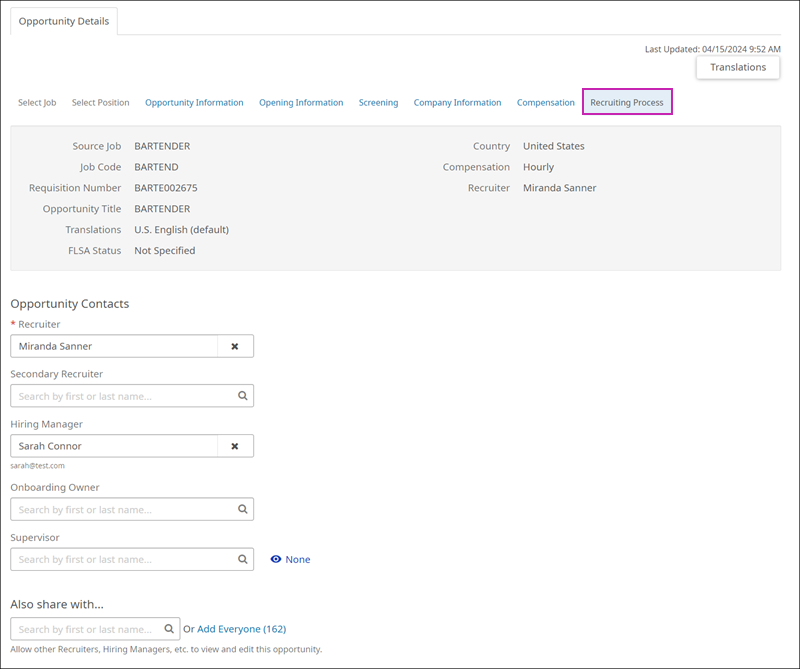
- At the Recruiter field, enter the Recruiter. The options automatically include all users with the Recruiter role type. To include Hiring Managers in this field, enable the Hiring Managers in the Recruiter Field setting in Settings > Opportunity Information.
- At the Secondary Recruiter field, enter a secondary Recruiter. This Recruiter has all the abilities of the primary recruiter.
- At the Hiring Manager field, enter the Hiring Manager. The options include all users with the Hiring Manager role type.
- At the Onboarding Owner field, enter the Onboarding Owner. The options automatically include all users with the Onboarding Owner role type. To include Hiring Managers in this field, enable the Hiring Managers in the Onboarding Owner Field setting in Settings > Opportunity Information.
- At the Also Share With field, enter other Recruiters and Hiring Managers to share the opportunity with.
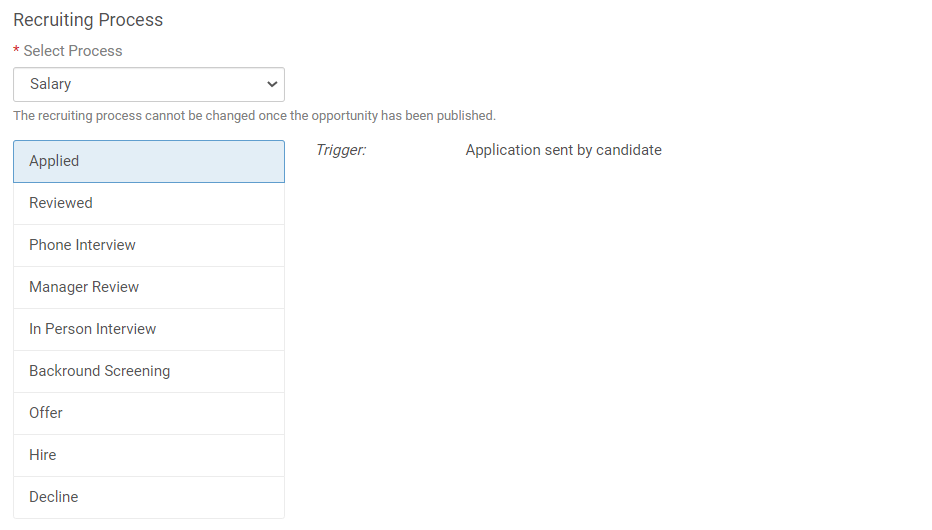
- From the Select Process drop-down list, select a recruiting process for the opportunity.
Note:
Recruiting processes are configured in Settings > Recruiting Processes. For more information, view the Recruiting Processes help topic.
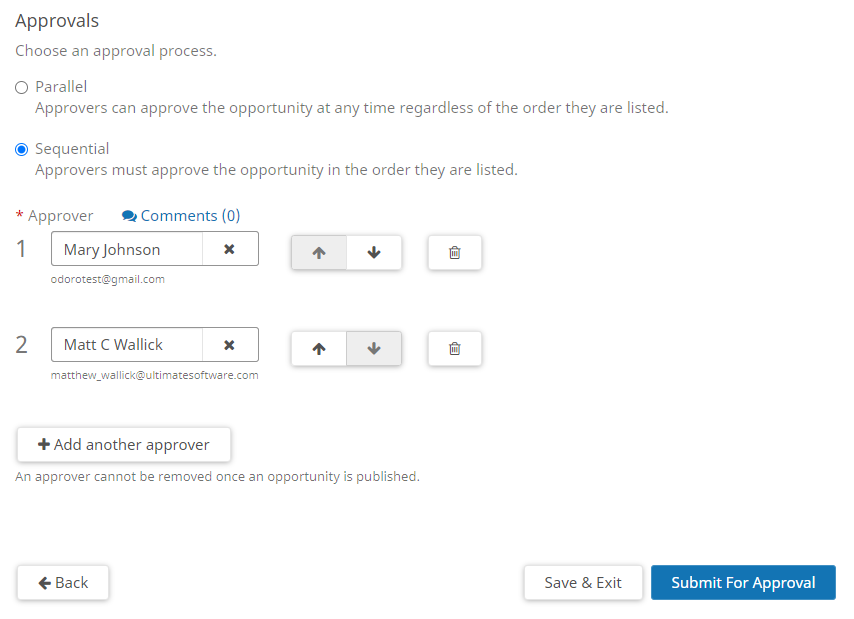
- Recruiting can be configured to require an opportunity be approved before it can be published to a job board. If this setting is enabled, the Recruiting Process tab displays an Approvals section.At the Approvals section, select an approval process: Parallel or Sequential. Then, add one or more approvers.
Note:
The Approvals features must be enabled in Settings > Opportunity Information > Approvals. For more information, view the Opportunity Information help topic.
- Select Submit to submit the opportunity for approval (if the Approval feature is activated) or publish to a job board (if the Approval feature is not activated).Select Save & Exit to save the Opportunity and return to the Opportunities list page.