Before you rehire an inactive internal candidate, you need to ensure that the candidate has an email address in their Recruiting profile.
Navigation: Opportunities > [select a specific Opportunity]
- From the Opportunities page, select the number in the Number of Applicants column for the opportunity.
- From the Applicant List page, select the name of the applicant you want to rehire.
-
From the Applicant Details page, verify that the applicant's
email address is included at the top of the page.
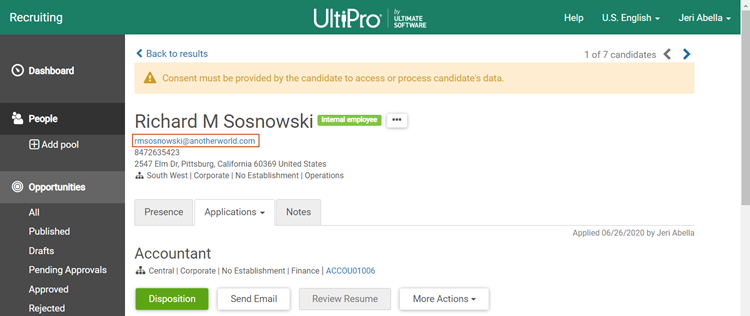
- If the email address is not included, you need to add it in UKG Pro. Go on to step 4.
- If the email address is included, you can rehire the applicant. Skip the steps below, and hire the applicant as indicated in the Hire a Candidatehelp topic.
- Log in to UKG Pro, and select Menu > Administration > My Employees, then select the inactive employee you want to rehire.
-
In the Things I Can Do column, select Change Name,
Address, or Telephone.
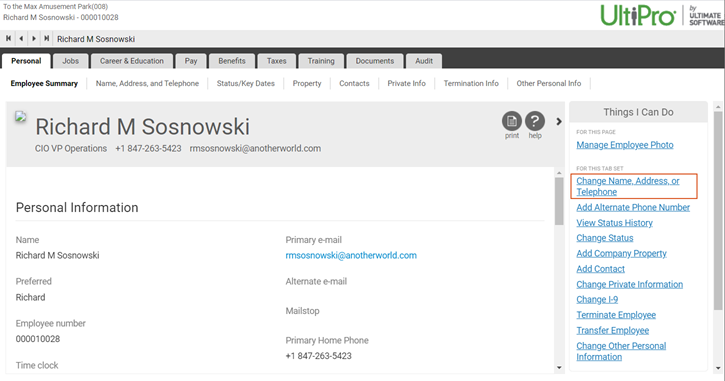
-
Add the email address in Primary Email or Alternate
Email.
Tip:
If using the candidate's personal email address, we recommend entering it in Alternate Email.
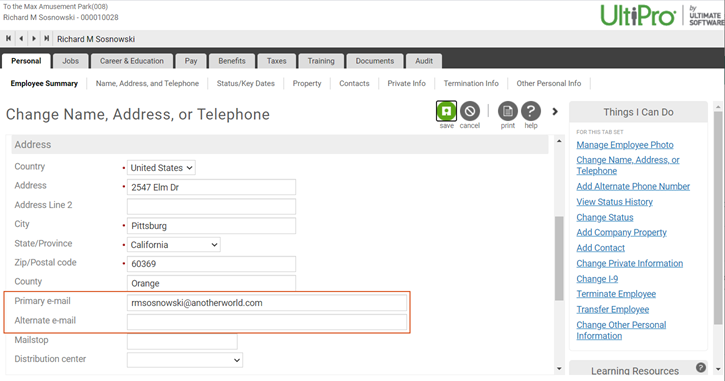
-
Select Save.
The email address is now included in the applicant's profile. You can return to Recruiting, and hire the candidate as indicated in the Hire a Candidatehelp topic.