Once you’ve reviewed the applications and selected the best applicant, you are ready to hire the applicant.
- If the Full-Time Equivalent (FTE) setting is enabled, the opportunity must have the following:
- A remaining FTE greater than zero.
- A remaining Headcount greater than zero or blank.
- Hiring an applicant does not automatically decline other candidates or close the opportunity.
- If you are hiring an inactive internal candidate, you must verify that the applicant has an email address in their Recruiting profile. For more information, see the Prepare an Inactive Internal Candidate for Rehire help topic.
Navigation:
- From the Opportunities List page, select the number in the Applicants column for the opportunity.
- From the Applicant List page, check the box next to the applicant’s name, and select Disposition.
- From the Choose Recruiting Step drop-down list, select Hire.
- From the Choose a Reason for the Move drop-down list, select a reason for the move.
- Enter Comments, if needed.
- Select Save and Continue.
- From the Hire Details page, complete the fields, as needed. Caution:If you are using the Position Automation feature, you will see a reminder after the Job Code, Job Country Code, Position Name, and Position Code section that reminds you "Changes to position details during hire may cause a mismatch of data between the Recruiting solution hire record and the position details in the UKG Pro solution."
- Select Hire.
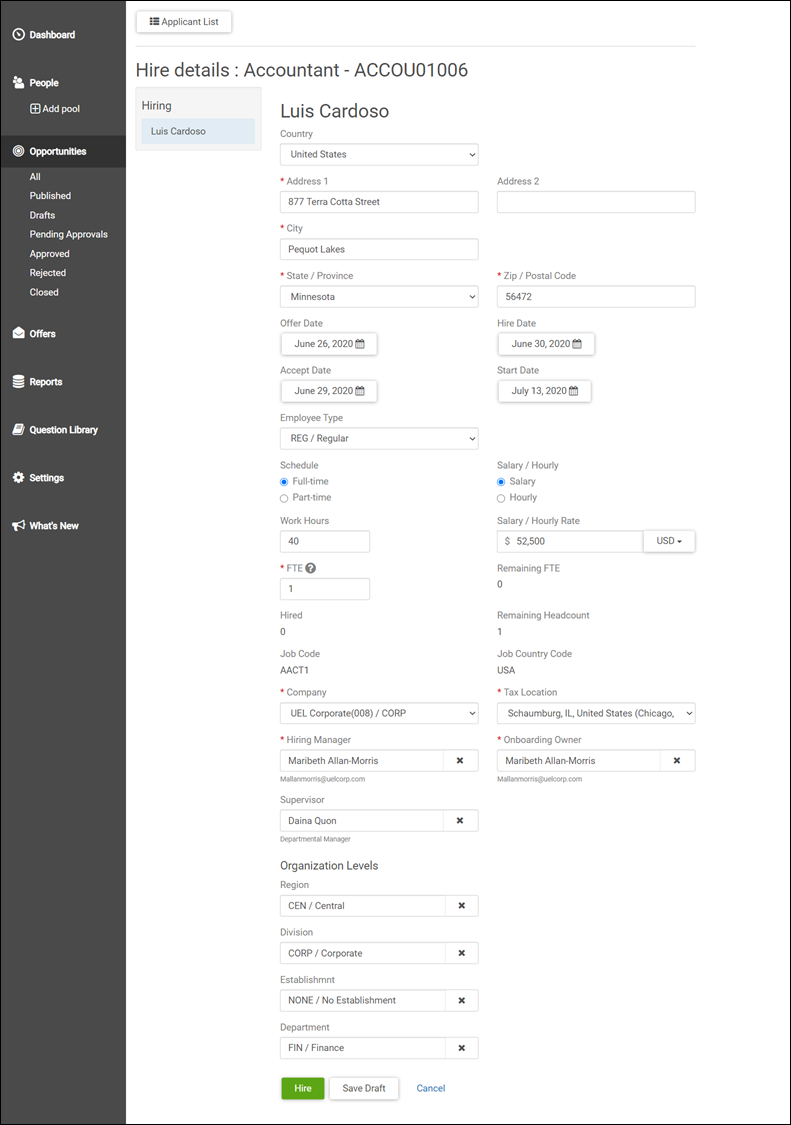
Once an applicant is hired, their information is either sent to the Onboarding solution or to the UKG Pro solution, depending on your integration setup.
- If the Recruiting solution is not integrated with theOnboarding solution, once an applicant is hired, their information is sent to theUKG Pro solution. You need to complete the Process Hires wizard to officially hire the employee.
- If the Recruiting solution is integrated with the Onboarding solution, once an applicant is hired in theRecruiting solution, their information is sent to theOnboarding solution. Once their onboarding paperwork is submitted, their information is sent to the UKG Pro solution where you need to complete the Process Hires wizard to officially hire the employee.
Note:
To configure the integration, view the Configure Onboarding Integration for Rehires help topic.
Note:
If you decide to complete the hire later, navigate away from the Hire Details page. Once you are ready to hire the applicant, navigate to the Applicant List and select Hire in the blue message bar.
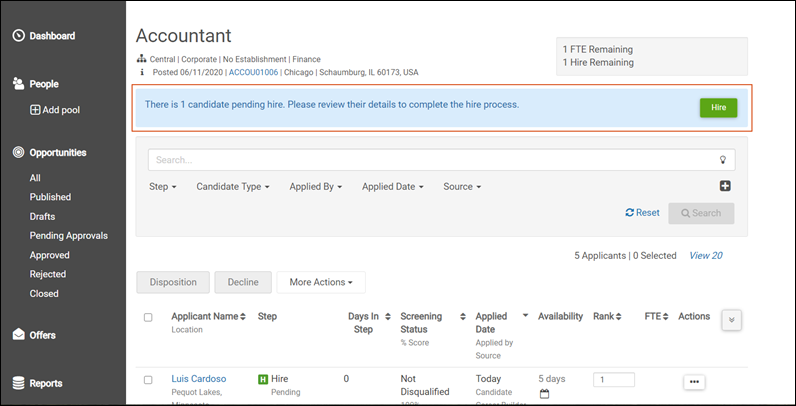
Note:
If you need to undo the hiring process, disposition the hired applicant to another step of the Recruiting process. If your integration is configured to send the new hire directly to the UKG Pro solution, you must also terminate the employee in the UKG Pro solution.