Recruiting Administrators can activate and configure the Session Timeout, Organization Levels, Global Currency, and Position Automation features in Organization Settings.
Set the Session Timeout
When users are inactive for too long, they are logged out to keep their data secure. The UKG Pro Recruiting solution will always log users out after the default allowed time of 20 minutes, but you may set a session timeout between 2 and 60 minutes depending on your organization's needs.
Navigation:
- Log out after. From the dropdown, select the length of allowed inactivity time before a user is automatically logged out.
- Warn the user. This determines at what point before automatic logout the user will get a session timeout warning popup. These times are dependent on the length of the log out time. For example:
- A 60-minute long out time allows a warning between 1 and 25 minutes before automatic logout.
- A 2-minute long out time only allows for a 1 minute warning before automatic logout.
When you have selected your times, choose Save session timeout to save your choices.
Note:
- Typing is a recognized activity that resets the inactivity timer.
- This feature does not integrate with the UKG Pro solution. If you would like to use the configurable time out interval in both solutions you will need to set them up separately. Setting one will not set the other.
Turn On the Organization Levels Feature
Before you can assign organization levels to Opportunities, the feature must be activated. Administrators can activate the Organization Levels feature in .
When the feature is turned on, other settings become available:
- Default Opportunity Org Levels to User Org Levels
- Restrict Opportunity Access by Org Levels
- Restrict Org Level Selections by Qualifiers
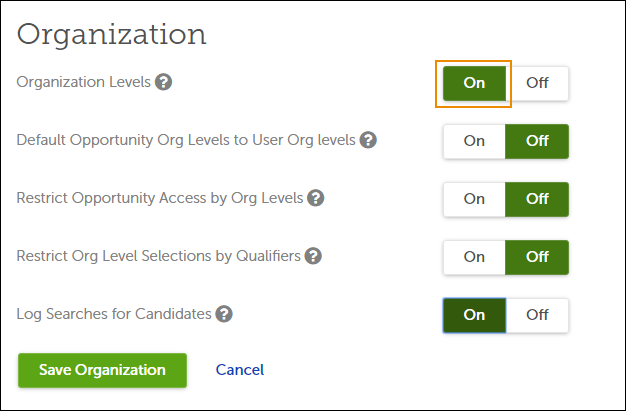
Default Organization Levels for New Opportunities
You can choose to provide default organization level values for new Opportunities. When this setting is turned on, the default organization level values for new Opportunities will match the organization level values of the user who is creating the Opportunity. The user can still change the values as needed, all values are available.
If the user creating the Opportunity belongs to more than one company in UKG Pro, the user's home company (primary employment record) determines the default organization level values.
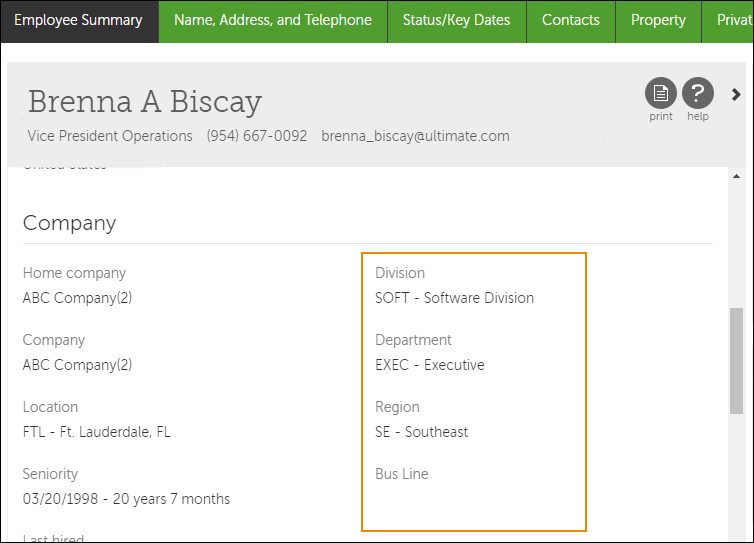
When this setting is turned off, new Opportunities do not have default values for organization levels. Users can still specify values manually when creating an Opportunity.
Using Organization Levels to Restrict Access to Opportunities
You can choose to use organization levels to restrict access to Opportunities. When the Restrict Opportunity Access by Org Levels setting is turned on, each user only sees:
- Opportunities that they created
- Opportunities to which they have been assigned as Hiring Manager, Approver, or Recruiter
- Opportunities that match all of their own user-level organization level values from UKG Pro
For example, Eastwood Industries uses the following organization levels: Division > Department > Region > Team. With the restriction setting turned on, each Recruiting user will be able to see Opportunities with a Division, Department, Region, and Team that match their own. Opportunities in other Divisions, Departments, Regions, or Teams will only be available if the user created the Opportunity, or has been assigned as the Hiring Manager, Approver, or Recruiter.
Note:
Only the user's Organization Level qualifiers (1-4) determine access. No other user role qualifiers from UKG Pro are used for this purpose.
Restricting Organization Level Selections by User Qualifiers
Qualifiers limit what information is available to an UKG Pro user role. Each UKG Pro user has one or more roles that include qualifiers, and the combination of qualifiers determine what data the user can access in UKG Pro.
When the Restrict Org Level Selection by Qualifiers setting is turned on, Recruiting will display only the organization level values that the user is allowed to see, according to their UKG Pro user role qualifiers. This applies to drop-down lists and type-ahead search suggestions.
Note:
When filtering the visible organization level values, Recruiting only considers user roles with the Recruiter or Hiring Manager role type.
For example, recruiter Isabel Blanding's user qualifiers allow her to see the SE / Southeast Region. When the restriction is turned on in Recruiting, she sees a filtered list of Region values.
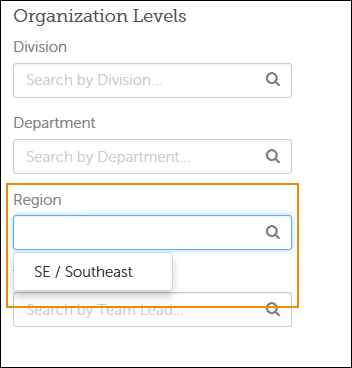
Note:
If a user's qualifiers do not include some of the organization levels, then the user can see all the values with no filtering.
Global Currency
The Recruiting solution supports the use of global currencies in Opportunities and Offers, allowing you to attract and hire global talent in your business's preferred currency. A Recruiting administrator must activate the feature before it can be used.
Navigation:
- Turn the toggle to the preferred position. The default is Off.
- Off: Only allows compensation amounts to be entered in US or Canadian dollars (USD/CAD).
- On: Select from a list of available currencies when entering compensation. The currencies available are populated from the UKG Pro solution.
- Select Save global currency settings.
Now, when creating an Opportunity, the currency on the Opportunity defaults to the currency associated with the salary grade of the job in the UKG Pro solution. If there is no salary grade, the Recruiting solution uses the currency associated with the legal entity in the UKG Pro solution.
Changing to global currencies does not affect the currency type in any existing Opportunities or Offers. Recruiting Administrators, Recruiters, and Hiring Managers may edit any Opportunity or Offer they can access to change the currency as needed.
Important:
When global currencies are deactivated in the Recruiting solution and the currency of an Opportunity or Offer is later changed to USD/CAD, you cannot change back to the global currency unless the feature is reactivated.
If your organization uses the eQuest job posting integration, please note that eQuest supports a limited number of currencies on their job posting site. If an unsupported currency is used, a message is presented after the Compensation Currency drop-down that states, "The value you selected is not a valid choice" and you must select a different compensation currency. Please see the Compensation Currency list on eQuest's website for a full list of their supported currencies.