Recruiting Administrators can create and manage multiple job boards to share opportunities with specific internal and external audiences.
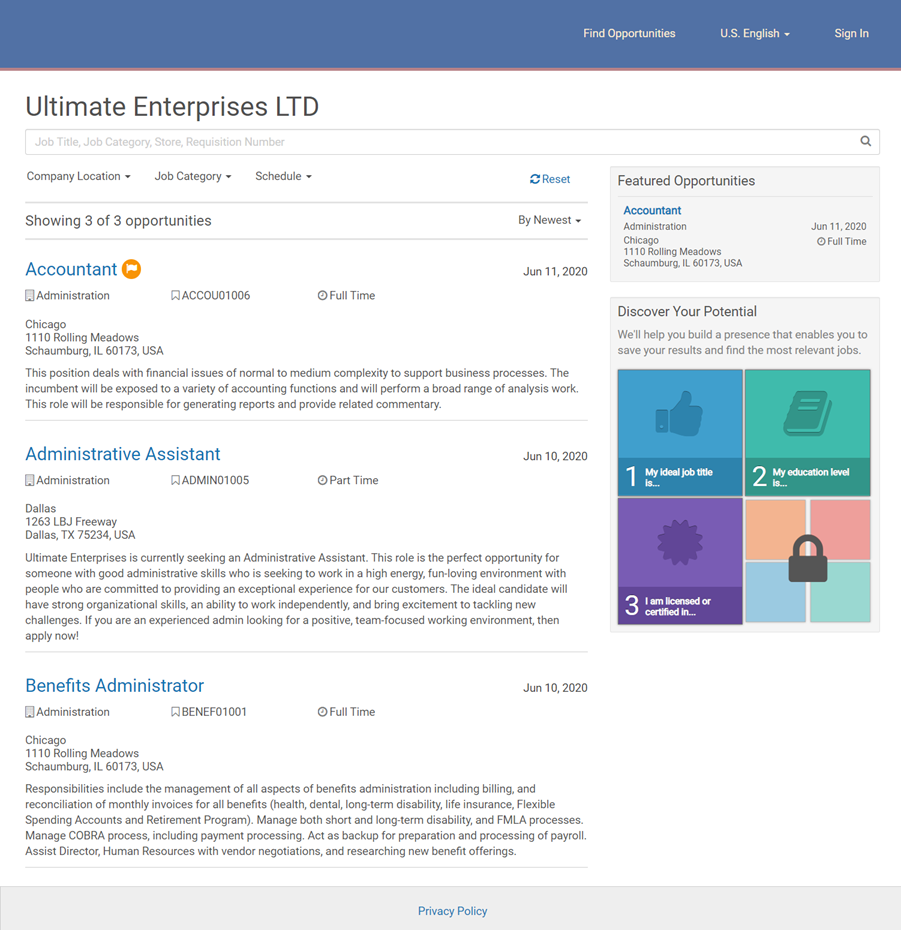
Navigation: Navigation: Settings > Job Boards
- From the Job Boards page, at the Company Job Boards section, select Create and Edit Job Boards.
- Select Create a New Job Board.
- At the Job Board Name field, enter a name for the job board. It’s a good idea to name a job board something that Recruiting solution users will recognize when publishing an opportunity. The job board name is also visible to candidates, so the name should be candidate-friendly.
- From the Brand drop-down list, select a brand for the job board. Brands are configured in Settings > Branding.
- At the Visibility section, determine if the job board should be visible to external candidates, internal employees, or both.
- The Attribute settings allow you to qualify job boards for
internals so that only employees with the specified attribute can view the job board.
Currently, the only attributes available are org levels configured in the UKG Pro solution.
From the Attribute Type drop-down list, select an Org Level. Then, enter an Employee Attribute to make the job board visible only to internal employees that are assigned to that org level.
For example, the job board in the following image is qualified so that only employees assigned to the South West Region can view this job board.
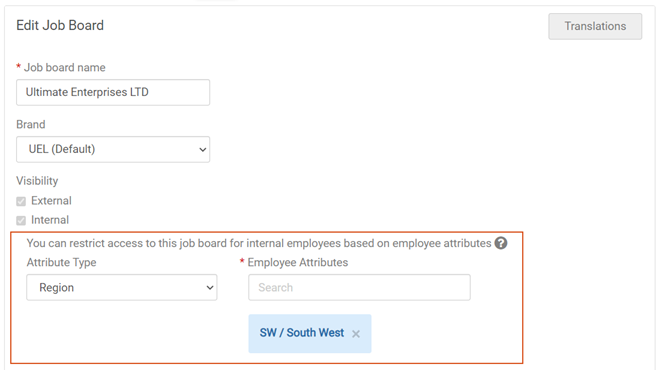
- Select On for the Document Parsing setting to activate candidates to upload their resume and have the Recruiting solution use the information in the document to auto populate their application.
- Select On for the Proximity Search
setting to activate the Proximity Search Map. This map allows candidates to search for
opportunities based on proximity to the candidate’s provided location.
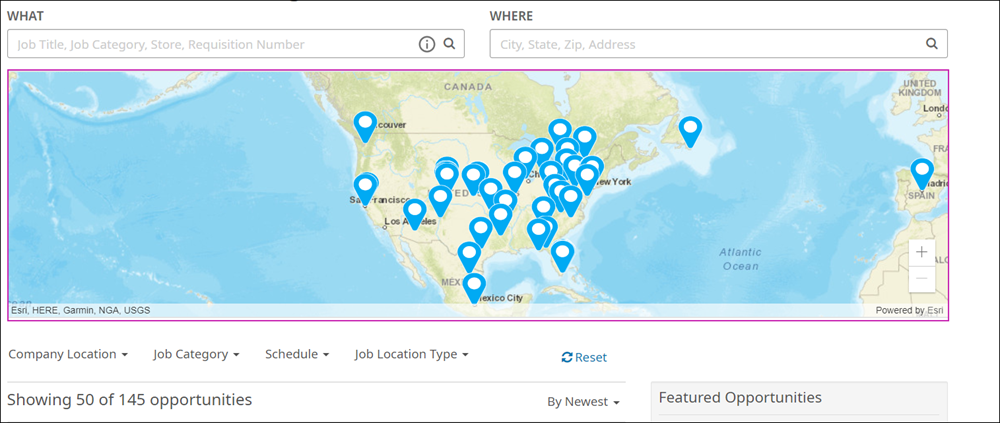
- Select On for the Show Register Link on Sign In
Page setting to activate the Sign In link on a job board. This link allows
candidates to register without first applying to an opportunity.
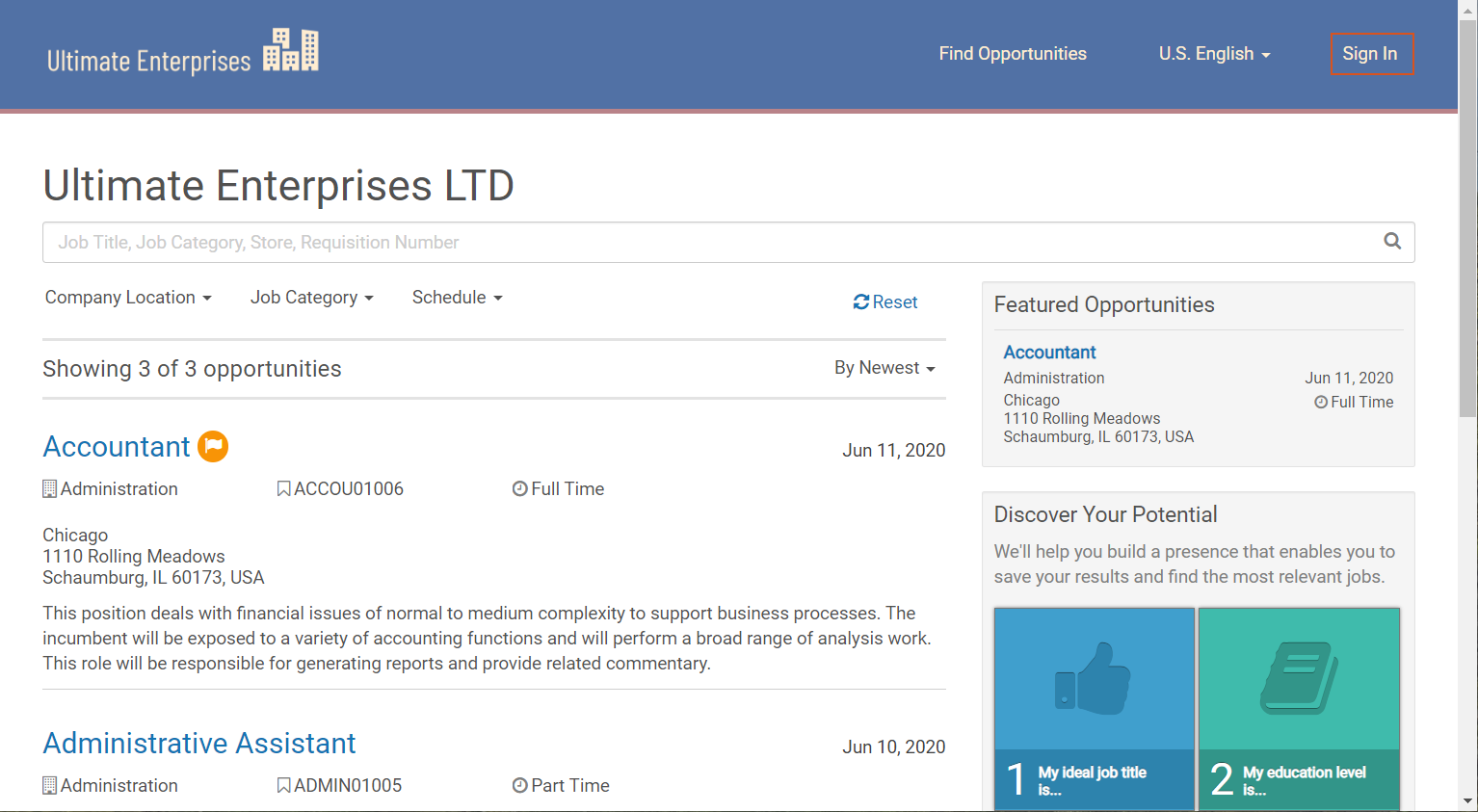
- Select Save and Finish.