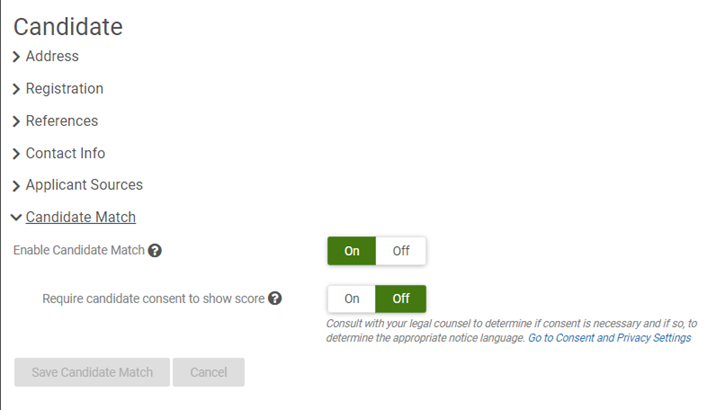The Candidate Match feature compares candidate applications to the requirements defined in your Opportunities. Once the feature is added to your environment, Administrators can configure the feature in Settings.
Before you turn on the Candidate Match feature:
- The Candidate Match feature is available for United States customers only. At this time, the feature only compares Opportunities and applications in the English language. For applications in other languages, the feature displays "N/A" instead of a score.
- In order to use the feature, your organization must have a Data Usage Agreement with UKG. To add the feature to your Recruiting environment, contact your Customer Service representative.
-
Important:
The privacy laws of some jurisdictions where you may have data subjects residing may require your organization to obtain consent from applicants to use their data before you can display their match score. Consult with your organization's legal counsel to determine your obligations.
To help ensure compliance with data privacy laws, you can configure the feature to display only the scores of applicants who have accepted the data consent message and opted in to the use of their data in the application process. For applicants who have not accepted the data consent message, the Match column displays "N/A" instead of a score.
To provide the best matching results, perform these additional tasks:
- Configure your Recruiting Process to use Phases. When the steps of your Recruiting Process are all assigned to phases, the Candidate Match feature can track the outcomes of the applications it scores, and improve its scoring algorithm over time. See Recruiting Process Phases and Steps.
- Configure business rules in UKG Pro for the match criteria. See Configure UKG Pro Business Rules for Candidate Match Criteria.
- Set up your Opportunities in Recruiting to include the match criteria. See Candidate Match Criteria in Opportunities.
The Candidate Match feature calculates scores for all existing and new applicants that apply to your Opportunities.
Note:
At this time, match scores are only calculated for Opportunities and applications in English. Multiple language support will be added in a future version.