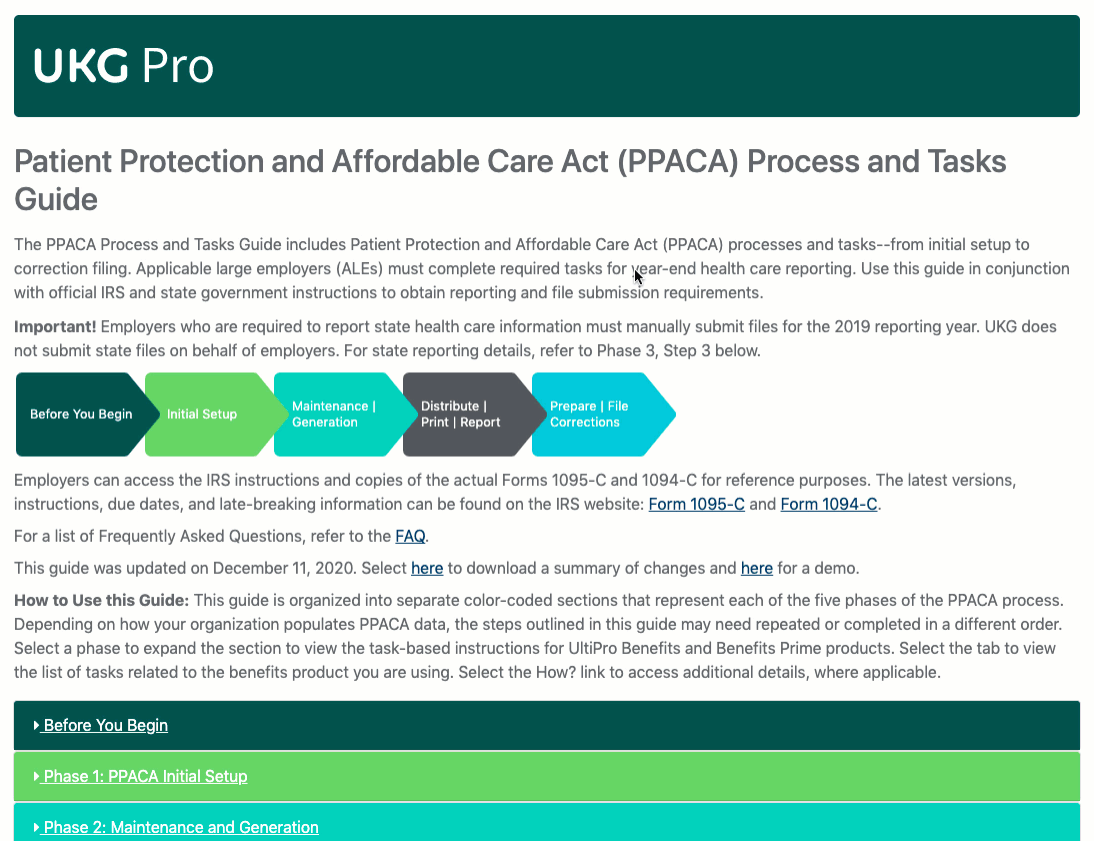
ACA Manager Guide
The Affordable Care Act (ACA) Manager Guide includes ACA processes and tasks--from initial setup to correction filing. Applicable large employers (ALEs) must complete required tasks for year-end health care reporting. Use this guide in conjunction with official IRS and state government instructions to obtain reporting and file submission requirements.
Important! Employers who are required to report state health care information must manually submit files based on state reporting requirements. UKG does not submit state files on behalf of employers. For state reporting details, refer to Phase 3, Step 3 below.
Employers can access the IRS instructions and copies of the actual Forms 1095-C and 1094-C for reference purposes. The latest versions, instructions, due dates, and late-breaking information can be found on the IRS website: Form 1095-C and Form 1094-C.
For a list of Frequently Asked Questions, refer to the FAQ.
Select here to download a summary of changes and here for a demo.
How to Use this Guide: This guide is organized into separate color-coded sections that represent each of the five phases of the ACA process. Depending on how your organization populates ACA data, the steps outlined in this guide may need repeated or completed in a different order. Select a phase to expand the section to view the task-based instructions for UKG ProTM Benefits and UKG ProTM Benefits Administration (formerly UltiPro Benefits Prime). Select the tab to view the list of tasks related to the benefits product you are using. Select the Learning Resources link to access additional details, where applicable.
At the outset, we recommend you build a year-end team, configure UKG Pro ACA-related features and choose an option for transmitting final ACA electronic files. Employers must electronically file final forms with the IRS on behalf of their organization (self-file) or engage a third-party transmitter, such as UKG ProTM ACA Services, to e-file on their behalf.
Step 1: Build a Year-End Team (RECOMMENDED)
Task
Notes
Learning Resources
Step 2: Configure ACA Features (REQUIRED)
Task
Notes
Learning Resources
Step 3: Choose one of the three options for ACA Electronic Filing (REQUIRED)
Task
Notes
Learning Resources
UKG refers to employers who engage ACA Services as E-Filers. The ACA eFiling Services (ACAFI) product key must be installed.
Employers who want to engage ACA Filing Services must confirm with their Executive Relationship Manager (ERM).
UKG refers to employers who elect to electronically file their own forms with the IRS as Self-Filers.
Employers who elect to electronically file (transmit) on behalf of their organizations must complete the IRS registration process.
UKG refers to employers who elect to engage a vendor to electronically file on their behalf as Self-Filers. UKG refers to employers who elect to electronically file their own forms with the IRS as Self-Filers.
Employers who elect to engage a Third-Party vendor must contact their vendor to identify next steps for ACA electronic filing.
Step 4: Refer to Self-Filer Resources (RECOMMENDED)
Task
Notes
Learning Resources
Benefits
Begin preparations for compliance with the ACA by configuring features related to Health Care Eligibility Hours, Staffing Information, Health Care Measurement Groups, ACA Reportable Plans, and Applicable Large Employers, as required.
Step 1a: Configure Earnings Code(s) for Health Care Eligibility (REQUIRED for UKG ProTM Pay)
Task
Notes
Learning Resources
Verify/Configure earning code(s) for applicable hours of service using the Health Care Eligibility Hours setting on the Detail page of the Earnings Setup work event for each earnings code(s). Payroll history and earnings code(s) are used to calculate average hours worked.
Step 1b: Configure Third Party Earnings Code(s) for Health Care Eligibility (OPTIONAL)
Task
Notes
Learning Resources
Verify that your third-party data has been imported into your UKG Pro solution.
Specify which earning code(s) from external payroll systems to include in the health care eligibility calculation, if applicable.
Step 1c: Submit Employee Staffing Information (REQUIRED under Section 6101 for Employers Operating Nursing Homes and Long Term Care Facilities)
Task
Notes
Learning Resources
For Time Management customers, submit ACA Payroll Based Journal Report to the Centers for Medicare and Medicaid Services.
Step 2: Configure Deduction/Benefit Plan(s) for ACA Reporting (OPTIONAL)
Important: This is a REQUIRED step if using auto-population for Form 1095-C - Part II - Offer and Coverage and Part III - Covered Individuals
Task
Notes
Learning Resources
Configure Deduction/Benefit Plan(s) for ACA Reporting under Business Rules.
- Complete the PPACA Reporting fields.
- Configure correct effective date for the PPACA reporting year.
Step 3: Identify Full-Time Employees for Health Care Eligibility (OPTIONAL)
Task
Notes
Learning Resources
Step 4: Configure PPACA Reporting Settings and Define Applicable Large Employers (REQUIRED)
Task
Notes
Learning Resources
Configure PPACA Reporting Settings to define Applicable Large Employer by selecting tax group or component company.
Configure Auto-Population Settings
Configure Applicable Large Employer Members under Business Rules.
Step 5: Define Applicable Large Employer Groups (OPTIONAL)
Task
Notes
Learning Resources
Configure Applicable Large Employer Groups under Business Rules.
Step 6: Configure the 1095-C Consent Form (OPTIONAL)
Task
Notes
Learning Resources
Configure the Change Form 1095-C Consent (Employee) Settings Business Process.
Enable Web Access Rights for Form 1095-C to applicable roles.
Configure the U.S. Go Paperless Message
Benefits Administration
Begin preparations for compliance with the ACA by configuring features related to Health Care Eligibility Hours, Staffing Information, Health Care Measurement Groups, ACA Reportable Plans, and Applicable Large Employers, as required.
Step 1a: Configure Earnings Code(s) for Health Care Eligibility (REQUIRED for UKG ProTM Pay)
Task
Notes
Learning Resources
Verify/Configure earning code(s) for applicable hours of service using the Health Care Eligibility Hours setting on the Detail page of the Earnings Setup work event for each earnings code(s). Payroll history and earnings code(s) are used to calculate average hours worked.
Step 1b: Configure Third Party Earnings Code(s) for Health Care Eligibility (OPTIONAL)
Task
Notes
Learning Resources
Specify which earning code(s) from external payroll systems to include in the health care eligibility calculation, if applicable.
Step 1c: Submit Employee Staffing Information (REQUIRED under Section 6101 for Employers Operating Nursing Homes and Long Term Care Facilities)
Task
Notes
Learning Resources
For Time Management customers, submit ACA Payroll Based Journal Report to the Centers for Medicare and Medicaid Services.
Step 2: Deconfigure Deduction/Benefit Plan(s) for PPACA Reporting (OPTIONAL)
Important: This is a REQUIRED step if using auto-population for Form 1095-C - Part II - Offer and Coverage and Part III - Covered Individuals
Task
Notes
Learning Resources
Deconfigure ACA Eligible Plans and Records (required for employers transitioning from Benefits to Benefits Administration).
Step 3: Identify Full-Time Employees for Health Care Eligibility (OPTIONAL)
Task
Notes
Learning Resources
Step 4: Configure PPACA Reporting Settings and Define Applicable Large Employers (REQUIRED)
Task
Notes
Learning Resources
Configure PPACA Reporting Settings, includes setting the start date to indicate the first day of the month your organization started to use UKG Pro Benefits Administration.
Configure Auto-Population Settings
Configure Applicable Large Employer Members under Business Rules.
Step 5: Define Applicable Large Employer Groups (OPTIONAL)
Task
Notes
Learning Resources
Configure Applicable Large Employer Groups under Business Rules.
Step 6: Configure the 1095-C Consent Form (OPTIONAL)
Task
Notes
Learning Resources
Configure the Change Form 1095-C Consent (Employee) Settings Business Process.
Enable Web Access Rights for Form 1095-C to applicable roles.
Configure the U.S. Go Paperless Message
Benefits
There are many tasks associated with the input and maintenance of employee-related ACA data. Tasks listed in the section may need to be completed only once; others need to be repeated. For example, it is recommended to repeat Step 4, Generate Forms 1095-C, on a monthly basis to correct validation errors in a timely manner. These tasks support the larger goal of being in compliance with Sections 6055 and 6056 of the IRS code which cover ACA reporting requirements.
Step 1: Determine Your Organization's PPACA Scenario (RECOMMENDED)
Task
Notes
Learning Resources
Step 2: Track Employee 1095-C Part II Information using Method 1, 2, and/or 3 (REQUIRED)
Choose one or more methods to track and revise data. When auto-population is enabled, you can revise data using Methods 1 and 2. When auto-population is disabled, you must use Methods 1 and/or 2.
Task
Notes
Learning Resources
Method 1: Use the Offer of Coverage page to manually track information for Form 1095-C Part II.
Method 2: Use the report template to collect, track, and import offer of coverage information that is not stored in your UKG Pro solution for Form 1095-C Part II.
Designate employees who should not receive a Form 1095-C on the employee Offer of Coverage page.
Step 3: Track Employee 1095-C Part III Information (REQUIRED for Self-insured Employers Only)
Task
Notes
Learning Resources
Import 1095-C Part III - Covered Individuals information.
Import 1095-C Non-employees (Retirees/COBRA).
Step 4: Generate Forms 1095-C and 1094-C (REQUIRED)
Task
Notes
Learning Resources
Generate Forms 1095-C and 1094-C.
Step 5: Review Forms 1095-C Generation Errors (REQUIRED)
Review and modify data to address generation errors to ensure data is valid.
Task
Notes
Learning Resources
Review Errors Generated from ACA Data.
Step 6: Review Forms 1095-C Data (REQUIRED)
Review data using either the BI Summary report, which enables a review of all or a subset of employees' data per ALE, review one employee at a time using the Offer of Coverage, or review employee monthly data and full-time eligibility details.
Task
Notes
Learning Resources
Review all or a subset of employees' data.
Review one employee at a time.
Review an employee's monthly 1095-C data and full-time eligibility details. Apply ACA full-time override, if needed.
Step 7: Monitor and Track ACA Potential Penalties (OPTIONAL)
Task
Notes
Learning Resources
Monitor and track potential penalties.
Step 8: Edit and Modify Form 1095-C Data (Optional)
Modify 1095-C data to address generation errors and ensure data is valid using the Offer of Coverage page or using the appropriate report template to mass update employee data. For information on how to use the report templates to mass update data for Parts II and III, refer to Steps 2 and 3, Track Employee Data, in Phase.
Task
Notes
Learning Resources
Edit and Modify Form 1095-C Data (one employee at a time)
Edit and Modify Form 1095-C Data (mass updates)
Step 9: Re-generate Form 1095-C Data (REQUIRED)
Once data modifications are complete, re-generate Form 1095-C data to ensure data is valid.
Task
Notes
Learning Resources
Re-generate Form 1095-C Data
Step 10: Finalize Forms 1094-C (REQUIRED)
Task
Notes
Learning Resources
Sign and finalize Forms 1094-C for each applicable large employer.
Benefits Administration
There are many tasks associated with the input and maintenance of employee-related ACA data. Tasks listed in the section may need to be completed only once; others need to be repeated. For example, it is recommended to repeat Step 4, Generate Forms 1095-C, on a monthly basis to correct validation errors in a timely manner. These tasks support the larger goal of being in compliance with Sections 6055 and 6056 of the IRS code which cover ACA reporting requirements.
Step 1: Determine Your Organization's PPACA Scenario (RECOMMENDED)
Task
Notes
Learning Resources
Step 2: Track Employee 1095-C Part II Information using Method 1, 2, and/or 3 (REQUIRED)
Choose one or more methods to track and revise data. When auto-population is enabled, you can revise data using Methods 1 and 2. When auto-population is disabled, you must use Methods 1 and/or 2.
Task
Notes
Learning Resources
Method 1: Use the Offer of Coverage page to manually track information for Form 1095-C Part II.
Method 2: Use the report template to collect, track, and import offer of coverage information that is not stored in your UKG Pro solution for Form 1095-C Part II.
Manage ACA Medical Offers and Self-Insured Enrollee Data
Designate employees who should not receive a Form 1095-C on the employee Offer of Coverage page.
Step 3: Track Employee 1095-C Part III Information (REQUIRED for Self-insured Employers Only)
Task
Notes
Learning Resources
Import 1095-C Part III - Covered Individuals information.
Import 1095-C Non-employees (Retirees/COBRA).
Step 4: Generate Forms 1095-C and 1094-C (REQUIRED)
Task
Notes
Learning Resources
Generate Forms 1095-C and 1094-C.
Step 5: Review Forms 1095-C Generation Errors (REQUIRED)
Review and modify data to address generation errors to ensure data is valid.
Task
Notes
Learning Resources
Review Errors Generated from ACA Data.
Step 6: Review Forms 1095-C Data (REQUIRED)
Review data using either the BI Summary report, which enables a review of all or a subset of employees' data per ALE, review one employee at a time using the Offer of Coverage, or review employee monthly data and full-time eligibility details.
Task
Notes
Learning Resources
Review all or a subset of employees' data.
Review one employee at a time.
Review an employee's monthly 1095-C data and full-time eligibility details. Apply ACA full-time override, if needed.
Step 7: Monitor and Track ACA Potential Penalties (OPTIONAL)
Task
Notes
Learning Resources
Monitor and track potential penalties.
Step 8: Edit and Modify Form 1095-C Data (Optional)
Modify 1095-C data to address generation errors and ensure data is valid using the Offer of Coverage page or using the appropriate report template to mass update employee data. For information on how to use the report templates to mass update data for Parts II and III, refer to Steps 2 and 3, Track Employee Data, in Phase.
Task
Notes
Learning Resources
Edit and Modify Form 1095-C Data (one employee at a time)
Edit and Modify Form 1095-C Data (mass updates)
Step 9: Re-generate Form 1095-C Data (REQUIRED)
Once data modifications are complete, re-generate Form 1095-C data to ensure data is valid.
Task
Notes
Learning Resources
Re-generate Form 1095-C Data
Step 10: Finalize Forms 1094-C (REQUIRED)
Task
Notes
Learning Resources
Sign and finalize Forms 1094-C for each applicable large employer.
Benefits
This phase describes the tasks for distributing electronic and printed copies of Federal (Forms 1095-C) to employees. E-Filers must approve forms for electronic filing and Self-Filers must complete the separate tasks noted below. In addition, employers with employees who reside in a state that requires health care information reporting can download and submit state reporting data files.
Step 1: Distribute Electronic and Printed Copies to Employees (REQUIRED) - On or after January 1
Task
Notes
Learning Resources
Distribute the electronic copy to provide access to employees who opted to receive electronic copies via Employee Self-Service and Download printable employee copies of Form 1095-C for self-printing.
For ACA Employer Services
Approve Forms 1095-C for printing and mailing via UKG's Print Services.
Must have ACA Services product key.
Step 2: E-Filers - Approve for Reporting (REQUIRED)
Do you have E-Filer questions? We're here to help. Submit a case via the Customer Success Portal with “Affordable Care Act (ACA) Distribution and Management Services Assistance” as the description.
Task
Notes
Learning Resources
Enable Web Access Rights for E-Filing
Monitor the current filing status for ALE member(s) and take appropriate action.
Step 2: Self-Filers - Download and Transmit the ACA Form Data Files (XML) and Manifest (REQUIRED)
Task
Notes
Learning Resources
Download the ACA Form Data Files (XML).
Track and record the current filing status for ALE member(s).
Step 3: E-Filers and Self-Filers: Download and Submit State Reporting Data Files
Task
Notes
Learning Resources
State of California:
Employers must register, enroll, and complete file test cycle (download scenario test files) before submitting final files. Refer to the Submit Returns to the State of California section of the guide.
Test Files:
CAHIM_109495C_Manifest_Scenario5
CAHIM_109495C_Transmission_ Scenario5
CAHIM_109495C_Manifest_Scenario5C
CAHIM_109495C_Transmission_ Scenario5C
Prepare Form Data Files and Manifest for State of California Submission
Registered filers can submit returns to the state of New Jersey using the Division of Revenue and Enterprise Service' (DORES) MFT Secure Transport service.
Download and submit state-level reporting, as needed.
Benefits Administration
This phase describes the tasks for distributing electronic and printed copies of Federal (Forms 1095-C) to employees. E-Filers must approve forms for electronic filing and Self-Filers must complete the separate tasks noted below. In addition, employers with employees who reside in a state that requires health care information reporting can download and submit state reporting data files.
Step 1: Distribute Electronic and Printed Copies to Employees (REQUIRED) - On or after January 1
Task
Notes
Learning Resources
Distribute the electronic copy to provide access to employees who opted to receive electronic copies via Employee Self-Service and Download printable employee copies of Form 1095-C for self-printing.
For ACA Employer Services
Approve Forms 1095-C for printing and mailing via UKG's Print Services.
Must have ACA Services product key.
Step 2: E-Filers - Approve for Reporting (REQUIRED)
Do you have E-Filer questions? We're here to help. Submit a case via the Customer Success Portal with “Affordable Care Act (ACA) Distribution and Management Services Assistance” as the description.
Task
Notes
Learning Resources
Enable Web Access Rights for E-Filing
Monitor the current filing status for ALE member(s) and take appropriate action.
Step 2: Self-Filers - Download and Transmit the ACA Form Data Files (XML) and Manifest (REQUIRED)
Task
Notes
Learning Resources
Download the ACA Form Data Files (XML).
Track and record the current filing status for ALE member(s).
Step 3: E-Filers and Self-Filers: Download and Submit State Reporting Data Files
Task
Notes
Learning Resources
State of California:
Employers must register, enroll, and complete file test cycle (download scenario test files) before submitting final files. Refer to the Submit Returns to the State of California section of the guide.
Test Files:
CAHIM_109495C_Manifest_Scenario5
CAHIM_109495C_Transmission_ Scenario5
CAHIM_109495C_Manifest_Scenario5C
CAHIM_109495C_Transmission_ Scenario5C
Prepare Form Data Files and Manifest for State of California Submission
Registered filers can submit returns to the state of New Jersey using the Division of Revenue and Enterprise Service' (DORES) MFT Secure Transport service.
Download and submit state-level reporting, as needed.
Benefits
The Correction process can only be initiated after original files have been transmitted electronically to the Internal Revenue Service (IRS) and the ALE filing status is Accepted or Accepted with Errors.
Step 1: Initiate and Complete Correction Process (REQUIRED, when applicable)
Task
Notes
Learning Resources
For E-Filers
Initiate and complete the Correction process.
For Self-Filers
Initiate and complete the Correction process.
Benefits Administration
The Correction process can only be initiated after original files have been transmitted electronically to the Internal Revenue Service (IRS) and the ALE filing status is Accepted or Accepted with Errors.
Step 1: Initiate and Complete Correction Process (REQUIRED, when applicable)
Task
Notes
Learning Resources
For E-Filers
Initiate and complete the Correction process.
For Self-Filers
Initiate and complete the Correction process.
Self
Insured
-1095-C for each applicable employee to the IRS (Include Part III of Form 1095-C)
-One 1094-C with all 1095-Cs to the IRS
-1095-C to each applicable Employee (All eligible FT plus any offered PT)
Fully
Insured
-1095-C for each applicable employee to the IRS (Do not include Part III of Form 1095-C)
-One 1094-C with all 1095-Cs to the IRS
-1095-C to each applicable Employee (All eligible FT plus any offered PT. Employees will also receive 1095-B)
Insured
Issuers
-1095-B for each policyholder (under fully insured plan) to the IRS. (Includes Form 1095-C Part III)
-One 1094-B with all 1095-Bs to the IRS
-1095-B to each Policyholder